This article explains how to install Icecast media streamer on Ubuntu Linux.
Icecast is a free personal media streamer that supports popular streams like Ogg (Vorbis and Theora), Opus, WebM, and MP3. You can use Icecast to create an Internet radio station, stream your media from your computer or server, and provide ubiquitous access to your music anywhere over the Internet.
With Icecast, you can enjoy your music everywhere and share it with family and friends with popular streaming apps available for Android, iPhone, Windows Phone, and many more.
Icecast is designed to handle extensive music collections and is optimized for MP3 streaming. It works with any media format streamed over HTTP / HTTPS, including AAC, OGG, WMA, FLAC, APE, etc.
For more about Icecast, please check out its homepage.
When you’re ready, follow the steps below:
Install Icecast
Icecast comes with support for Ubuntu out of the box. Run the apt-get command on Ubuntu to install Icecast packages easily with little to no configuration.
To install Icecast on Ubuntu, run the commands below:
sudo apt update sudo apt install icecast2
You’ll be prompted to install automatically with its default configurations during the installation. Choose Yes and continue.
┌─────────────────────────┤ Configuring icecast2 ├──────────────────────────┐
│ │
│ Choose this option to set up passwords for Icecast2. Until these are │
│ configured the server will not be activated. │
│ │
│ You should not use this option if you have already manually tweaked the │
│ configuration of Icecast2. │
│ │
│ Configure Icecast2? │
│ │
│ <Yes> <No> │
│ │
└───────────────────────────────────────────────────────────────────────────┘
Specify the server hostname name and continue.
┌────────────────────────┤ Configuring icecast2 ├─────────────────────────┐ │ Please specify the fully qualified domain name that should be used as │ │ prefix to all streams. │ │ │ │ Icecast2 hostname: │ │ │ │ localhost______________________________________________________________ │ │ │ │ <Ok> │ │ │ └─────────────────────────────────────────────────────────────────────────┘
Afterward, type in the user and super admin password to access the backend.
Once Icecast is installed, you can run the commands below to start and enable Icecast service always to start up when the server boots up.
sudo systemctl start icecast2 sudo systemctl enable icecast2
To check the service status, run the commands below
systemctl status icecast2
You should see similar lines below:
● icecast2.service - LSB: Icecast2 streaming media server
Loaded: loaded (/etc/init.d/icecast2; generated)
Active: active (running) since Tue 2019-04-02 10:37:10 CDT; 1min 44s ago
Docs: man:systemd-sysv-generator(8)
Tasks: 4 (limit: 4683)
CGroup: /system.slice/icecast2.service
└─2224 /usr/bin/icecast2 -b -c /etc/icecast2/icecast.xml
Apr 02 10:37:10 ubuntu1804 systemd[1]: Starting LSB: Icecast2 streaming media server.
Apr 02 10:37:10 ubuntu1804 icecast2[2219]: * Starting streaming media server icecast2
Apr 02 10:37:10 ubuntu1804 icecast2[2219]: [2019-04-02 10:37:10] WARN CONFIG/_parse_root Warning,
Finally, open your browser and browse to the server name or IP address followed by port 8000
http://localhost:8000/
You should see the Icecast default page.
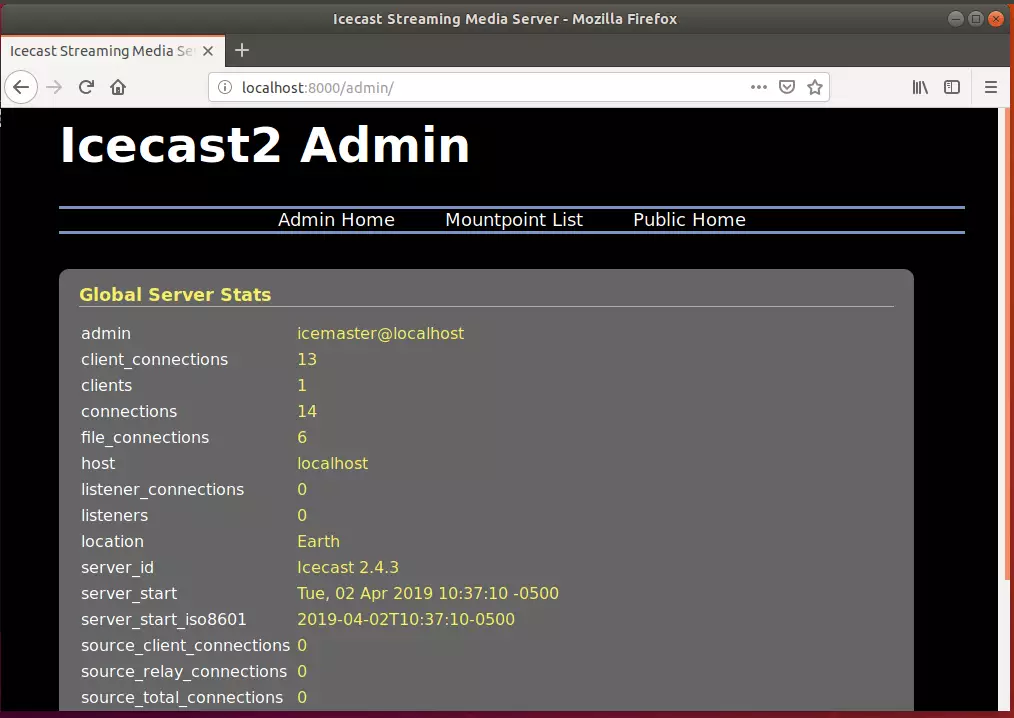
If you want to configure Icecast, open its configuration file by running the commands below:
sudo nano /etc/icecast2/icecast.xml
Then make your changes and save. For example, update the highlighted port and save to change the default port.
<hostname>localhost</hostname> <!-- You may have multiple <listener> elements --> <listen-socket> <port>8000</port> <!-- <bind-address>127.0.0.1</bind-address> --> <!-- <shoutcast-mount>/stream</shoutcast-mount> --> </listen-socket>
The default username is admin. And the password is what you type when installing Icecast.
By default, the Icecast process is run as the root user. However, you are strongly advised to run security as a dedicated user with less powerful privileges to improve security. You can specify this user by setting the change owner in the security section of the configuration file /etc/icecast2/icecast.xml.
Once the Icecast Server is correct, use any compatible Icecast Clients or source clients to transmit audio to the Icecast Server and all the listeners.
A list of compatible clients can be found here.
For more about setting up Icecast, visit its documentation page.
Enjoy!

Leave a Reply Cancel reply