This brief tutorial shows students and new users how to install the DuckSell eCommerce platform on Ubuntu 18.04 | 16.04.
DuckSell is a free software platform built with a Laravel framework for anyone who wants to sell their digital products on their website by delivering them securely to your customers.
With DuckSell, you can sell various digital downloads, for example, pdf, ebooks, software, template, photo, music, video, audio, mp3, etc. DuckSell script automatically generates a unique, secure download URL for every purchase made on the site.
For more about DuckSell, please check its homepage
To get started with installing DuckSell, follow the steps below:
Install Apache2 HTTP Server
DuckSell requires a web server, and the Apache2 HTTP server is the most popular open-source web server available today. To install the Apache2 server, run the commands below:
sudo apt update sudo apt install apache2
After installing Apache2, the commands below can be used to stop, start and enable the Apache2 service to always start up with the server boots.
sudo systemctl stop apache2.service sudo systemctl start apache2.service sudo systemctl enable apache2.service
Now that Apache2 is installed browse your browser to the URL below to test whether the web server works.
http://localhost

If you see the page above, then Apache2 is successfully installed.
Install MariaDB Database Server
DuckSell also requires a database server to store its content. MariaDB is a great place to start if you’re looking for a truly open-source database server. To install MariaDB run the commands below:
sudo apt-get install mariadb-server mariadb-client
After installing MariaDB, the commands below can stop, start and enable the MariaDB service to start up when the server boots.
Run these on Ubuntu 16.04 LTS
sudo systemctl stop mysql.service sudo systemctl start mysql.service sudo systemctl enable mysql.service
Run these on Ubuntu 18.10 and 18.04 LTS
sudo systemctl stop mariadb.service sudo systemctl start mariadb.service sudo systemctl enable mariadb.service
Next, run the commands below to secure the database server with a root password if you were not prompted to do so during the installation.
sudo mysql_secure_installation
When prompted, answer the questions below by following the guide.
- Enter current password for root (enter for none): Just press the Enter
- Set root password? [Y/n]: Y
- New password: Enter password
- Re-enter new password: Repeat password
- Remove anonymous users? [Y/n]: Y
- Disallow root login remotely? [Y/n]: Y
- Remove test database and access to it? [Y/n]: Y
- Reload privilege tables now? [Y/n]: Y
Once MariaDB is installed, run the commands below to test whether the database server was installed.
sudo mysql -u root -p
Type the root password when prompted.

The server was successfully installed if you see a similar screen.
Install PHP 7.2 and Related Modules
DuckSell is a PHP-based CMS, and PHP is required. However, PHP 7.2 may not be available in Ubuntu’s default repositories. To run PHP 7.2 on Ubuntu 16.04 and previous, you may need to run the commands below:
sudo apt-get install software-properties-common sudo add-apt-repository ppa:ondrej/php
Then update and upgrade to PHP 7.2
sudo apt update
Next, run the commands below to install PHP 7.2 and related modules.
sudo apt install php7.2 libapache2-mod-php7.2 php7.2-common php7.2-mysql php7.2-gmp php7.2-curl php7.2-intl php7.2-mbstring php7.2-xmlrpc php7.2-gd php7.2-bcmath php7.2-imap php7.2-xml php7.2-cli php7.2-zip
After installing PHP 7.2, run the commands below to open the PHP default configuration file for Apache2.
sudo nano /etc/php/7.2/apache2/php.ini
The lines below are a good setting for most PHP-based CMS. Update the configuration file with these and save.
file_uploads = On allow_url_fopen = On short_open_tag = On memory_limit = 256M upload_max_filesize = 100M max_execution_time = 360 date.timezone = America/Chicago
Every time you change the PHP configuration file, you should restart the Apache2 web server. To do so, run the commands below:
sudo systemctl restart apache2.service
Once PHP is installed, create a test file called phpinfo.php in the Apache2 default root directory to test whether it’s functioning. ( /var/www/html/)
sudo nano /var/www/html/phpinfo.php
Then type the content below and save the file.
<?php phpinfo( ); ?>
Next, open your browser and browse to the server’s hostname or IP address, followed by phpinfo.php
http://localhost/phpinfo.php
You should see the PHP default test page.

Create DuckSell Database
Now that you’ve installed all the packages required for DuckSell to function continue below to start configuring the servers. First, run the commands below to create a blank DuckSell database.
To log on to the MariaDB database server, run the commands below.
sudo mysql -u root -p
Then create a database called ducksell
CREATE DATABASE ducksell;
Create a database user called duckselluser with a new password
CREATE USER 'duckselluser'@'localhost' IDENTIFIED BY 'new_password_here';
Then grant the user full access to the database.
GRANT ALL ON ducksell.* TO 'duckselluser'@'localhost' WITH GRANT OPTION;
Finally, save your changes and exit.
FLUSH PRIVILEGES; EXIT;
Download DuckSell Latest Release
To get DuckSell latest release, you may want to use the GitHub repository. Install the git tool to download DuckSell packages.
sudo apt install git curl curl -sS https://getcomposer.org/installer | sudo php -- --install-dir=/usr/local/bin --filename=composer
After installing the curl above, change into the Apache2 root directory and download DuckSell packages from Github.
cd /var/www/ sudo git clone https://github.com/interactive32/ducksell.git
Next, run the commands below to import the database file into the new database created above.
sudo mysql -u root -p ducksell < /var/www/ducksell/database/database.sql
After that, create an environment file, then edit the database info
sudo mv /var/www/ducksell/inc/.env-sample /var/www/ducksell/inc/.env
Then edit the lines below and save.
sudo nano /var/www/ducksell/inc/.env
Edit the highlighted lines.
APP_VERSION=3.0 APP_ENV=local APP_DEBUG=true APP_KEY=TyIr7KaB7D7EaCR34JnvY5d2ZbIgiUu0 APP_TIMEZONE=UTC DB_HOST=localhost DB_DATABASE=ducksell DB_USERNAME=duckselluser DB_PASSWORD=enter_password_here LOAD_PLUGINS=true CACHE_DRIVER=file SESSION_DRIVER=database QUEUE_DRIVER=sync
Save and exit
Next, change into the DuckSell root folder and run composer to install Laravel and all dependencies.
cd /var/www/ducksell/inc sudo composer install
After that, run the commands below to set the correct permissions for the DuckSell root directory and give Apache2 control.
sudo chown -R www-data:www-data /var/www/ducksell/ sudo chmod -R 755 /var/www/ducksell/
Configure Apache2
Finally, configure the Apahce2 site configuration file for DuckSell. This file will control how users access Bagisto content. Run the commands below to create a new configuration file called ducksell. conf
sudo nano /etc/apache2/sites-available/ducksell.conf
Then copy and paste the content below into the file and save it. Replace the highlighted line with your domain name and directory root location.
<VirtualHost *:80>
ServerAdmin admin@example.com
DocumentRoot /var/www/ducksell
ServerName example.com
ServerAlias www.example.com
<Directory /var/www/ducksell/>
Options FollowSymlinks
AllowOverride All
Require all granted
</Directory>
ErrorLog ${APACHE_LOG_DIR}/error.log
CustomLog ${APACHE_LOG_DIR}/access.log combined
</VirtualHost>
Save the file and exit.
Enable the DuckSell and Rewrite Module
After configuring the VirtualHost above, please enable it by running the commands below.
sudo a2ensite ducksell.conf sudo a2enmod rewrite sudo systemctl restart apache2.service
Then open your browser and browse to the server domain name. You should see the DuckSell login page.
http://example.com/
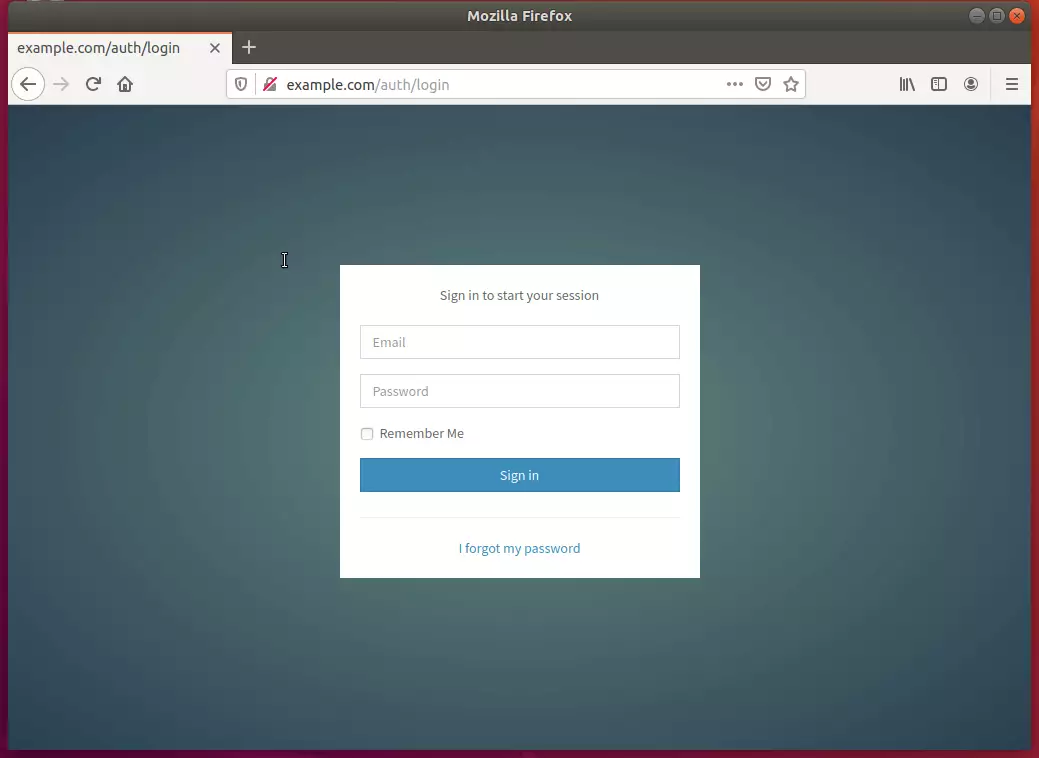
How to log in as admin:
http(s)://example.com/admin/login
Email: admin@example.com
Password: admin123
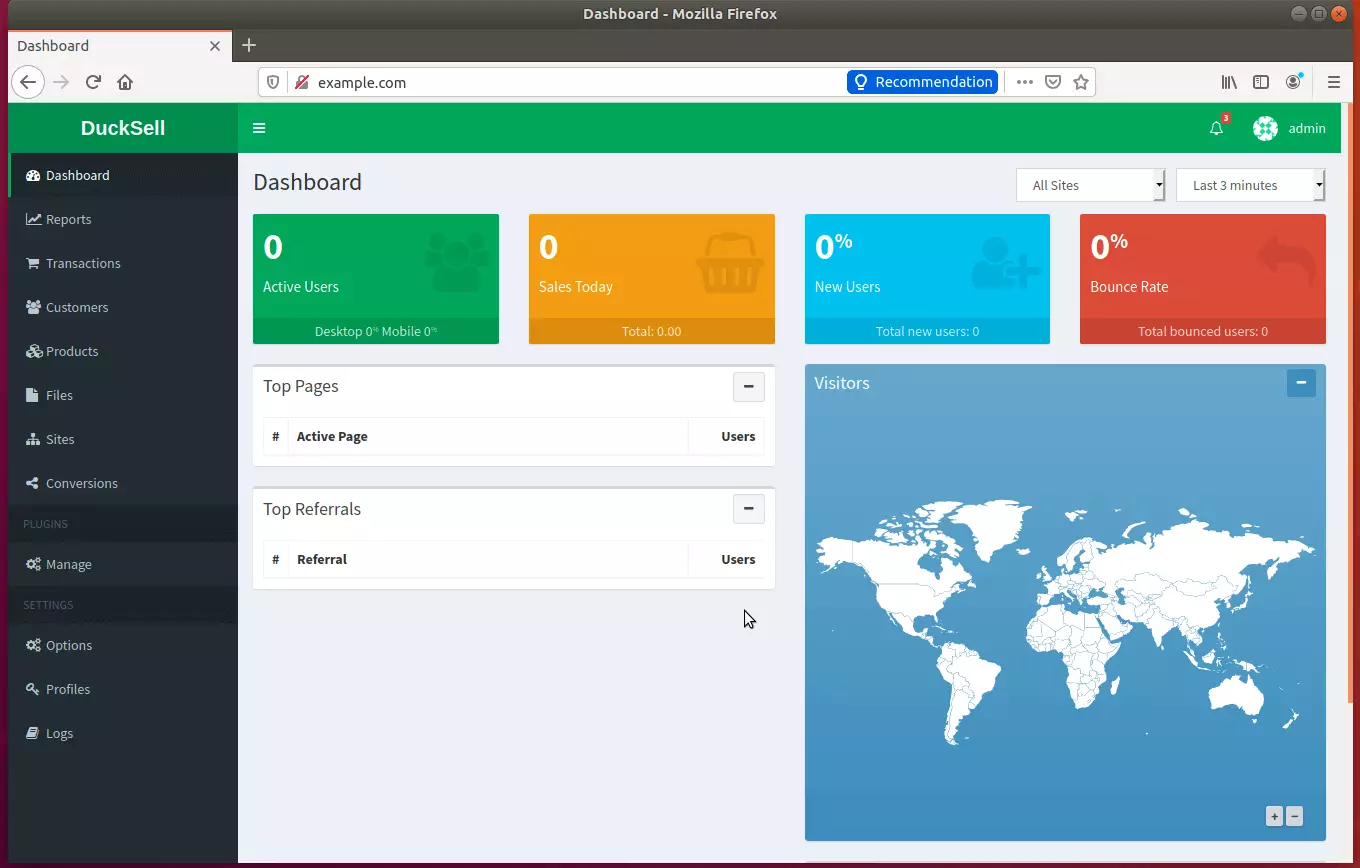
Congratulation! You have successfully installed the DuckSell eCommerce Platform on Ubuntu 16.04 | 18.04
You may also like the post below:

Leave a Reply Cancel reply