This article describes the steps to install CS-Cart on Ubuntu Linux with Apache support.
CS-Cart is a powerful eCommerce platform for online sellers to sell and manage their product inventories. It has all you need to create and manage an online store with its powerful product management modules.
Installing CS-Cart with Apache on Ubuntu Linux provides a powerful, SEO-friendly eCommerce CMS platform that allows online sellers to sell and manage their product inventories. CS-Cart includes powerful product management modules that make creating and managing an online store easy.
Additionally, installing CS-Cart on Ubuntu Linux with Apache support ensures that the eCommerce platform runs on a reliable and widely used web server. This allows the online store to handle high traffic volumes and operate reliably.
This post covers installing the latest version of CS-Cart, which at the time of writing is version 4.7.4.
Install CS-Cart on Ubuntu Linux with Apache support
As described above, CS-Cart is a powerful eCommerce platform for online sellers to sell and manage their product inventories. It has all you need to create and manage an online store with its powerful product management modules.
Below is how to install it on Ubuntu Linux with Apache support.
Install Apache
CS-Cart requires a webserver to function; the most popular web server today is Apache2. So, go and install Apache2 on Ubuntu by running the commands below:
sudo apt update sudo apt install apache2
Next, run the commands below to stop, start, and enable the Apache2 service to always start up with the server boots.
sudo systemctl stop apache2.service sudo systemctl start apache2.service sudo systemctl enable apache2.service
Install MariaDB
CS-Cart also requires a database server to function. And MariaDB database server is a great place to start. To install it, run the commands below.
sudo apt-get install mariadb-server mariadb-client
After installing MariaDB, the commands below can stop, start, and enable the service to start when the server boots.
Run these on Ubuntu 16.04 LTS
sudo systemctl stop mysql.service sudo systemctl start mysql.service sudo systemctl enable mysql.service
Run these on Ubuntu 17.10 and 18.04 LTS
sudo systemctl stop mariadb.service sudo systemctl start mariadb.service sudo systemctl enable mariadb.service
After that, run the commands below to secure the MariaDB server by creating a root password and disallowing remote root access.
sudo mysql_secure_installation
When prompted, answer the questions below by following the guide.
- Enter current password for root (enter for none): Just press the Enter
- Set root password? [Y/n]: Y
- New password: Enter password
- Re-enter new password: Repeat password
- Remove anonymous users? [Y/n]: Y
- Disallow root login remotely? [Y/n]: Y
- Remove test database and access to it? [Y/n]: Y
- Reload privilege tables now? [Y/n]: Y
Restart MariaDB server
sudo systemctl restart mariadb.service
Install PHP and Related Modules
PHP 7.2 may not be available in Ubuntu default repositories. To install it, you will have to get it from third-party repositories.
Run the commands below to add the below-party repository to upgrade to PHP 7.2
sudo apt-get install software-properties-common sudo add-apt-repository ppa:ondrej/php
Then update and upgrade to PHP 7.2
sudo apt update
Next, run the commands below to install PHP 7.2 and related modules.
sudo apt install php7.2 libapache2-mod-php7.2 php7.2-common php7.2-sqlite3 php7.2-curl php7.2-intl php7.2-mbstring php7.2-xmlrpc php7.2-mysql php7.2-gd php7.2-xml php7.2-cli php7.2-zip
After installing PHP 7.2, run the commands below to open the PHP default config file for Apache2.
sudo nano /etc/php/7.2/apache2/php.ini
Then, save the changes on the following lines below in the file. The value below is an ideal setting to apply in your environment.
file_uploads = On allow_url_fopen = On short_open_tag = On memory_limit = 256M upload_max_filesize = 100M max_execution_time = 360 date.timezone = America/Chicago
After making the change above, please save the file and close it.
Create CS-Cart Database
Now that you’ve installed all the required packages, continue below to start configuring the servers. First, run the commands below to create the CS-Cart database.
Run the commands below to log on to the database server. When prompted for a password, type the root password you created above.
sudo mysql -u root -p
Then, create a database called cscart
CREATE DATABASE cscart;
Create a database user called cscartuser with a new password
CREATE USER 'cscartuser'@'localhost' IDENTIFIED BY 'new_password_here';
Then, grant the user full access to the database.
GRANT ALL ON cscart.* TO 'cscartuser'@'localhost' IDENTIFIED BY 'user_password_here' WITH GRANT OPTION;
Finally, save your changes and exit.
FLUSH PRIVILEGES; EXIT;
Download CS-Cart Latest Release
Next, visit the CS-Cart site and register for a free account. You must note this before you’re allowed to download a copy.
https://www.cs-cart.com/download-cs-cart.html
After downloading, run the commands below to extract the download file into the Apache2 root directory.
sudo mkdir /var/www/html/cscart sudo unzip cscart_v4.7.4.zip -d /var/www/html/cscart
Then, run the commands below to set the correct permissions for CS-Cart to function.
sudo chown -R www-data:www-data /var/www/html/cscart/ sudo chmod -R 755 /var/www/html/cscart/
Configure Apache
Finally, configure the Apahce2 site configuration file for CS-Cart. This file will control how users access CS-Cart content. Run the commands below to create a new configuration file called start. conf
sudo nano /etc/apache2/sites-available/cscart.conf
Then copy and paste the content below into the file and save it. Replace the highlighted line with your domain name and directory root location.
<VirtualHost *:80>
ServerAdmin [email protected]
DocumentRoot /var/www/html/cscart/
ServerName example.com
ServerAlias www.example.com
<Directory /var/www/html/cscart/>
Options FollowSymlinks
AllowOverride All
Order allow,deny
allow from all
</Directory>
ErrorLog ${APACHE_LOG_DIR}/error.log
CustomLog ${APACHE_LOG_DIR}/access.log combined
</VirtualHost>
Save the file and exit.
Enable the CS-Cart
After configuring the VirtualHost above, please enable it by running the commands below.
sudo a2ensite cscart.conf
sudo a2enmod rewrite
Restart Apache2 by running the commands below to load all the settings above.
sudo systemctl restart apache2.service
Then open your browser and browse to the server domain name, followed by Install. You should see the CS-Cart setup wizard complete. Please follow the wizard carefully.
http://example.com/
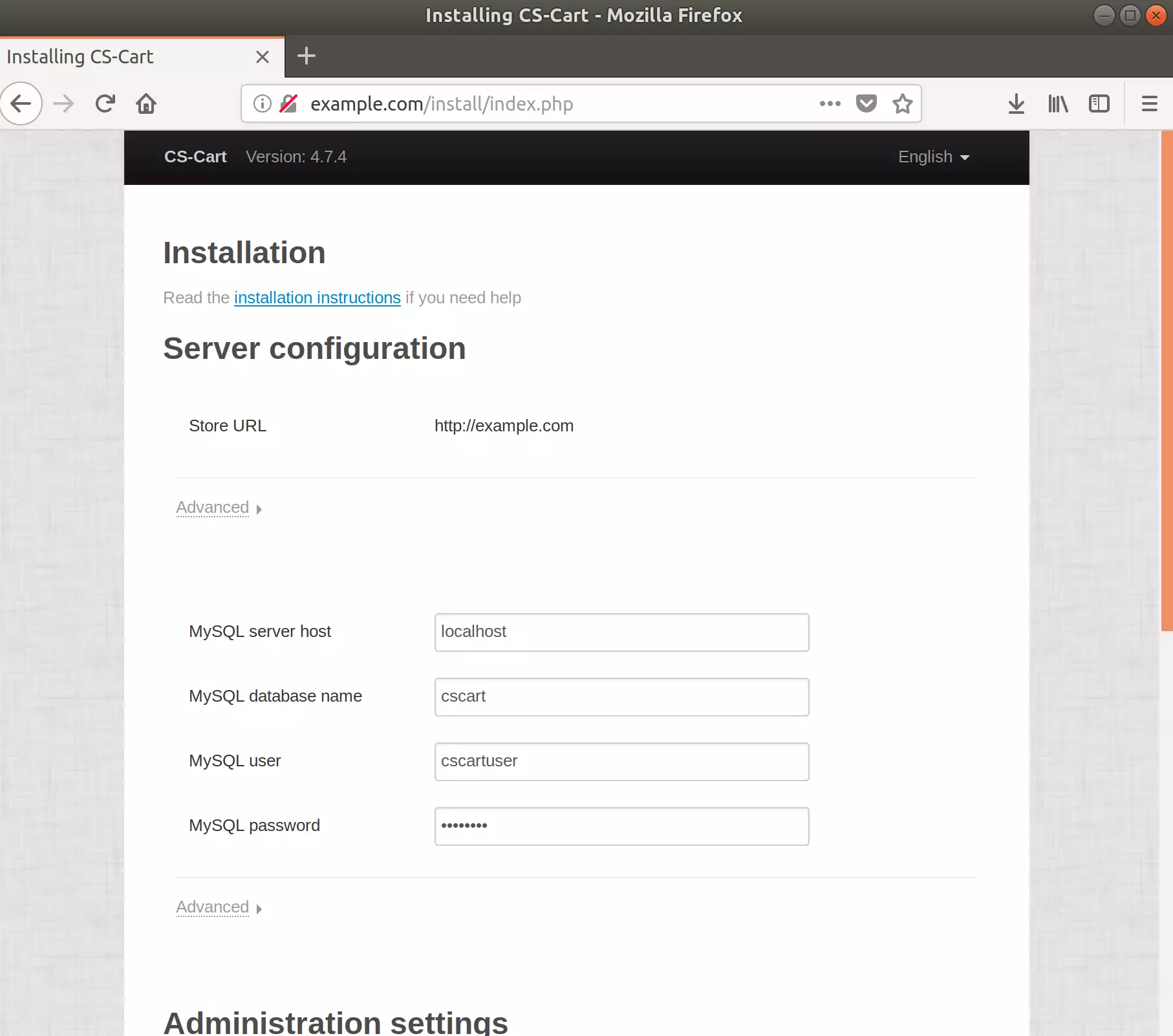
Then, enter the database information and the site administrator login credentials, and click Install.
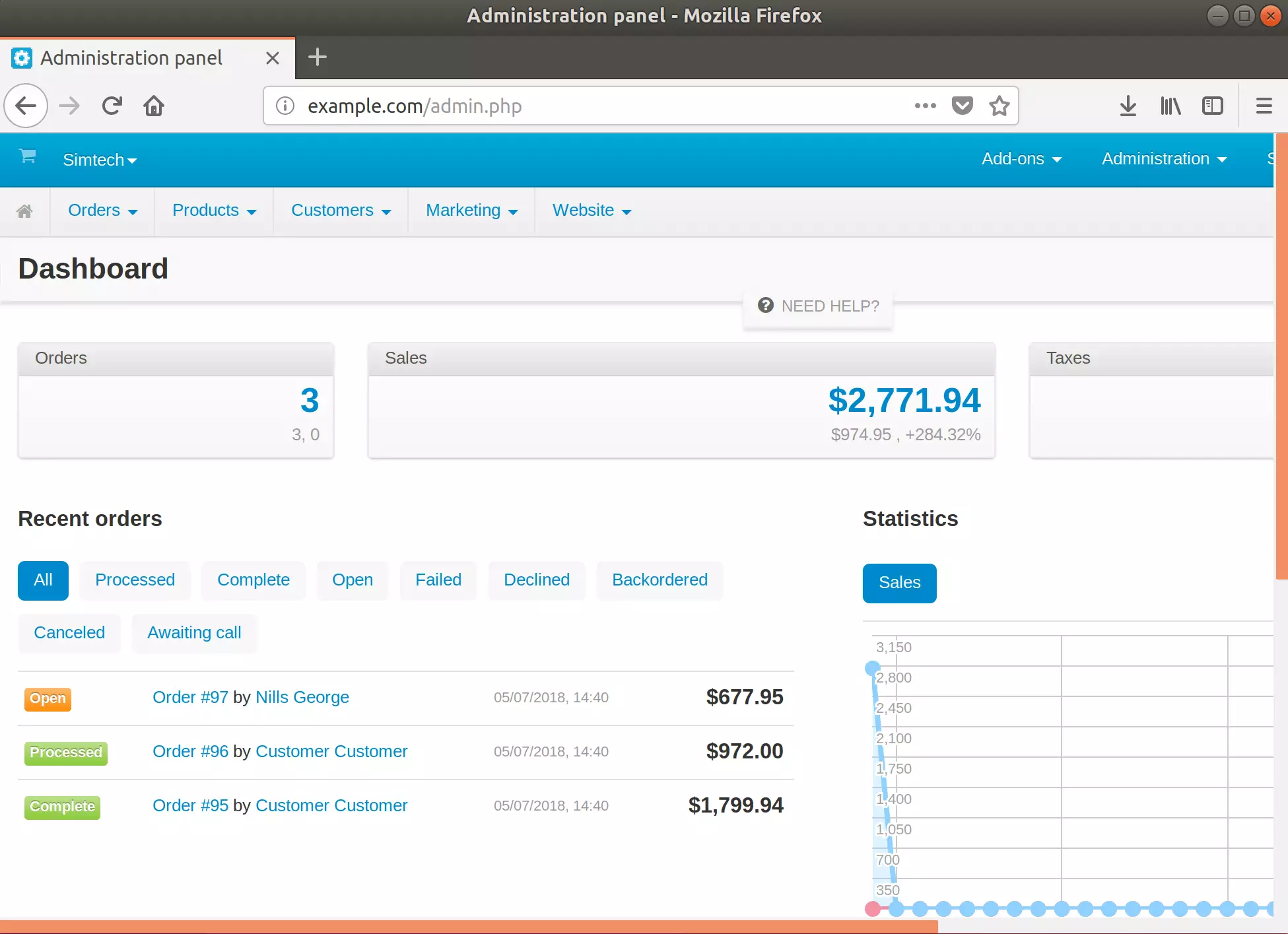
Wait, and CS-Cart should install successfully. Then, log in and begin using your program.

Leave a Reply