This article explains installing (formally Concrete5) CMS with Apache on Ubuntu 24.04.
Concrete CMS is a popular and user-friendly content management system, while Apache is a widely used and reliable web server. This combination provides a stable and efficient environment for hosting websites and web applications.
Installing Concrete CMS with Apache on Ubuntu lets you easily create dynamic and feature-rich websites. Concrete CMS offers customizable templates that allow you to design your website according to your brand’s aesthetics. It also optimizes mobile, ensuring your website looks and functions well on all devices.
The steps below walk you through installing Concrete CMS with Apache support on Ubuntu 24.04.
Install Apache HTTP server on Ubuntu
Concrete requires a web server. This post will install and use the Apache web server to run Concrete.
To do that, open the Ubuntu terminal and run the commands below to install the Apache web server.
sudo apt update
sudo apt install apache2
Once Apache is installed, the commands below can start, stop, and enable the Apache web server to start automatically when your server boots up.
sudo systemctl stop apache2
sudo systemctl start apache2
sudo systemctl enable apache2
You can test that the Apache web server is running by opening your web browser and browsing to the server’s localhost or IP address.
http://localhost

When you see the Apache2 Default Page, it means the Apache HTTP server is successfully installed.
Additional help on installing Apache on Ubuntu is in the link below.
How to install Apache on Ubuntu
Install the MariaDB database server on Ubuntu
The next component required to run Concrete is a database server. This post will install and use the MariaDB database server.
To install and use the MariaDB database server, use the instructions below.
Open the Ubuntu terminal and run the commands below to install the MariaDB database server.
sudo apt update sudo apt install mariadb-server
Once the MariaDB database server is installed, use the commands below to stop, start, and enable the MariaDB server to start automatically when the server boots.
sudo systemctl stop mariadb sudo systemctl start mariadb sudo systemctl enable mariadb
Run the following commands to validate and test if the MariaDB database server is installed successfully.
sudo mariadb
Once you run the commands above, it will log you onto the MariaDB console and display a message similar to the one below.
Welcome to the MariaDB monitor. Commands end with ; or \g. Your MariaDB connection id is 32 Server version: 10.11.2-MariaDB-1 Ubuntu 23.04 Copyright (c) 2000, 2018, Oracle, MariaDB Corporation Ab and others. Type 'help;' or '\h' for help. Type '\c' to clear the current input statement. MariaDB [(none)]>
The message tells you that the server is installed successfully.
Additional help on installing MariaDB.
Create a Concrete database
Upon successful installation of the MariaDB database server, create a blank database on the server specifically for the Concrete application.
As part of the setup, we will create a concretedb database and a corresponding user account called concretedbuser.
Finally, we’ll grant the concretedbuser full access to the concretedb database.
All the database steps above can be done using the commands below:
But first, log on to the MariaDB database server:
sudo mariadb
Then run the commands below to complete the steps:
CREATE DATABASE concretedb CHARACTER SET utf8mb4 COLLATE utf8mb4_general_ci;
CREATE USER concretedbuser@localhost IDENTIFIED BY 'type_your_password_here';
GRANT ALL ON concretedb.* TO concretedbuser@localhost WITH GRANT OPTION;
FLUSH PRIVILEGES;
exit
Ensure to replace ‘type_your_password_here ‘with your password.
Install PHP on Ubuntu Linux
The last component you will need to run Concrete is PHP. The Concrete application is PHP-based and supports the latest versions of PHP.
Run the commands below to install PHP.
sudo apt install php libapache2-mod-php php-intl php-mysql php-curl php-cli php-zip php-xml php-gd php-common php-mbstring php-xmlrpc php-json php-sqlite3 php-soap php-zip
Additional help on installing PHP
How to install PHP on Ubuntu Linux
Download Concrete files
Let’s begin downloading and configuring the Concrete files on Ubuntu Linux.
To always install the latest version, check the Concrete’s download page. If a new version is available, replace the version number in the link below.
First, navigate to the /tmp/ directory and download Concrete files. After unzipping the file, move the content into the Concrete folder in the Apache root directory.
The final step is to change the permissions. This will allow the Apache web server to safely interact with the files, ensuring a secure environment for your Concrete installation.
cd /tmp
wget --trust-server-names https://www.concretecms.org/application/files/6517/1693/2287/concrete-cms-9.3.2.zip
unzip concrete-*.zip
sudo cp -rf concrete-cms-9.3.2 /var/www/concrete
sudo chown -R www-data:www-data /var/www/concrete
Once you have completed all the above steps, continue configuring the Apache web server below to serve the Concrete content.
Run the commands below to create an Apache virtual host file for Concrete.
sudo nano /etc/apache2/sites-available/concrete.conf
Then, copy and paste the content block below into the Apache server block.
<VirtualHost *:80>
ServerName concrete.example.com
ServerAlias www.concrete.example.com
ServerAdmin [email protected]
DocumentRoot /var/www/concrete
<Directory /var/www/concrete/>
Options FollowSymlinks
AllowOverride All
Require all granted
</Directory>
ErrorLog ${APACHE_LOG_DIR}/error.log
CustomLog ${APACHE_LOG_DIR}/access.log combined
</VirtualHost>
Save the file.
Then, run the commands below to enable the virtual host and restart the Apache server.
sudo a2ensite concrete.conf
sudo a2enmod rewrite
sudo systemctl restart apache2
Setup Let’s Encrypt SSL/TLS for Concrete
You may want to install an SSL/TLS certificate to secure your Concrete site. Secure your Concrete installation with HTTPS from Let’s Encrypt.
Please read the post below for additional resources on installing and creating Let’s Encrypt SSL certificates for Apache.
How to set up Let’s Encrypt SSL certificate for Apache on Ubuntu Linux
Once you have restarted the Apache web server, open your browser and browse to the server hostname or IP address defined in the Apache server block.
http://concrete.example.com
A Concrete installation wizard page should appear. Select the installation language and continue to the next page.
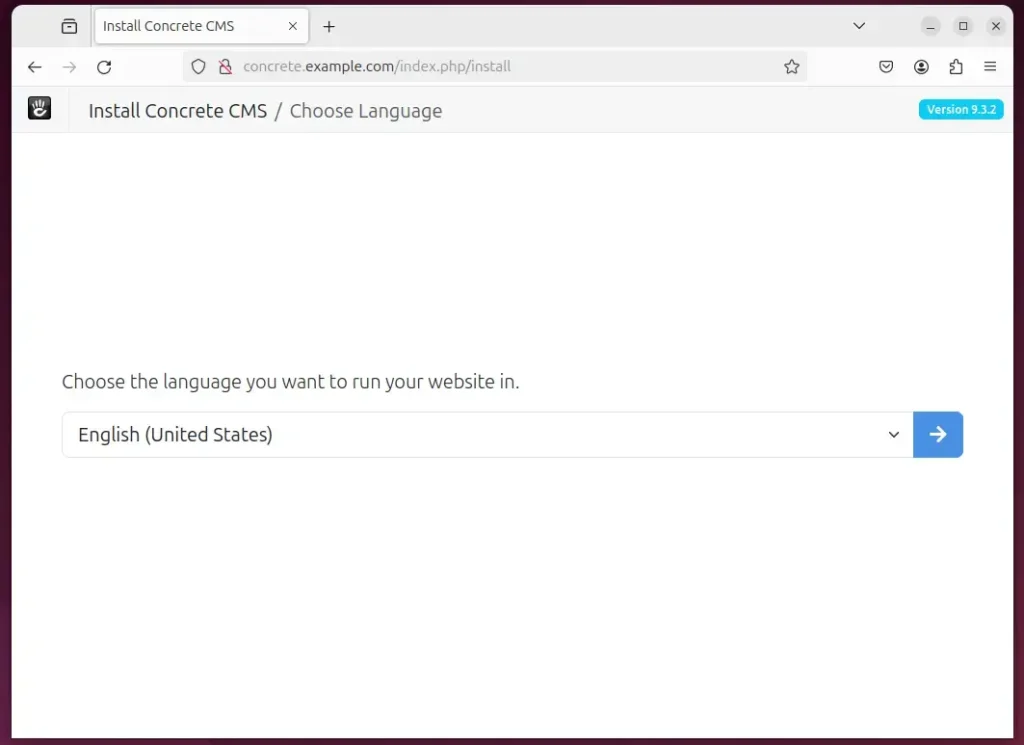
Confirm all requirements are met and continue.
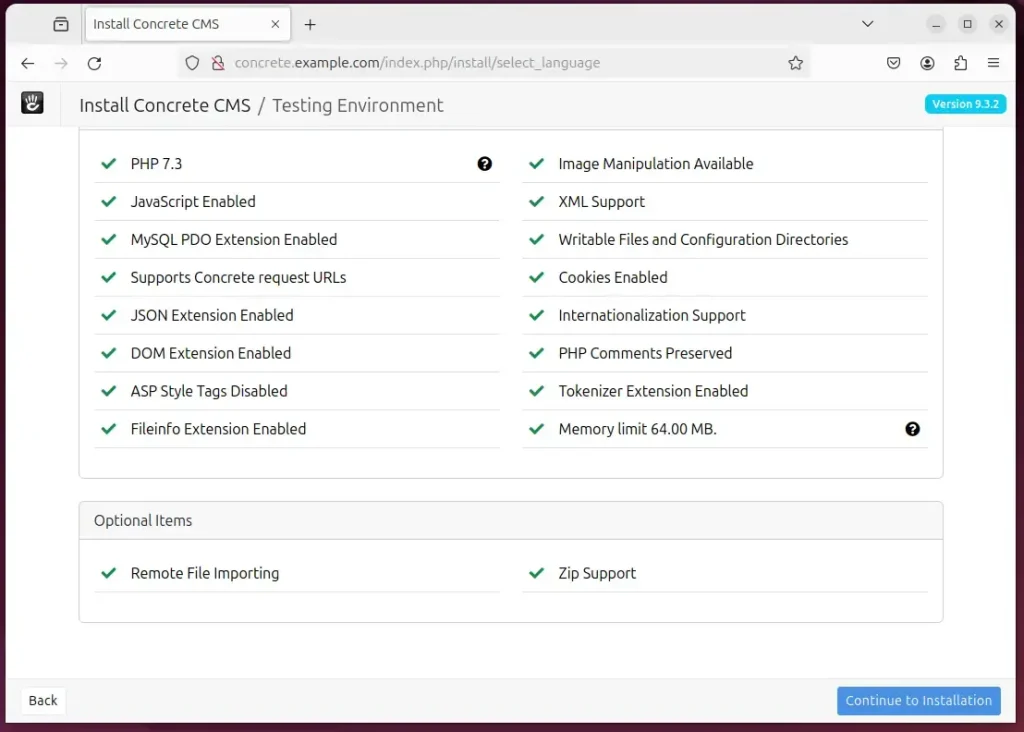
Next, enter the site name, database name, account name, and password, and click “Install Concrete CMS.”
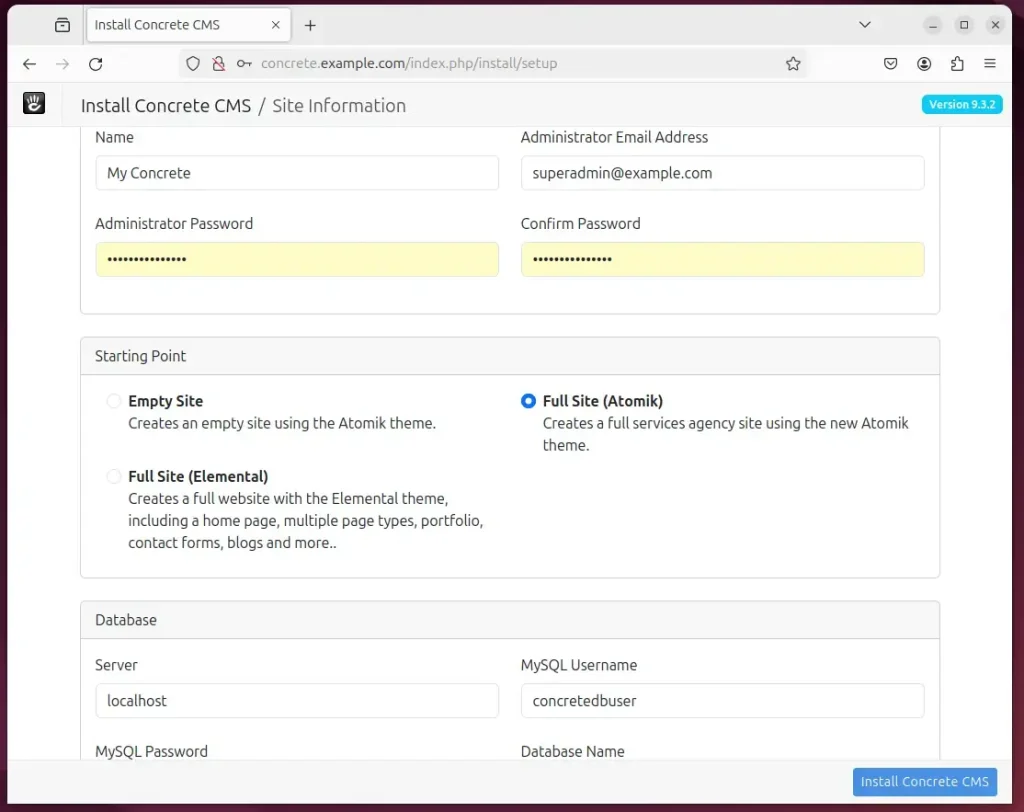
Your Concrete site should be set up and ready to use.
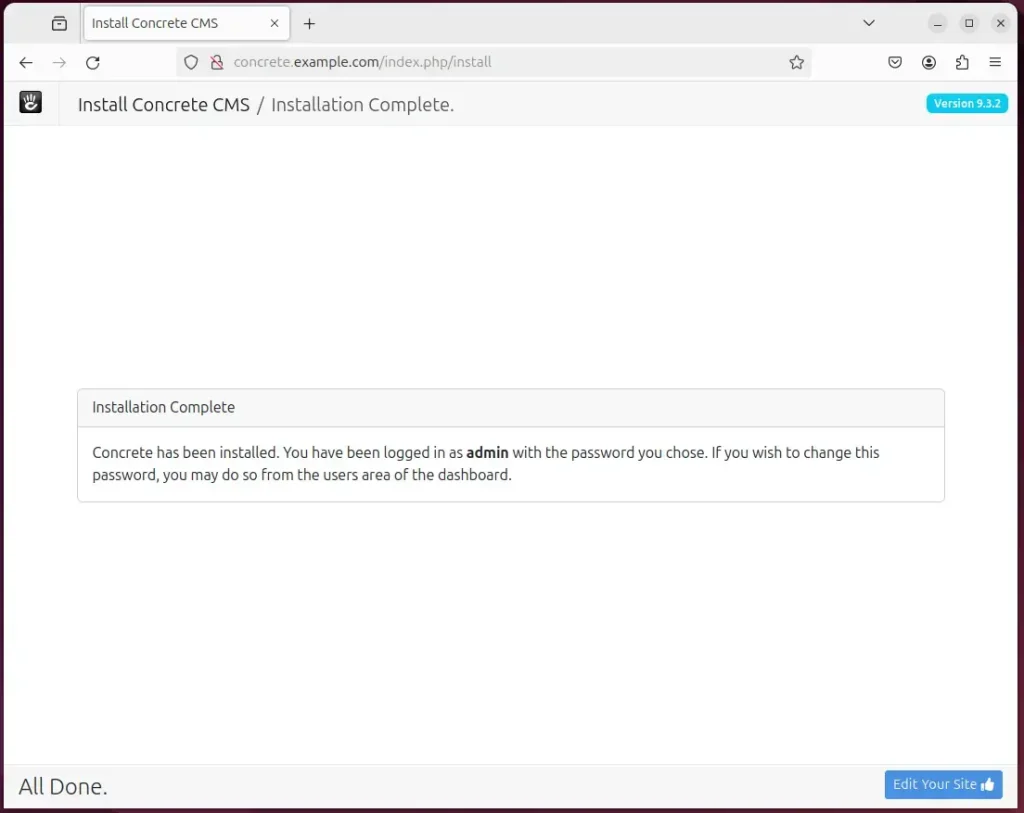
That should do it!
Conclusion:
- Combining Concrete CMS and Apache web server on Ubuntu 20.04 provides a stable and efficient environment for hosting dynamic websites and web applications.
- Concrete CMS offers customizable templates for branding and ensures optimal performance on all devices.
- The installation process includes setting up Apache and a MariaDB database server, creating a Concrete database, installing PHP, downloading Concrete files, configuring the Apache web server, and securing the site with a Let’s Encrypt SSL/TLS certificate.
- These steps will result in a fully operational Concrete site ready to meet your content management needs.

Leave a Reply