This article explains installing Cockpit CMS with Apache support on Ubuntu Linux.
Cockpit CMS is an open-source, self-hosted, headless, and API-driven content management system (CMS) for folks who want to build a flexible content structure but don’t want to be limited in using the content.
Installing Cockpit CMS with Apache support on Ubuntu Linux allows you to create and manage your website content using an open-source, self-hosted, headless, and API-driven content management system. With Cockpit, you can easily build a flexible content structure without being limited in using the content. It’s also an easy and efficient way to browse your website, make changes, and see the results immediately.
Cockpit CMS doesn’t require a database server, making it a great option for building any content. By following the steps outlined in the article, you can install and configure Cockpit CMS with Apache on Ubuntu Linux and start building your website content with ease.
For more about Cockpit CMS, please check its homepage.
Install Apache2 HTTP Server
Cockpit CMS requires a web server, and the Apache2 HTTP server is the most popular open-source web server available today. To install the Apache2 server, run the commands below:
sudo apt update sudo apt install apache2
After installing Apache2, the commands below can stop, start, and enable the Apache2 service to always start up with the server boots.
sudo systemctl stop apache2.service sudo systemctl start apache2.service sudo systemctl enable apache2.service
Now that Apache2 has been installed browse your browser to the URL below to test whether the web server works.
http://localhost

If you see the page above, then Apache2 is successfully installed.
Install PHP 7.2 and Related Modules
Cockpit CMS is a PHP-based CMS, and PHP is required. However, PHP 7.2 may not be available in Ubuntu’s default repositories. To run PHP 7.2 on Ubuntu 16.04 and previous, you may need to run the commands below:
sudo apt-get install software-properties-common sudo add-apt-repository ppa:ondrej/php
Then update and upgrade to PHP 7.2
sudo apt update
Next, run the commands below to install PHP 7.2 and related modules.
sudo apt install php7.2 libapache2-mod-php7.2 php7.2-common php7.2-mbstring php7.2-xmlrpc php7.2-sqlite3 php7.2-soap php7.2-gd php7.2-xml php7.2-cli php7.2-curl php7.2-zip
After installing PHP 7.2, run the commands below to open the PHP default configuration file for Apache2.
sudo nano /etc/php/7.2/apache2/php.ini
The lines below are a good setting for most PHP-based CMS. Update the configuration file with these and save.
file_uploads = On allow_url_fopen = On short_open_tag = On memory_limit = 256M upload_max_filesize = 100M max_execution_time = 360 date.timezone = America/Chicago
Every time you change the PHP configuration file, you should restart the Apache2 web server. To do so, run the commands below:
sudo systemctl restart apache2.service
Once PHP is installed, create a test file called phpinfo.php in the Apache2 default root directory to test whether it’s functioning. ( /var/www/html/)
sudo nano /var/www/html/phpinfo.php
Then, type the content below and save the file.
<?php phpinfo( ); ?>
Next, open your browser and browse to the server’s hostname or IP address, followed by phpinfo.php
http://localhost/phpinfo.php
You should see the PHP default test page.

Download Cockpit CMS Latest Release
To get Cockpit CMS latest, run the commands below:
cd /tmp wget https://github.com/agentejo/cockpit/archive/master.zip unzip master.zip sudo mv cockpit-master /var/www/html/cockpit
Then, run the commands below to set the correct permissions for Cockpit CMS to adjust the directory permissions.
sudo chown -R www-data:www-data /var/www/html/cockpit/ sudo chmod -R 755 /var/www/html/cockpit/
Configure Apache2 Cockpit CMS Site
Finally, configure the Apache2 configuration file for Cockpit CMS. This file will control how users access Cockpit CMS content. Run the commands below to create a new configuration file called Cockpit.conf.
sudo nano /etc/apache2/sites-available/cockpit.conf
Then copy and paste the content below into the file and save it. Replace the highlighted line with your domain name and directory root location.
<VirtualHost *:80>
ServerAdmin admin@example.com
DocumentRoot /var/www/html/cockpit
ServerName example.com
ServerAlias www.example.com
<Directory /var/www/html/cockpit/>
Options FollowSymlinks
AllowOverride All
Require all granted
</Directory>
ErrorLog ${APACHE_LOG_DIR}/error.log
CustomLog ${APACHE_LOG_DIR}/access.log combined
</VirtualHost>
Save the file and exit.
After configuring the VirtualHost above, please enable it by running the commands below.
Enable Cockpit CMS Site and Rewrite Module
After configuring the VirtualHost above, please enable it by running the commands below, then restart the Apache2 server.
sudo a2ensite cockpit.conf sudo a2enmod rewrite sudo systemctl restart apache2.service
Next, open your browser and browse to the server hostname or IP address. You should see the Cockpit CMS setup page. Create an admin account and save.
http://example.com/install
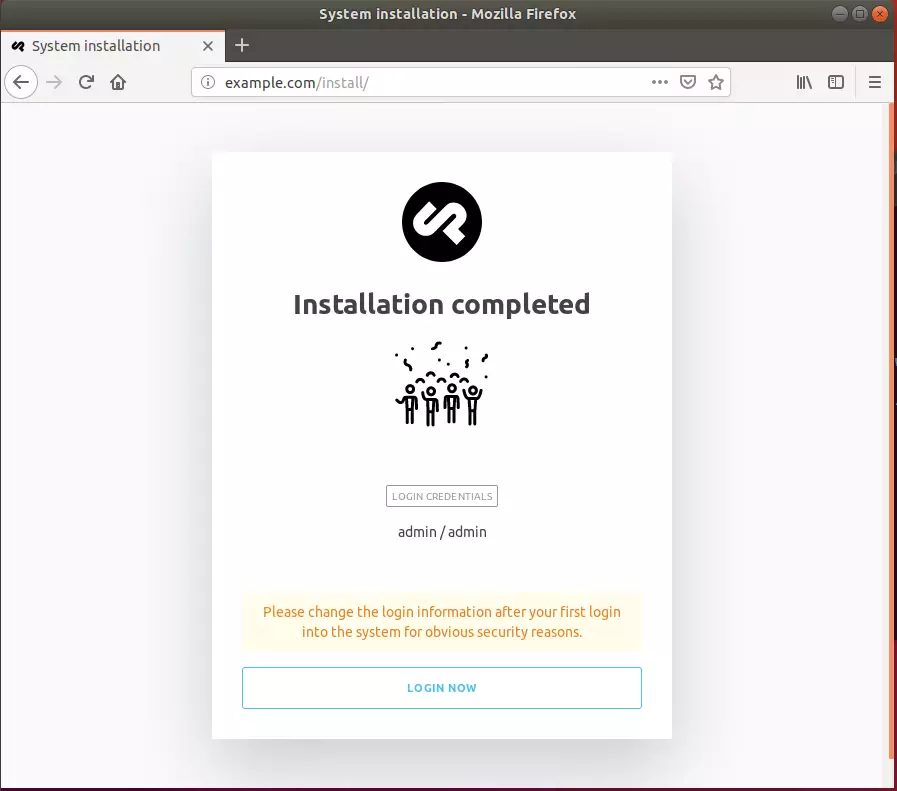
After that, the Cockpit should be installed and ready to use.
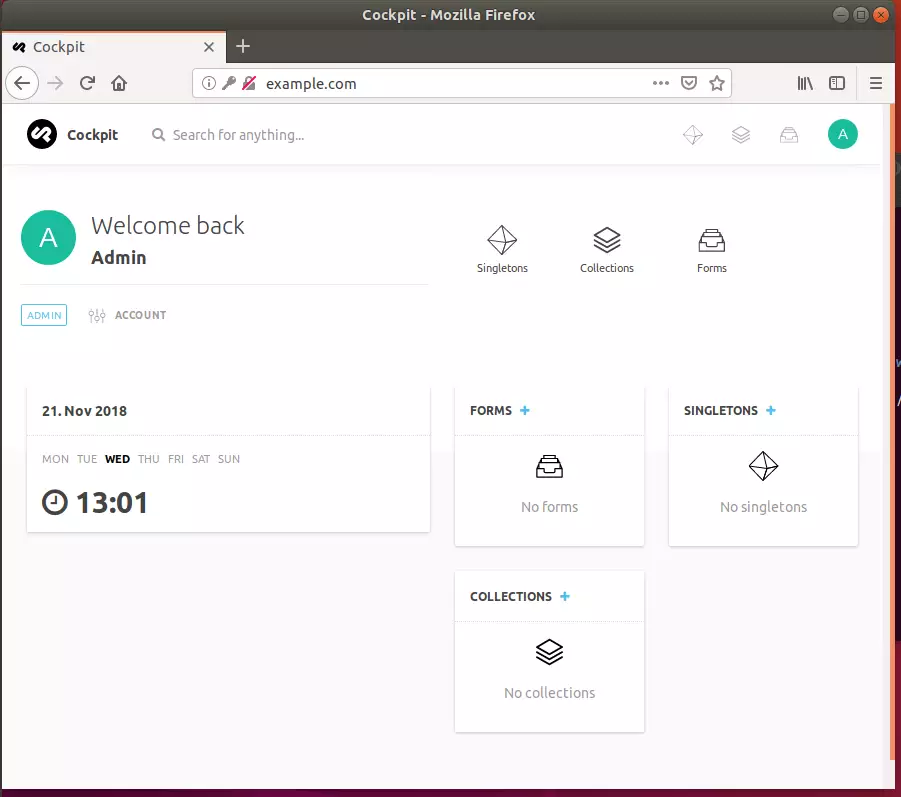
The Cockpit is a headless and API-driven content management system (CMS). Its structure allowed you to have just the amount of functionality needed in a flat file CMS solution, adding extensions (blade packs) for additional functionality while allowing setup on simple servers with no database.
You may also like the post below:

Leave a Reply Cancel reply