This brief tutorial will show students and new users how to import existing VMware Workstation guest machines to VirtualBox easily. There is no need to convert the .vmdk disk first before importing.
If you have guest operation systems already created for your VMware Workstation, there is no need to create a new one for VirtualBox. All you have to do is import the existing VMware format to VirtualBox. It’s easy.
Previously, the only way to use VMware guest machines was to convert the .vmdk disk into .vdi, .ova of .ovf file format. You don’t need to do that anymore.
VirtualBox does this automatically now. It’s so simple.
To use an existing VMware Workstation disk (.vmdk), all you have to do is follow the guide below:
Before importing the .vmdk image into VirtualBox, you must install the extension pack first. When the extension pack is installed, you can then continue below.
First, open Oracle VirtualBox host software. Then, click New –> Create Virtual Machine.
Then, create a new virtual machine, select the type of machine and version, and click Next.
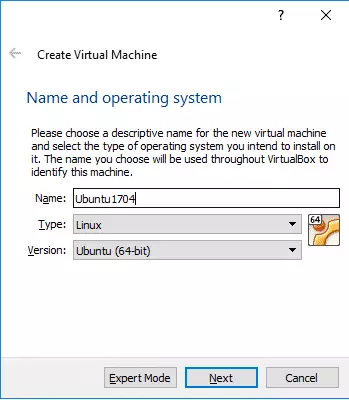
Then, select the option to use an existing virtual hard disk file. Next, use the browse folder to browse to where the current VMware disk (.vmdk) disk file is located and select it.
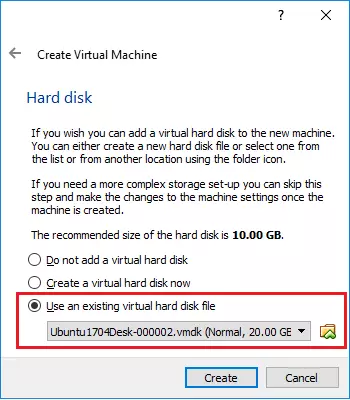
VirtualBox should automatically convert the existing .vmdk disk to a format compatible with VirtualBox.
Remember, the VMware Workstation and VirtualBox host software will share the virtual disk. Therefore, you can only run one virtualization software using the same guest machine at a time.
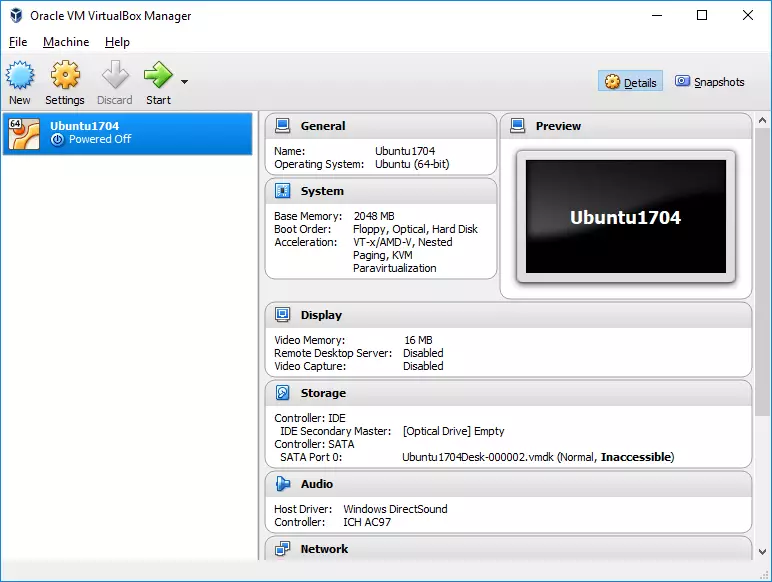
Deleting the virtual machine from either host software will delete the file for both devices. To run the guest machine smoothly under VMware Workstation and VirtualBox, install the open-source guest tool below on a Linux guest machine.
sudo apt-get update sudo apt-get install open-vm-tools-desktop
This should get you working efficiently.
Summary:
This post shows students and new users an easy way to use existing VMware Workstation disks on VirtualBox. VirtualBox extension pack must first be installed before importing the .vmdk disk file.
When you import the .vmdk file, both host software will share the same file. Deleting it from either software, including the disk file, will delete it everywhere.
Enjoy!
You may also like the post below:

Leave a Reply