This article explains how to view and delete browser history in the Microsoft Edge web browser.
When you use the Microsoft Edge browser and want to view and delete your browsing history, you can follow the steps below.
With profile sync enabled for users with multiple devices and Microsoft Edge as your default web browser, changes on one device will be synced to others. Ensure sync is turned off to prevent data from being cleared on other devices.
Also, if you sign in to your device with a Microsoft account, web browsing data and other cloud information are synced across devices using the Microsoft Cloud.
See the privacy dashboard to manage and delete data saved in the Microsoft cloud. On the privacy dashboard, you can view or delete your data. However, data you delete on the privacy dashboard won’t be deleted from your device.
You can prevent web browsing data and history by enabling privacy mode in Edge.
How to view browser history in Microsoft Edge
As mentioned above, the Microsoft Edge browser lets you view and delete your browsing history.
You can stop Edge from saving your browser history and other data by enabling strong privacy; the steps below show you how.
Here’s how to clear your browsing data in Microsoft Edge:
- Select Settings and more > Settings > Privacy, search, and services
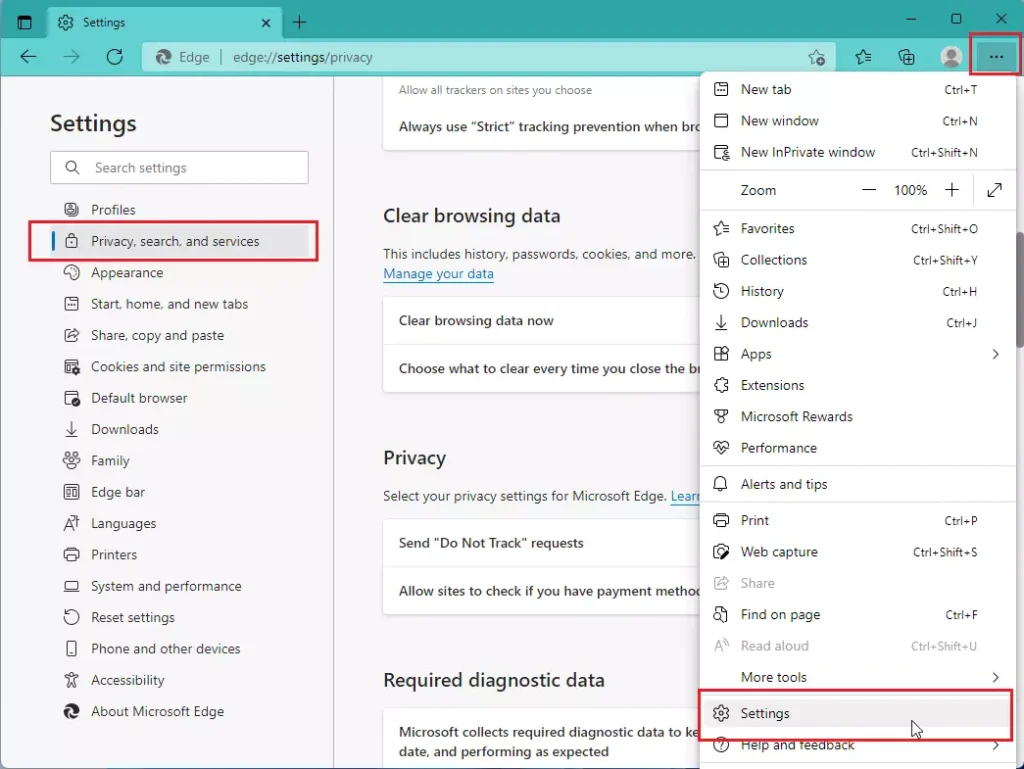
- Under Clear browsing data, select Choose what to clear.
- Choose a time range from the Time range drop-down menu.
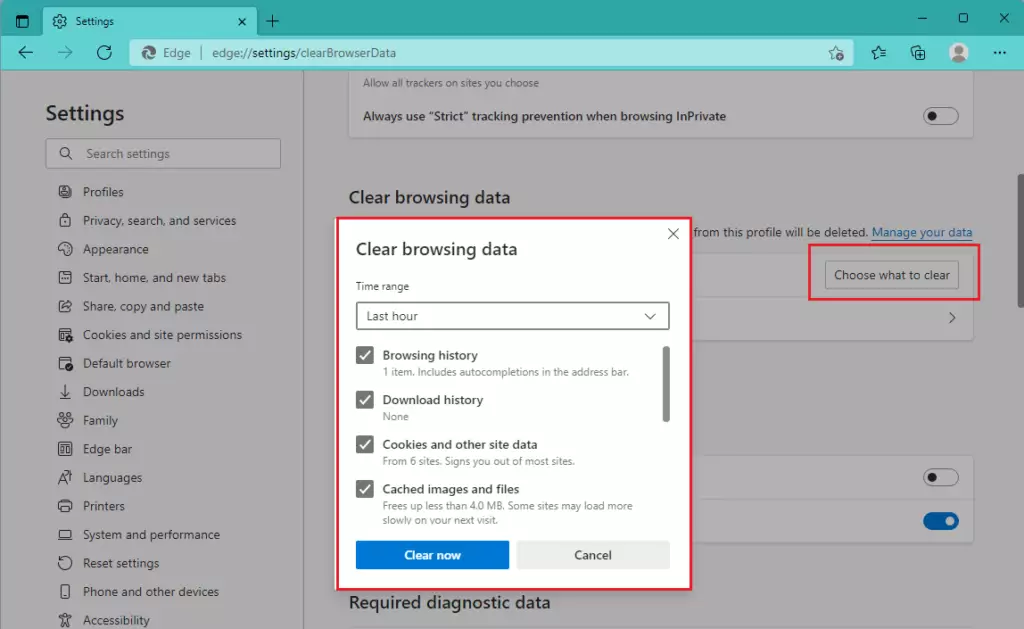
- Choose the types of data you want to clear. For example, you may want to remove browsing history and cookies but keep passwords and form-fill data.
- Select Clear now.
Browsing data you can delete in the browser
| Types of info | What gets deleted | Where it’s stored |
|---|---|---|
| Browsing history | The URLs of sites you’ve visited, and the dates and times of each visit. | On your device (or if sync is turned on, across your synced devices) |
| Download History | The list of files you’ve downloaded from the web. This only deletes the list, not the actual files that you’ve downloaded. | On your device |
| Cookies and other site data | Info that sites store on your device to remember your preferences, such as sign-in info or your location and media licenses. | On your device |
| Cached images and files | Copies of pages, images, and other media content are stored on your device. The browser uses these copies to load content faster the next time you visit those sites. | On your device |
| Passwords | Site passwords that you’ve saved. | On your device (or if sync is turned on, across your synced devices) |
| Autofill form data (includes forms and cards) | Info that you’ve entered into forms, such as your email, credit card, or shipping address. | On your device (or if sync is turned on, across your synced devices) |
| Site permissions | Go to Settings and more > Settings > Site permissions to see a list for each website, including location, cookies, pop-ups, and media autoplay. | On your device |
| Hosted app data | Info web apps store on your device. This includes data from the Microsoft Store. To see the apps saved to Microsoft Edge, go to Settings and more > Apps > Manage apps. |
That should do it!
Conclusion:
- Microsoft Edge allows users to easily view and delete their browsing history, as well as other types of data such as cookies, passwords, and cached images.
- Users can manage their privacy and prevent data syncing across multiple devices with profile sync by following straightforward steps, thus retaining control over browsing information.
- Users can access and delete data stored in the Microsoft cloud by utilizing the privacy dashboard, offering further control over their digital footprint.
- Enabling privacy mode in Edge effectively restricts browser tracking, enhancing user privacy and security during online activities.

Leave a Reply Cancel reply