This article explains how to uninstall or remove programs from Windows 11 using the command prompt.
Windows allows users to uninstall programs using the Control Panel or the Windows Settings app. However, users can also use the command line to remove programs from Windows, and the steps below show you how to do that.
If you’re using Windows 11 and running out of space or want to uninstall programs you no longer need, you can do that straight from the command prompt console.
First, you’ll need to open the command prompt as an administrator.
How to uninstall a program from Windows 11 using the command prompt
As mentioned above, one can use the command prompt to uninstall programs from Windows. Here’s how to do it.
First, click Start and search for the Command Prompt. Then select the command prompt app from the relevant search result, right-click, and select “Run as administrator.”
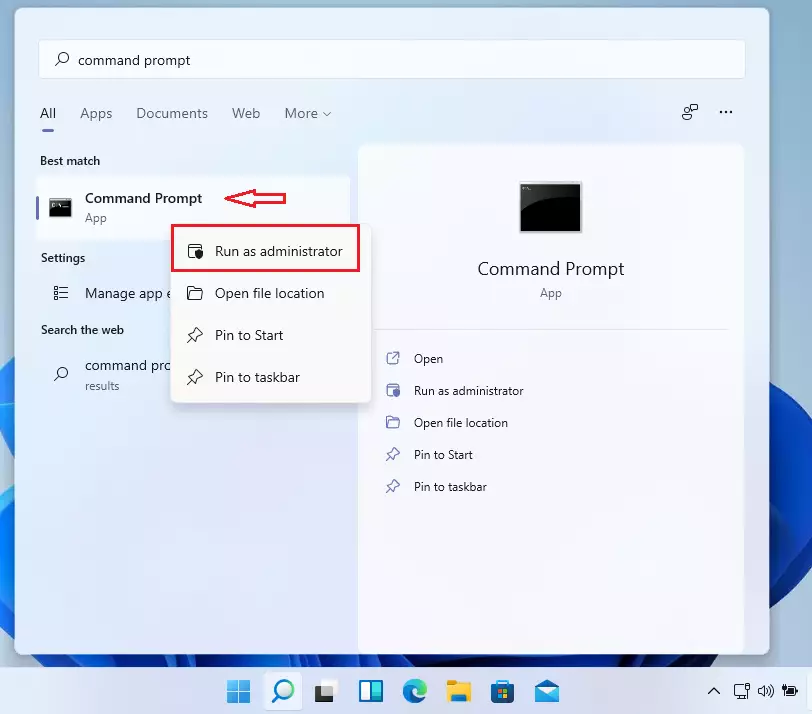
The Command Prompt will now launch with administrator permissions. You’ll have to use the Windows Management Instrumentation Command-line (WMIC) utility to uninstall programs using the Command Prompt.
At the command prompt, type the command below and press ENTER to launch the WMIC tool.
wmic
After typing the command above, you should see wmic:root\cli> prompt. The tool is now ready to execute commands.
First, run the commands below to list all programs.
product get name
The command will return a list of installed programs. Find the name of the program you want to uninstall from the list.
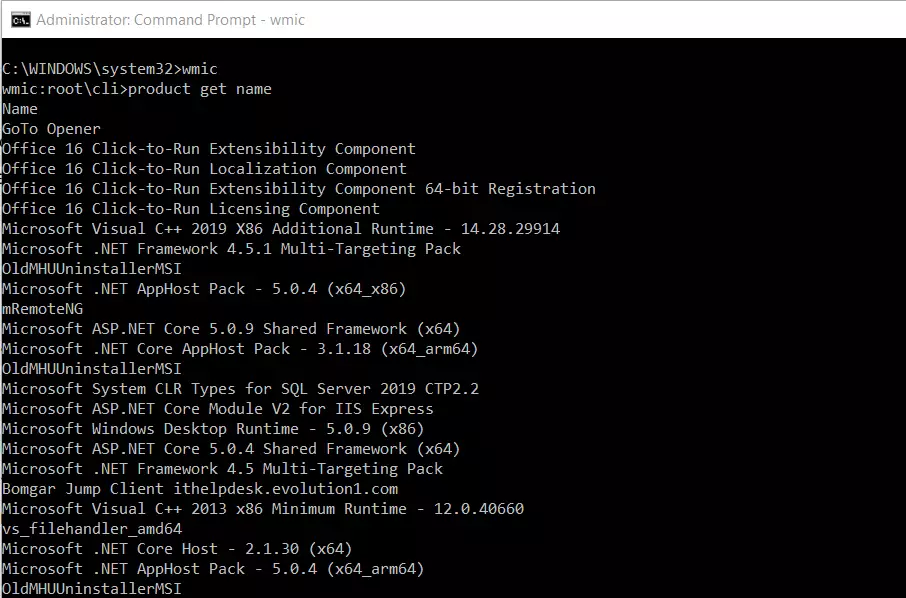
Once you have the name of the program you want to uninstall, run the commands below.
product where name="program name" call uninstall
Just replace the program name with the program name you want to install. For example, if you want to remove the first program (GoTo Opener) on the list, as shown in the image below, then type this command.
product where name="GoTo Opener" call uninstall
You’ll then be prompted to confirm if you wish to uninstall the program; type Y for yes to remove.
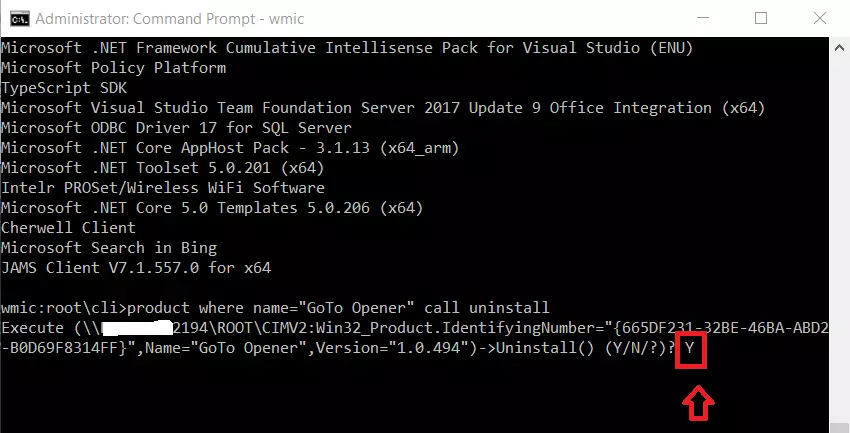
After that, you’ll get a successful message, meaning the program was removed.
Method execution successful.
Out Parameters:
instance of __PARAMETERS
{
ReturnValue = 0;
};
That program is not uninstalled from Windows.
Conclusion:
- Uninstalling programs using the Command Prompt in Windows 11 provides a quick alternative to the Control Panel or Settings app.
- The WMIC utility is a powerful tool for managing installed applications directly through the command line.
- Ensure you have the correct program name to avoid uninstalling the wrong application.
- Following the outlined steps allows users to free up space and manage software efficiently.
- Familiarity with command-line tools can enhance overall computer management skills.

Leave a Reply Cancel reply