This article explains how to turn “Save on Capture” on or off in the Messenger app on mobile devices.
The Messenger Desktop app is a standalone messaging app developed by Facebook that allows users to send and receive messages, make audio and video calls, and share files and media with other users without going through a web browser.
When you use the Messenger app on Windows, you can turn auto-start on or off, change your online status, turn message preview on or off, mute or unmute all notifications, change skintone for emojis and hand gestures, turn to spell-check and auto-correction on or off, turn open Messenger when used in a browser, on or off, and more.
On mobile devices, you can also turn Active status on or off, turn on safe website browsing, add or remove people from hidden contacts, turn unlock with biometrics on or off, add or remove people from restricted accounts, show or hide notifications on lock screen, turn new friend notifications on or off, turn notifications and sounds on or off, change who can see your stories, turn security alerts on or off, turn Chat heads on or off, and more.
When you use the mobile version, you can turn “Save on Capture” on to save new photos you take in the app to your Gallery.
When you turn on the “Save on Capture” feature in the Messenger app, any photos you take within the app will be automatically saved to your device’s Gallery. This can be a convenient way to save photos without manually downloading them. However, if you prefer more control over what photos are saved to your device, you may want to turn this feature off.
Turn “Save on Capture” on or off in Messenger
As mentioned above, users can turn “Save on Capture” on to automatically save photos taken in the app to their device’s Gallery.
Here’s how to do it.
First, open the Messenger app on your mobile device.

When the app opens, click Menu on the top left and select the Settings (gear) button on the profile menu.

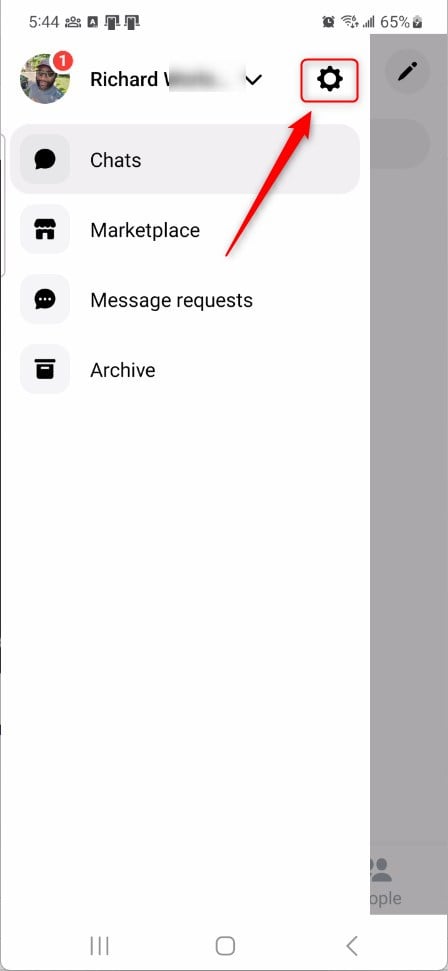
Next, click the Photos & media tile to expand it.
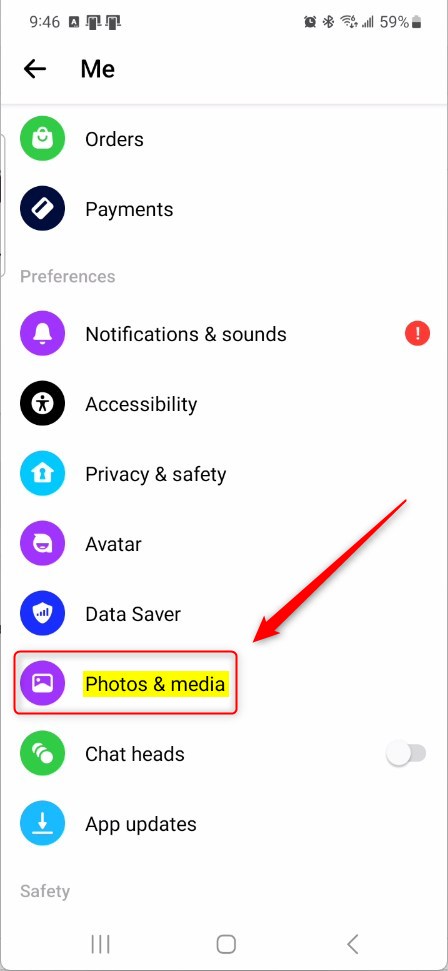
Next, select the “Save on Capture” tile. Then, toggle the switch button to the On position to enable it.
You may get a prompt to allow Messenger access to your device’s gallery. You must allow Messenger to save photos to your device’s gallery for this to work.
To disable it, toggle the switch button to the Off position.
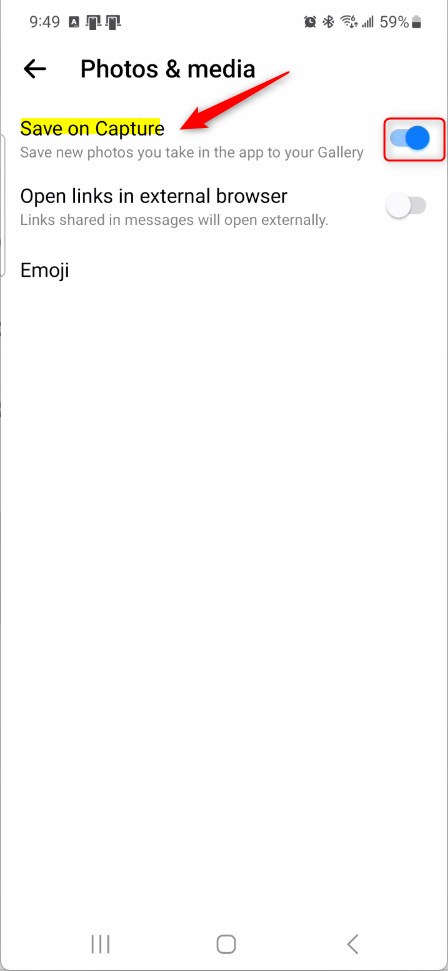
That should do it!
Conclusion:
- This post provided a detailed guide on how to turn “Save on Capture” on or off in Messenger, enabling users to manage their photo-saving preferences within the app conveniently.
- The step-by-step instructions and accompanying visuals make it easy for users to follow along and toggle the feature according to their preferences.
- If there are any errors or additional insights to contribute, users are encouraged to utilize the comments section for further discussion and clarification.

Leave a Reply Cancel reply