This article explains how to turn “Safe website browsing” on or off in the Messenger app on your mobile device.
The Messenger Desktop app is a standalone messaging app developed by Facebook that allows users to send and receive messages, make audio and video calls, and share files and media with other users without going through a web browser.
When you use the Messenger app on Windows, you can turn auto-start on or off, change your online status, turn message preview on or off, mute or unmute all notifications, change skintone for emojis and hand gestures, turn spell-check and auto-correction on or off, turn open Messenger when used in a browser, on or off, and more.
On mobile devices, the Messange app has more settings and features unavailable on the desktop version. Some settings are not synced to other devices when you change them on one device.
When you use the Messenger app on your mobile device, you can turn Active status on or off, turn on safe website browsing, and more.
The “Safe website browsing” feature helps protect your device by warning you of potentially unsafe links.
You may want to turn on “Safe website browsing” in Messenger to help protect your device from potentially unsafe links. This feature warns you if a link you click on in Messenger could harm your device.
On the other hand, if you are confident in your ability to spot and avoid harmful links, you may turn off this feature to streamline your browsing experience in Messenger.
Turn “Safe website browsing” on or off in the Messenger app
As mentioned above, users can turn “Safe website browsing” on or off in the Messenger app on mobile devices to spot and avoid harmful links or to streamline their browsing experience in Messenger.
Here’s how to do it.
First, open the Messenger app on your mobile device.

When the app opens, click Menu on the top left and select the Settings (gear) button on the profile menu.

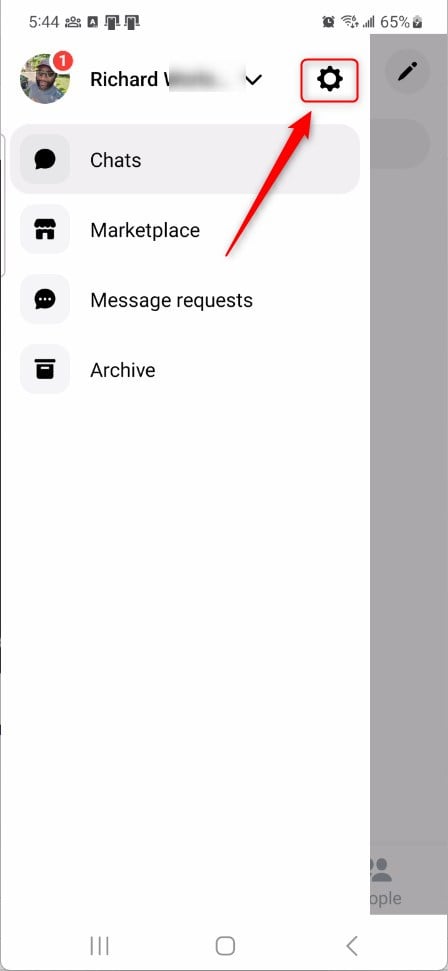
Next, click the Privacy & safety to expand it.
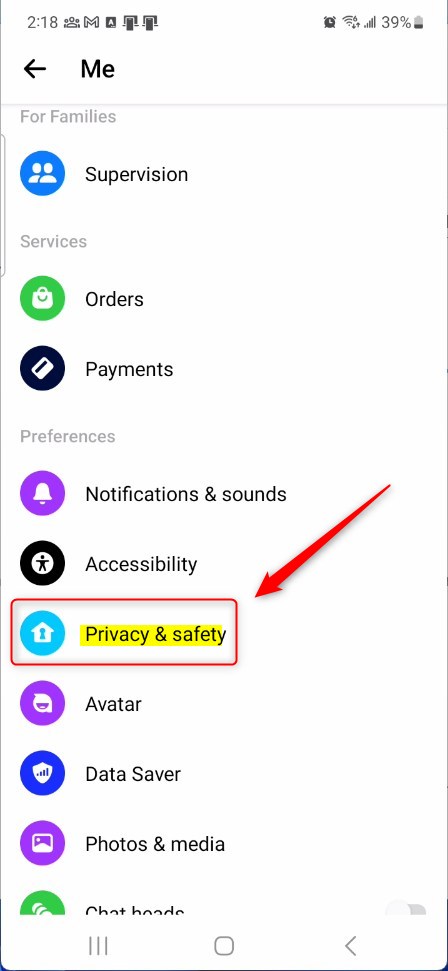
On the Privacy & safety settings page, select the tile “Safe website browsing.” to open it.
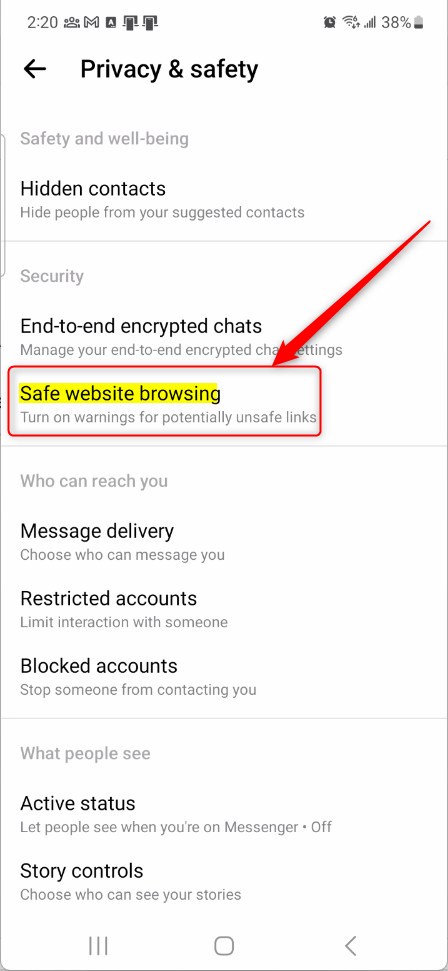
Select the setting tile on the Privacy & safety -> Safe website browsing settings page and toggle the switch button to the On position to enable it.
To disable it, toggle the switch button to the Off position.
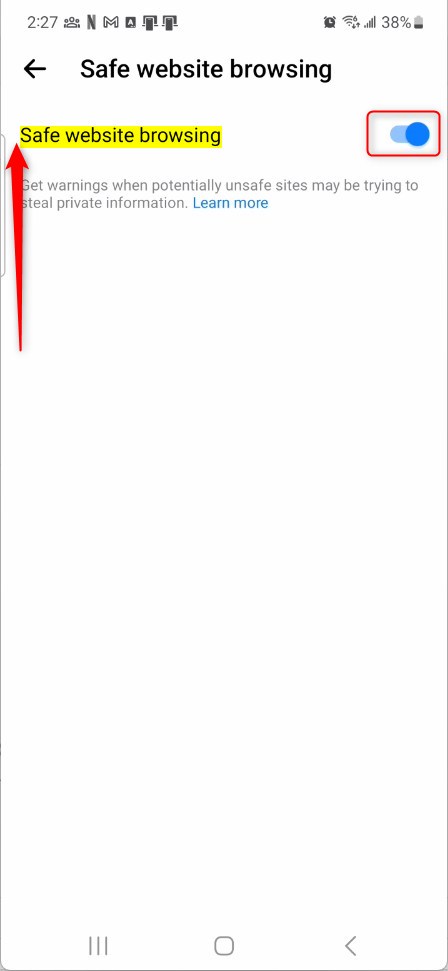
When you turn on, you will get warnings when potentially unsafe sites may be trying to steal your private information.
That should do it!
Conclusion:
- Enabling “Safe website browsing” in the Messenger app adds an extra layer of protection by warning users of potentially unsafe links.
- Users can easily toggle the “Safe website browsing” feature on or off in the app’s settings to customize their browsing experience.
- It’s important to stay vigilant and informed about online safety measures to protect personal information and devices from potential threats.

Leave a Reply