This article explains how to turn “Ringtone and Vibrate” on or off in the Telegram app on mobile devices.
Telegram is a cross-platform instant messaging app that focuses on speed and security. It allows users to send text and voice messages, make voice and video calls, and share photos and videos with end-to-end encryption to help ensure user privacy and security.
When you install and set up Telegram on Windows, you can start it up automatically when signing into Windows, turn the spell checker on or off, change media download paths, turn disable filtering on or off, change who can add you to groups and channels, turn send with enter on or off, change who can see my phone number, change who can see your last seen and online status, change who can call me, turn auto-delete messages on or off, turn notifications for chats on or off, turn sync contacts on or off, and more.
When you use the mobile version and receive a call on your mobile device, it will sound the default ringtone and vibrate to get your attention. You can turn this on and off as you like.
For various reasons, you may want to turn “Ringtone and Vibrate” on or off in the Telegram app on your mobile device. For instance, you may want to turn it off in a meeting or a quiet place where you don’t want to be disturbed.
On the other hand, you may want to turn it on when you’re expecting an important call or message. Whatever the reason, Telegram allows you to customize your settings according to your preferences.
Turn “Ringtone and Vibrate” on or off in Telegram
As mentioned above, users can turn “Ringtone and Vibrate” on or off in the Telegram app when they’re in a quiet place or don’t want to miss an important call.
Here’s how to do it.
First, open the Telegram app on your mobile device.
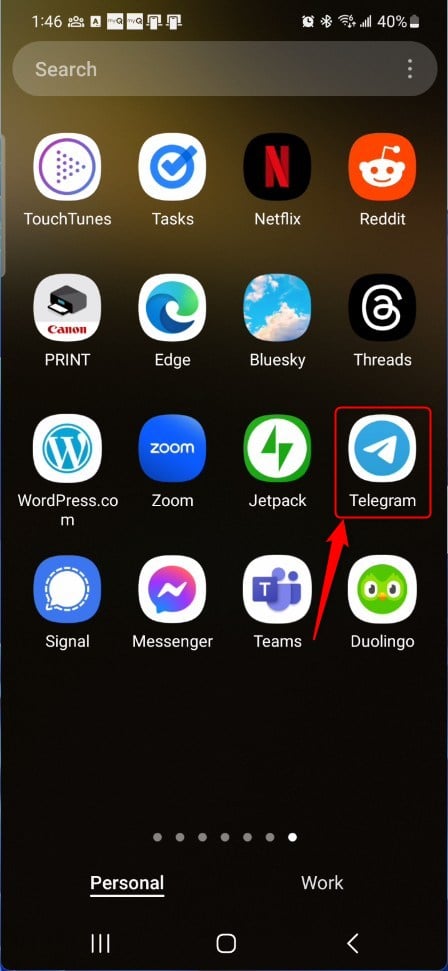
When the app opens, click the Menu button at the top left, then select Settings on the context menu.
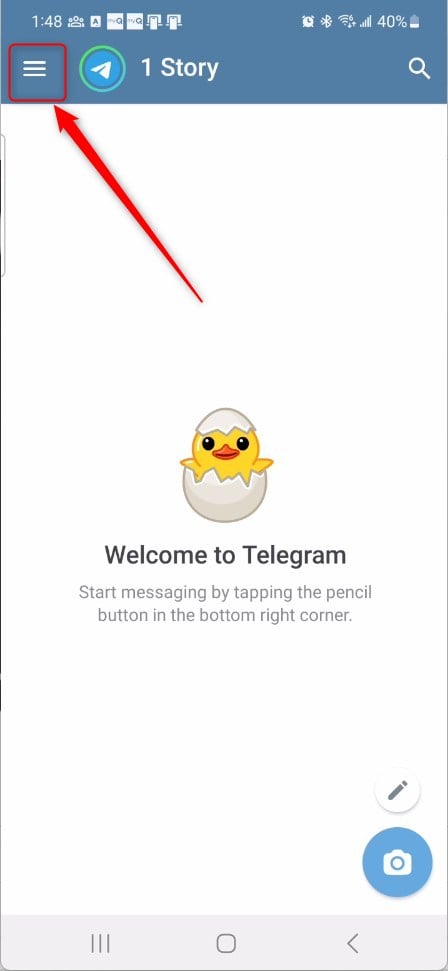
Next, select the “Notifications and Sounds” tile on the Settings page to expand it.
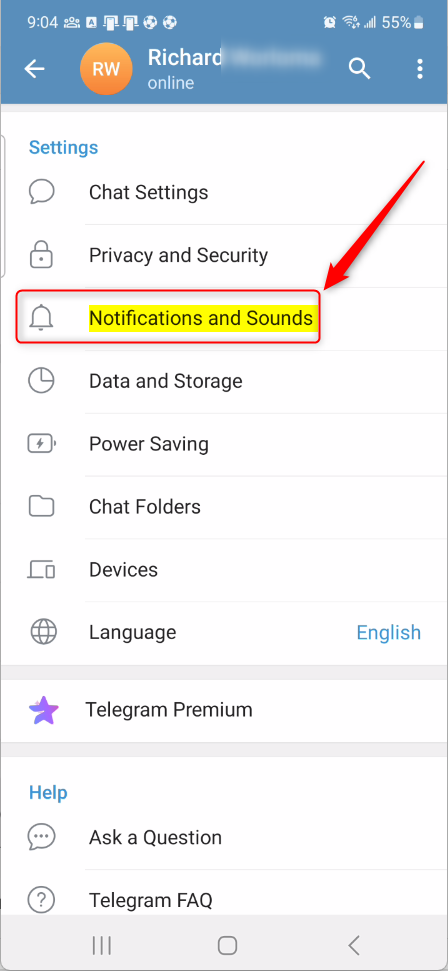
On the Settings -> Notifications and Sounds settings page, under “Call,” select ‘Vibrate‘ and ‘Ringtone‘ tiles.
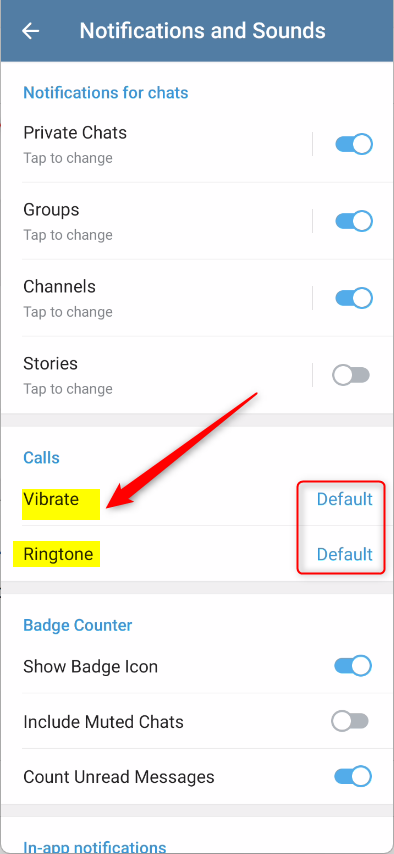
The ‘Vibrate‘ settings let you disable vibration. The ‘Ringtone‘ settings let you silence the ringtone on the device.
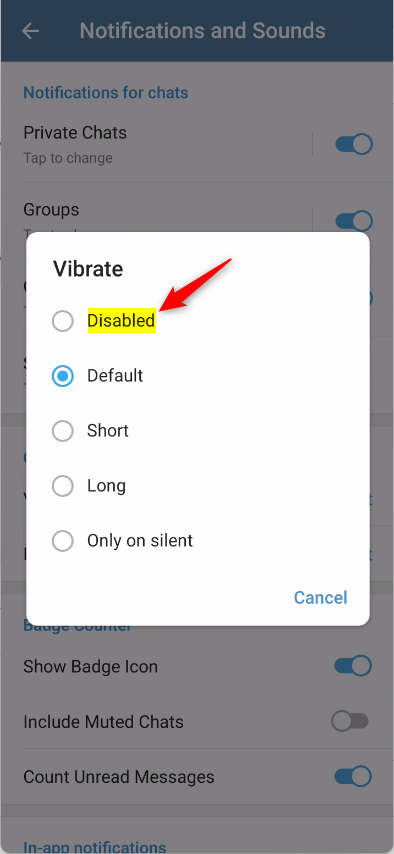
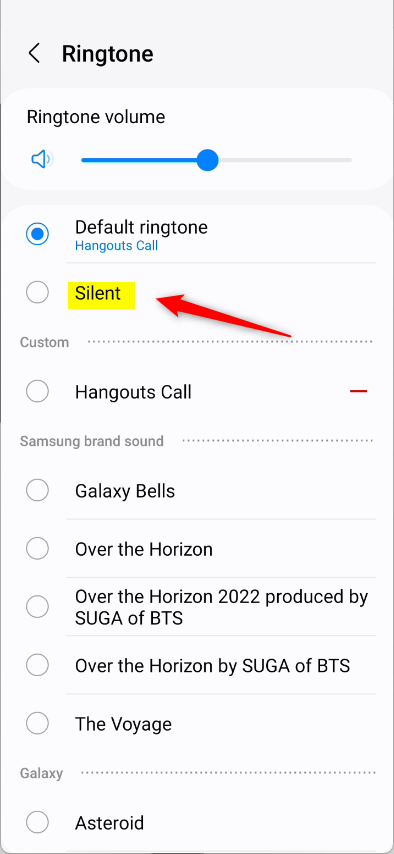
An additional ringtone can be selected if you want to change the default.
That should do it~
Conclusion:
- In this article, we covered how to turn “Vibrate and Ringtone” on or off in the Telegram app, offering flexibility to customize according to individual preferences.
- The step-by-step guide provides clear instructions on accessing the settings and making the necessary adjustments for vibration and ringtone notifications.
- If you have any feedback, corrections, or additional insights, feel free to share them in the comments section below the article.

Leave a Reply to Enabling or Disabling Fingerprint Unlock in Telegram - Geek Rewind Cancel reply