This post shows students and new users steps to turn on or off the welcome Windows experience in Windows 11.
By default, when you install or update Windows, it will occasionally highlight what’s new and suggested when you sign into your computer.
This experience is known as the Windows welcome experience. For instance, this feature helps onboard users to Windows by launching Microsoft Edge with a web page highlighting new features.
If you turn off the feature, the Windows welcome experience will no longer display when there are updates and changes to Windows and its apps. Ignore this setting if you prefer to keep getting feature highlights after updates.
Windows 11 will continue to display the welcome experience when you sign in after an update.
How to turn off Windows welcome experience in Windows 11
As mentioned above, Windows occasionally highlights what’s new and suggested when you sign into your computer after an update. You can turn that feature off using the steps below.
Windows 11 has a centralized location for the majority of its settings. As a result, everything can be done, from system configurations to creating new users and updating Windows from its System Settings pane.
To get to System Settings, you can use the Windows key + I shortcut or click on Start ==> Settings, as shown in the image below:

Alternatively, you can use the search box on the taskbar and search for Settings. Then select to open it.
Windows Settings pane should look similar to the image below. For example, in Windows Settings, click System, then select the Notifications tile on the right pane, as shown in the image below.
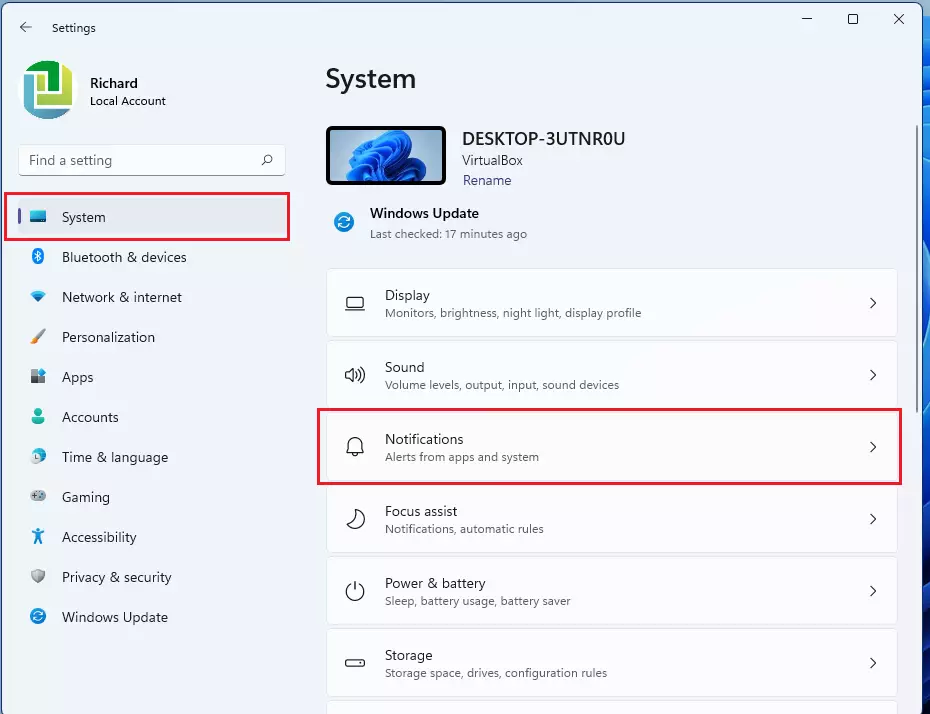
On the Notifications settings pane, uncheck the tile that reads: Show me the Windows welcome experience after updates and occasionally when I sign in to highlight what's and suggested to turn off this feature.

That should do it! You can exit the Settings app.
How to enable the Windows welcome experience in Windows 11
Suppose you wish to continue getting welcome highlights occasionally after an update. In that case, you can enable the Windows welcome experience by reversing the steps above and going to the Start menu ==> Settings ==> System ==> Notifications ==> and checking the tile for Show me the Windows welcome experience after updates and occasionally when I sign in to highlight what's and suggested.
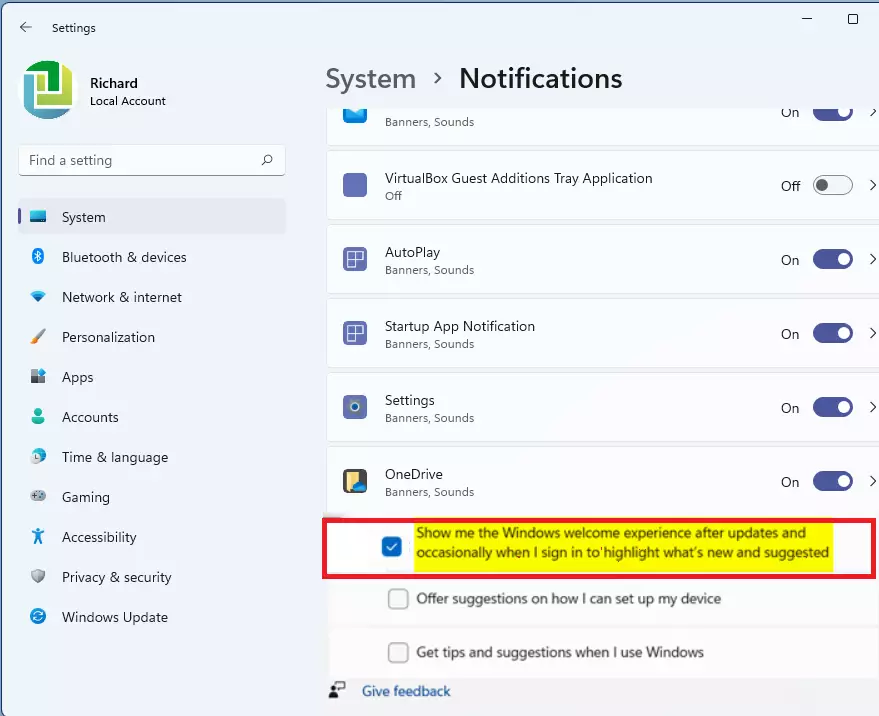
That should do it!
Conclusion:
- The Windows welcome experience in Windows 11 provides helpful highlights about new features after updates.
- Users can easily turn off this feature through the System Settings by navigating to Notifications and adjusting the relevant option.
- If you prefer to stay informed about updates and suggestions, you can enable the welcome experience using the same steps.
- Managing this setting allows for a personalized Windows experience, tailored to your preferences.
- Regularly checking for updates will ensure you stay informed about the latest features and improvements from Microsoft.

Leave a Reply Cancel reply