This post describes steps to enable or disable Do Not Disturb in Ubuntu Linux.
Ubuntu Linux comes with a Do Not Disturb feature that allows users to avoid distracting notifications when they need to stay focused on tasks and priorities.
Do Not Disturb enables everyone to stay in the moment and minimize distractions on their PC. This feature will make it easy to silence notification banners to avoid getting distracted.
Notifications will still be available in the notification list when you display them (by clicking on the Clock or pressing SUPER + V), and they will start popping up again when you switch back to on.
Below is how to enable or disable Do Not Disturb in Ubuntu Linux.
How to enable or disable do not disturb in Ubuntu Linux
As mentioned above, Do Not Disturb will make it easy to silence notification banners to avoid getting distracted.
You can switch off notifications if you are working on something and do not want to be bothered.
Below is how to enable or disable this feature:
Users can quickly turn On or Off Do Not Disturb from the top bar by clicking on the Clock.
Click on the Clock and set On or Off Do Not Disturb as shown below.
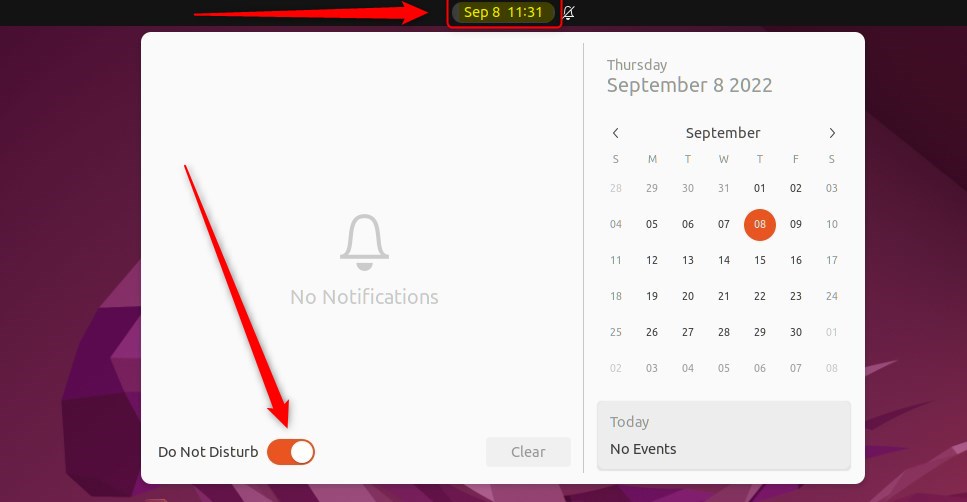
Alternatively, you can use the Ubuntu Linux Settings app to control this feature.
Ubuntu Linux has a centralized location for the majority of its settings. From system configurations to creating new users and updating, all can be done from the System Settings panel.

Alternatively, click on the System menu at the top-right corner of the top bar on your desktop.
On the System menu, select Settings, as highlighted below.

Click on the Notifications tile to open the panel in the Settings app.
In the System Settings -> Notifications panel, toggle the Do Not Disturb switch to On to enable and silence all notifications.
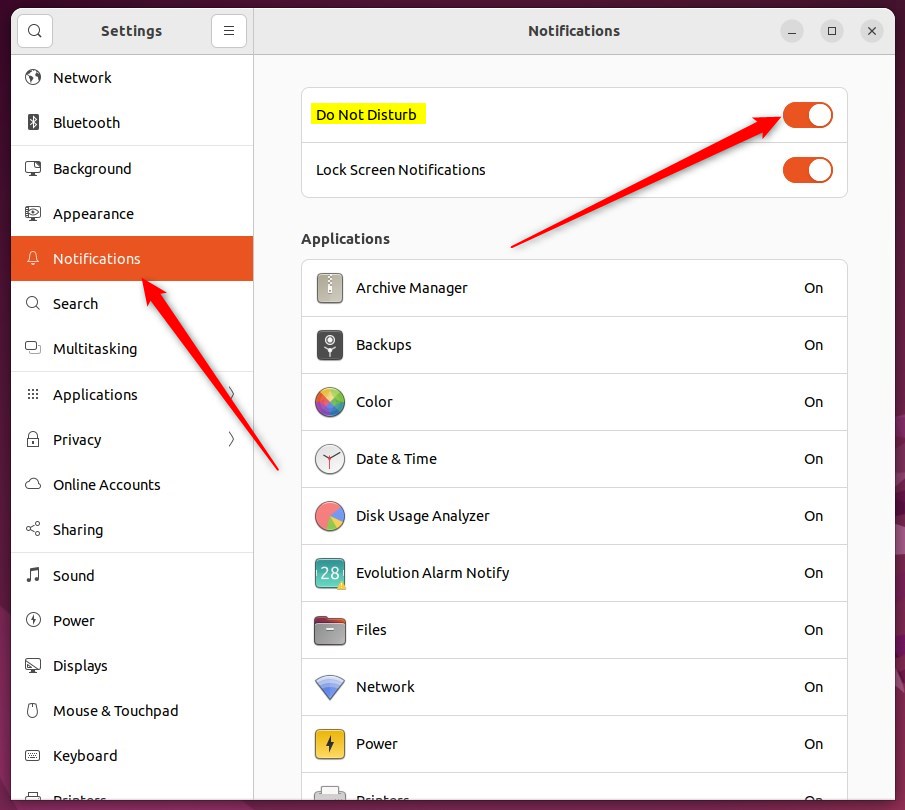
To disable and allow notifications again, switch the Do Not Disturb switch to Off.
When switched off, notifications will not appear as usual at the top of the screen.
You can also disable or re-enable notifications for individual applications from the Notifications panel.
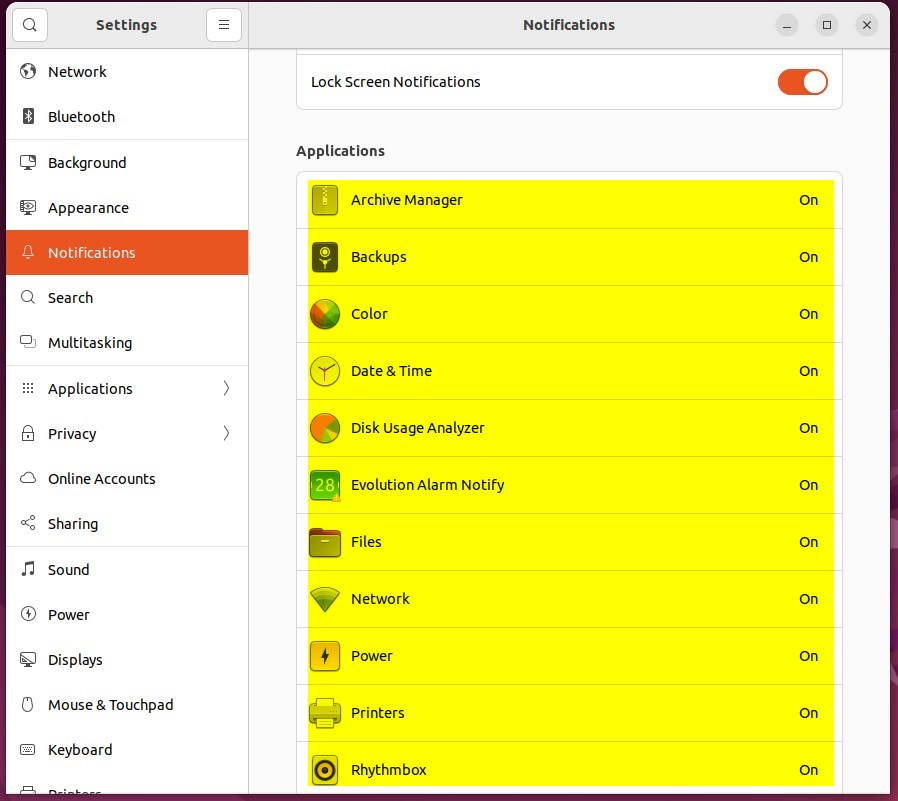
That should do it! You can now close the Settings app.
Conclusion:
- Enabling Do Not Disturb in Ubuntu Linux helps users minimize distractions and stay focused on tasks.
- Users can quickly toggle the Do Not Disturb feature from the top bar or through the Ubuntu Linux Settings app.
- The Do Not Disturb feature silences notification banners to prevent distractions without entirely disabling notifications.
- Disabling Do Not Disturb restores normal notification behavior on the Ubuntu Linux desktop.

Leave a Reply Cancel reply