This post describes how to enable or disable bounce keys in Ubuntu Linux.
For people with difficulties typing, bounce keys can result in double strokes of the same key or similar errors. This is especially true with folks with hand tremors.
This causes these people to press the critical multiple times when they only want to press it once. The bounce Keys feature instructs Ubuntu Linux to ignore unintended keystrokes.
Once enabled, you can also use the Acceptance delay slider to change how long bounce keys wait before it registers another key press after you press the key for the first time.
Below is how to turn on or off bounce keys in Ubuntu Linux.
How to enable or disable bounce keys in Ubuntu Linux
As described above, the bounce keys feature instructs Ubuntu Linux to ignore unintended keystrokes to help folks having difficulties typing.
Below is how to turn it on or off in Ubuntu Linux.
Ubuntu Linux has a centralized location for the majority of its settings. From system configurations to creating new users and updating, all can be done from the System Settings panel.

Alternatively, click on the System menu at the top-right corner of the top bar on your desktop.
On the System menu, select Settings, as highlighted below.

In the Settings app, click on the Accessibility tile to open the panel.
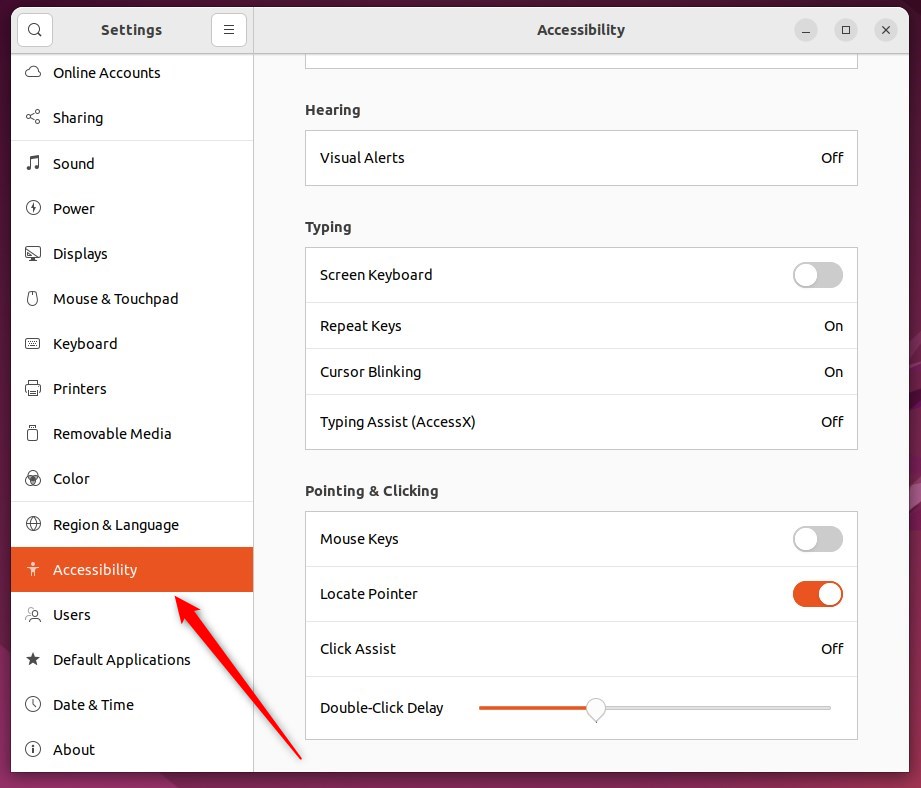
In the System Settings -> Accessibility panel, under Typing, select Typing Assist (AccessX), highlighted below.
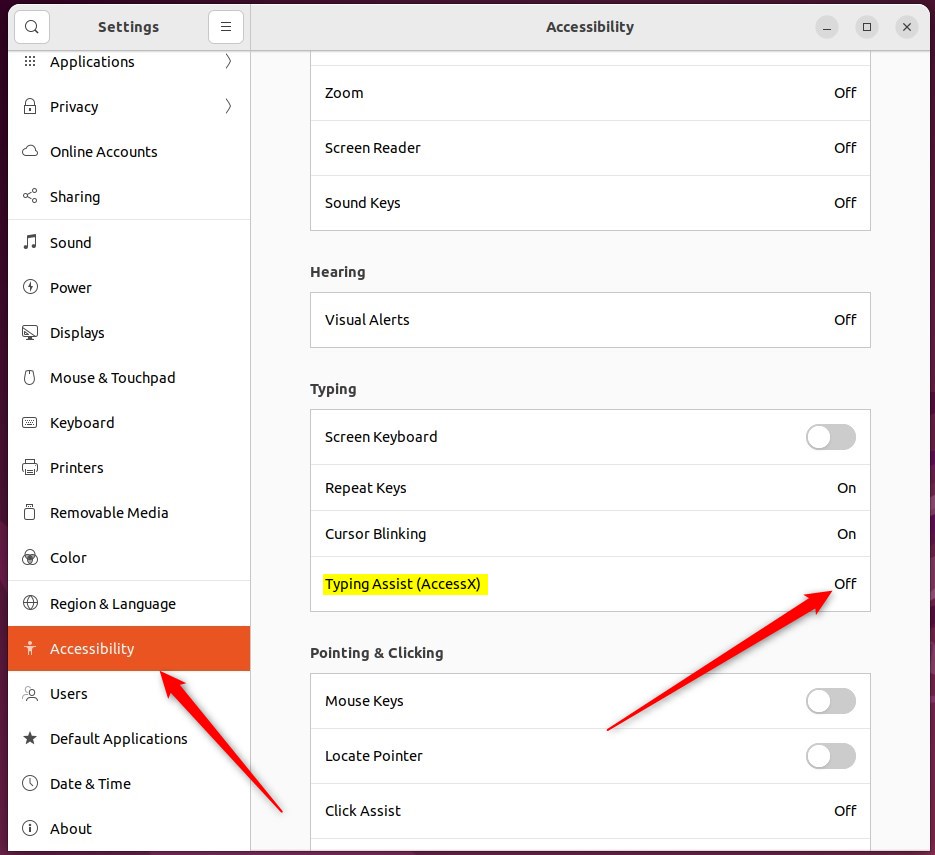
On the Typing Assist window, toggle the Bounce Keys button to the On position to enable.
To disable it, toggle the button to the Off position.
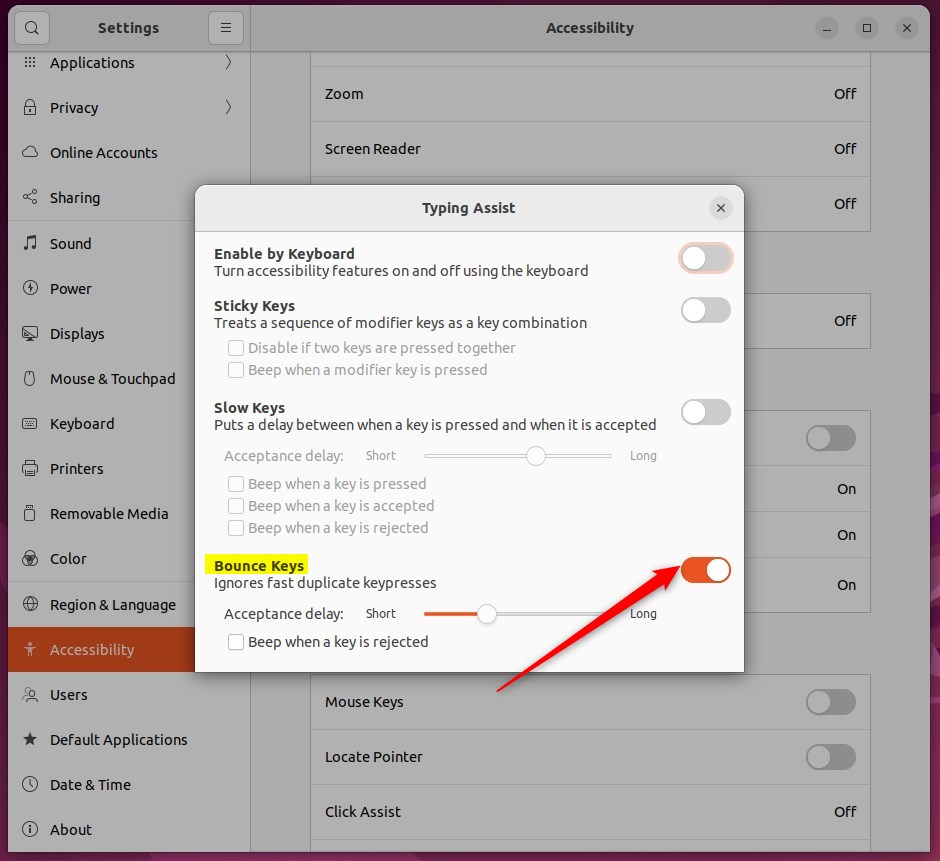
Use the Acceptance delay slider to change how long bounce keys wait before it registers another key press after you press the key for the first time.
Select Beep when a key is rejected if you want the computer to make a sound each time it ignores a key press because it happened too soon after the previous key press.
That should do it! You can now close the Settings app.
Conclusion:
- Enabling or disabling bounce keys in Ubuntu Linux can significantly improve the typing experience for individuals with motor impairments.
- The Acceptance delay slider provides additional customization to manage the timing between key presses.
- Utilizing the beep option can provide auditory feedback when a keystroke is ignored due to proximity to the previous input.
- Accessing the System Settings -> Accessibility panel and navigating to Typing Assist (AccessX) allows for seamless toggling of the Bounce Keys feature in Ubuntu Linux.

Leave a Reply Cancel reply