This article explains how to enable or disable automatic sign-in after an update in Windows 11.
The “Use my sign-in info to finish setting up after an update automatically” feature in Windows 11 allows the operating system to remember your sign-in credentials and use them to log you back in automatically after an update. This can be particularly useful if you don’t want to manually enter your credentials every time an update is installed on your device.
When this feature is turned on, your device will use your saved sign-in information to log you in automatically and finish setting up any updates. However, it’s important to note that this feature only applies during Windows updates, not regular logins.
If you turn this feature on, your device will use your saved sign-in information to log you in automatically and finish setting up any updates, which can save you time and effort. However, if you’re concerned about security and don’t want Windows to log in automatically after an update, you can turn this feature off.
It’s important to note that this feature only applies during Windows updates and not during regular logins, so you will still need to enter your credentials when booting up your device if you have a password or PIN set up.
How to automatically sign in after a Windows update in Windows 11
As mentioned above, if you enable Automatic Sign-in after an update in Windows 11, Windows saves your Sign-in credentials and uses them to automatically sign in to your account to finish installing an update.
Here’s how to do it.
Windows 11 has a centralized location for the majority of its settings. Everything can be done, from system configurations to creating new users and updating Windows from its System Settings pane.
To get to System Settings, you can use the Windows key + I shortcut or click on Start ==> Settings, as shown in the image below:

Alternatively, you can use the search box on the taskbar and search for Settings. Then select to open it.
On the Windows Settings, click Accounts, and select the Sign-in options tile on the right to expand it.
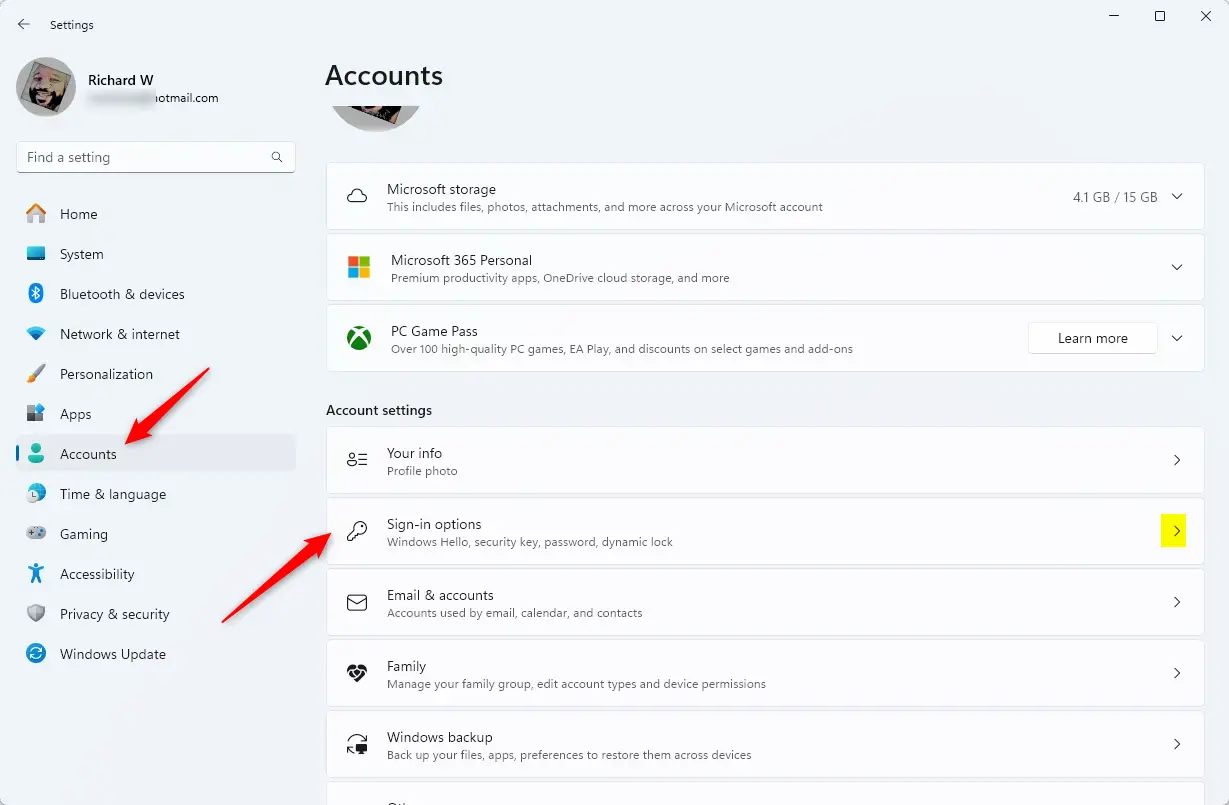
On the Sign-in options pane, under Additional settings, select the “Use my sign-in info to automatically finish setting up after an updated” tile. Then, toggle the switch button to the On position to enable it.
To disable it, toggle the switch button to the Off position.
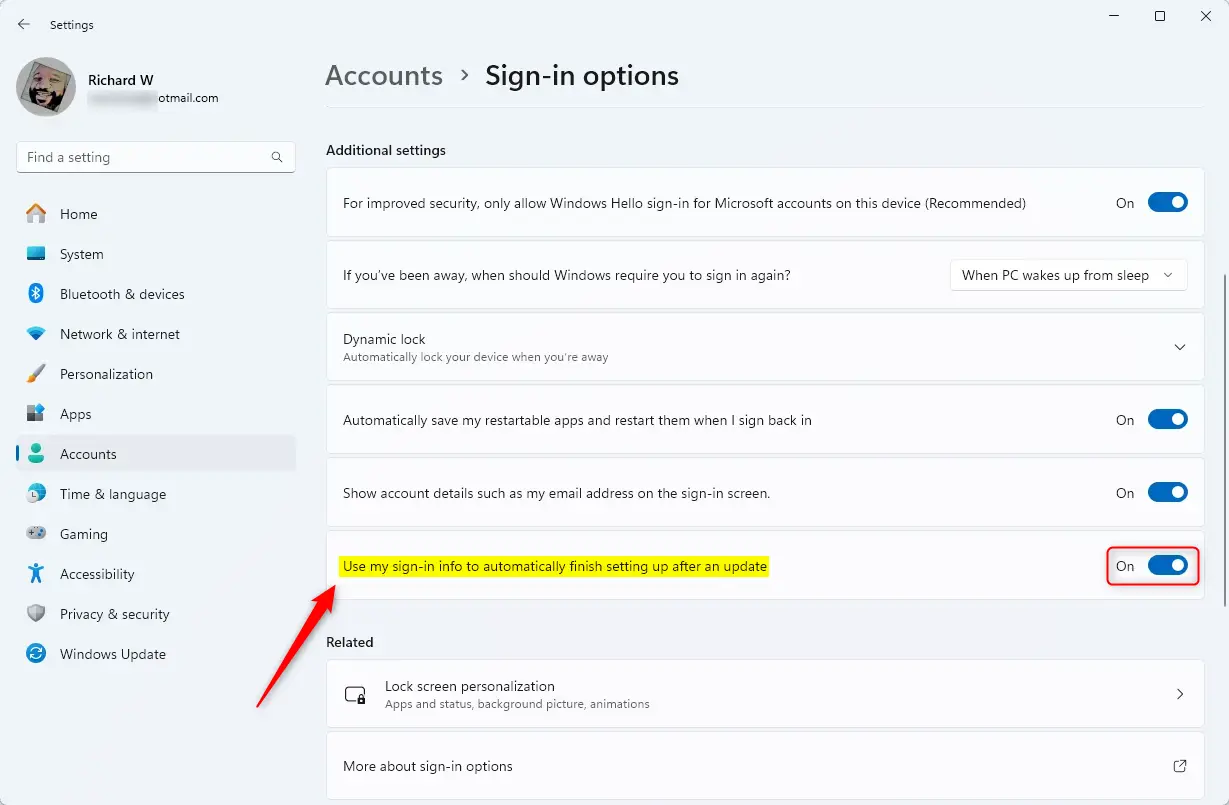
You can close the Settings page once done.
That should do it!
Conclusion:
- The “Use my sign-in info to finish setting up after an update automatically” feature in Windows 11 helps streamline the update process by automating sign-ins.
- Turning this feature on allows Windows to remember and use your credentials after updates, saving you time.
- It’s specifically designed for Windows updates, meaning you will still need to enter your credentials during regular boots if you have a password or PIN.
- This feature can be easily turned off anytime for those concerned about security.
- Overall, enabling automatic sign-in can enhance user convenience while maintaining control over your sign-in process.

Leave a Reply