This post describes steps to enable or disable Insights for Microsoft Sticky Notes in Windows 11.
Microsoft Sticky Notes app is a simple way to create post-it-like notes and save them for later quickly. For example, you can create a quick reminder and stick it on your desktop, which can easily be discarded after use.
Turning on Insights for Sticky Notes will offer ways to interact with the app when you type notes containing a date, time, phone number, or address.
These data types will automatically trigger actions such as adding a reminder to your Outlook calendar if you type a time, showing a map if you type an address, or displaying a web page in a browser if you type a web address.
Also, when you use your Microsoft account to sign into Sticky Notes, you can sync your notes across apps and other devices.
Below is how to enable or disable Insights for Sticky Notes in Windows 11.
How to enable or disable insights for sticky notes in Windows 11
As described above, when you turn on Insights for Sticky Notes, it will offer ways to interact with the app when you type notes that contain a date, time, phone number, or address.
Below is how to enable or disable Insights for Notes.
Open the Sticky Notes app and view your list of notes. Click Start => Search for Sticky Notes, then under Best match, select Sticky Notes App as highlighted below,
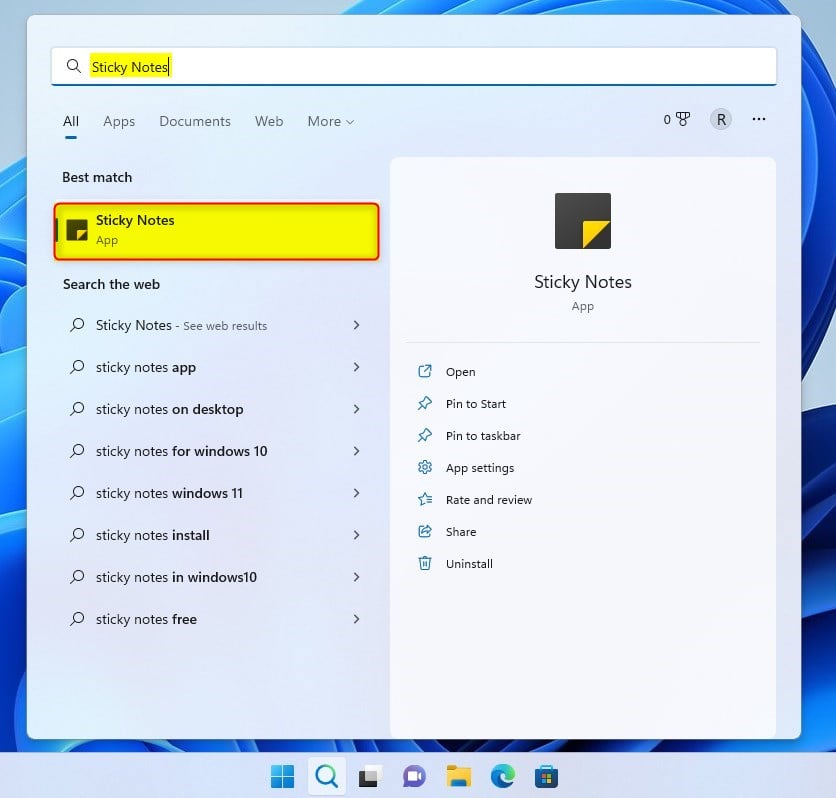
If only a single note is displayed, click or tap the ellipsis icon ( … ) in the upper-right of the note and then click or tap Notes list.
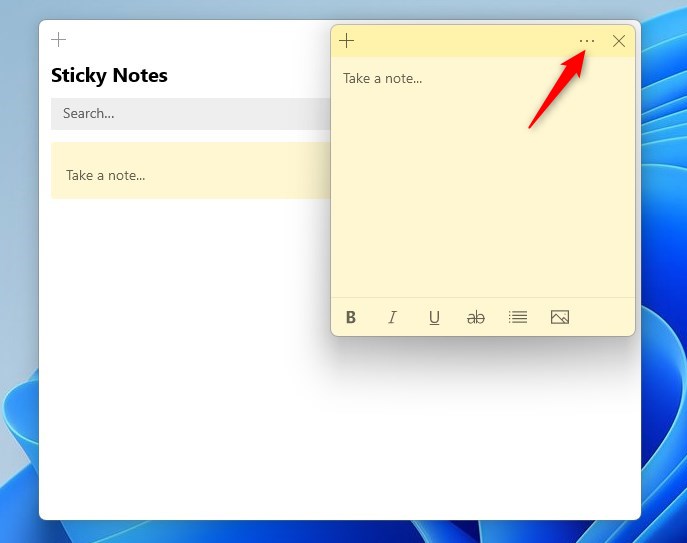
Next, click the settings icon in the upper right of the notes list.
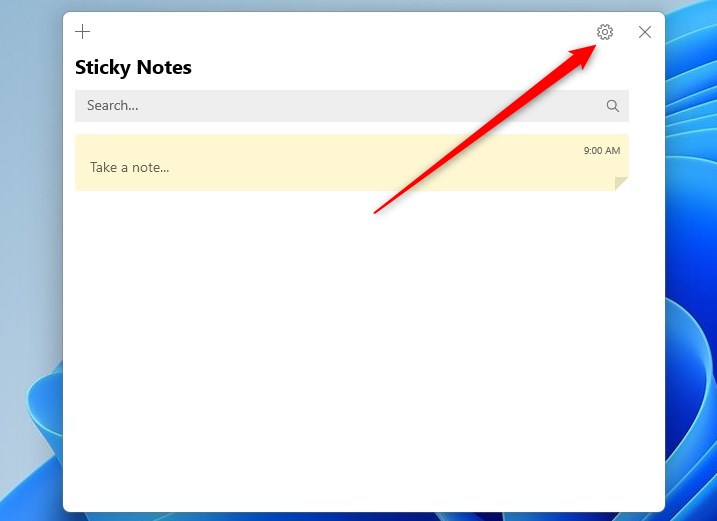
On the settings window, toggle the button switch for Enable insights to On or Off to enable or disable Insights for Notes in Windows 11.
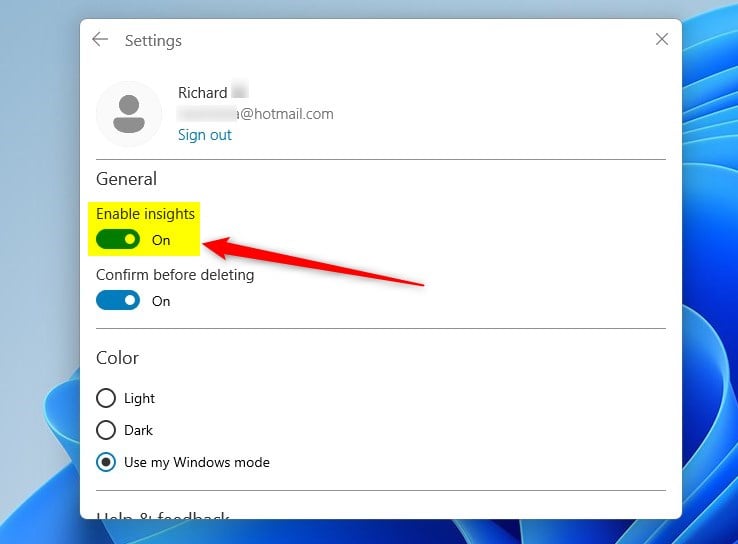
Click the close icon ( X ) in the upper right to close the note. Your note will be automatically saved.
That should do it!
Conclusion:
- Enabling Insights for Microsoft Sticky Notes enhances note-taking efficiency
- Syncing notes across devices with a Microsoft account boosts accessibility and productivity
- Disabling Insights may be preferred for users looking to maintain a simpler note-taking experience

Leave a Reply Cancel reply