This brief tutorial shows students and new users how to install the Cerb Workflow Automation Tool on Ubuntu 18.04 | 16.04 with an Nginx HTTP server.
Cerb is a commercial open-source, web-based, teamwork and workflow automation tool that helps teams become more productive and efficient.
Setting up the Cerb Workflow Automation Tool with Nginx on Ubuntu Linux provides an alternative to Apache2 as the web server. Nginx is a popular open-source web server known for its high performance, stability, and low resource consumption.
Installing and configuring Cerb with Nginx on Ubuntu Linux allows businesses to use a powerful workflow automation tool that helps teams become more productive and efficient while also taking advantage of the benefits of the Nginx web server.
This setup allows businesses to choose the web server that best suits their needs and preferences.
For more about Cerb, please check their Homepage
To get started with installing Cerb, follow the steps below:
Install Nginx HTTP Server
Cerb works as a web server, and the Nginx HTTP server is the most popular open-source web server available today. To install and use Nginx with Cerb, run the commands below:
sudo apt update sudo apt install nginx
After installing Nginx, the commands below can be used to stop, start, and enable the Nginx service to always start up with the server boots.
sudo systemctl stop nginx.service sudo systemctl start nginx.service sudo systemctl enable nginx.service
Now that Nginx has been installed browse your browser to the URL below to test whether the web server works.
http://localhost

If you see the page above, then Nginx is successfully installed.
Install MariaDB Database Server
Cerb also requires a database server to store its content. MariaDB is a great place to start if you want a genuinely open-source database server.
To install MariaDB, run the commands below:
sudo apt-get install mariadb-server mariadb-client
After installing MariaDB, the commands below can stop, start, and enable the service to start when the server boots.
Run these on Ubuntu 16.04 LTS
sudo systemctl stop mysql.service sudo systemctl start mysql.service sudo systemctl enable mysql.service
Run these on Ubuntu 18.10 and 18.04 LTS
sudo systemctl stop mariadb.service sudo systemctl start mariadb.service sudo systemctl enable mariadb.service
Next, run the commands below to secure the database server with a root password if you were not prompted to do so during the installation.
sudo mysql_secure_installation
When prompted, answer the questions below by following the guide.
- Enter current password for root (enter for none): Just press the Enter
- Set root password? [Y/n]: Y
- New password: Enter password
- Re-enter new password: Repeat password
- Remove anonymous users? [Y/n]: Y
- Disallow root login remotely? [Y/n]: Y
- Remove test database and access to it? [Y/n]: Y
- Reload privilege tables now? [Y/n]: Y
Once MariaDB is installed, run the commands below to test whether the database server was installed.
sudo mysql -u root -p
Type the root password when prompted.

The server was successfully installed if you see a similar screen.
Install PHP 7.2-FPM and Related Modules.
Cerb is a PHP-based app, and PHP is required. However, PHP 7.2-FPM may not be available in Ubuntu default repositories. To run PHP 7.2-FPM on Ubuntu 16.04 and previous, you may need to run the commands below:
sudo apt-get install software-properties-common sudo add-apt-repository ppa:ondrej/php
Then update and upgrade to PHP 7.2-FPM
sudo apt update
Next, run the commands below to install PHP 7.2 and related modules.
sudo apt install php7.2-fpm php7.2-common php7.2-mailparse php7.2-mysql php7.2-gmp php7.2-curl php7.2-mbstring php7.2-imap php7.2-ldap php7.2-gd php7.2-xml php7.2-cli php7.2-zip php7.2-yaml php7.2-dev php-pear
After installing PHP 7.2-FPM, run the commands below to open Nginx’s PHP default configuration file.
sudo nano /etc/php/7.2/fpm/php.ini
The lines below are a good setting for most PHP-based CMS. Update the configuration file with these and save.
file_uploads = On allow_url_fopen = On short_open_tag = On cgi.fix_pathinfo = 0 memory_limit = 256M upload_max_filesize = 100M max_execution_time = 360 date.timezone = America/Chicago
Restarting the Nginx web server whenever you change the PHP configuration file would be best. To do so, run the commands below:
sudo systemctl restart nginx.service
Create Cerb Database
Now that you’ve installed all the packages you need for Cerb to function continue below to start configuring the servers. First, run the commands below to create a blank Cerb database.
To log on to the MariaDB database server, run the commands below.
sudo mysql -u root -p
Then, create a database called cerb
CREATE DATABASE cerb character set utf8;
Create a database user called cerbuser with a new password
CREATE USER 'cerbuser'@'localhost' IDENTIFIED BY 'new_password_here';
Then, grant the user full access to the database.
GRANT ALL ON cerb.* TO 'cerbuser'@'localhost' WITH GRANT OPTION;
Finally, save your changes and exit.
FLUSH PRIVILEGES; EXIT;
Download Cerb Latest Release
To get Cerb’s, you may want to use Cerb’s latest release. Composer allows you to download and manage packages and their dependencies easily.
To install Composer on Ubuntu, run the commands below:
sudo apt install curl git curl -sS https://getcomposer.org/installer | sudo php -- --install-dir=/usr/local/bin --filename=composer
After installing Composer above, change the Nginx home directory and download Cerb packages into a new project folder called cerb.
cd /var/www/ sudo git clone https://github.com/cerb/cerb-release.git cerb
Since you just ran the web server as root, you should ensure the www-data user and group own any newly created files. To do that, run the commands below:
sudo chown -R www-data:www-data /var/www/cerb/ sudo chmod -R 755 /var/www/cerb/
Configure Nginx Virtual Host
Finally, configure the Apahce2 virtual host configuration file for Cerb. This file will control how users access Cerb content. Run the commands below to create a new configuration file called cerb
sudo nano /etc/nginx/sites-available/cerb
Then copy and paste the content below into the file and save it. Replace the highlighted line with your domain name and directory root location.
server {
listen 80;
listen [::]:80;
server_name example.com www.example.com;
root /var/www/cerb;
index index.php;
access_log /var/log/nginx/example.com.access.log;
error_log /var/log/nginx/example.com.error.log;
client_max_body_size 100M;
autoindex off;
location / {
try_files $uri /index.php?$query_string;
}
location ~ /(index|ajax)\.php$ {
include snippets/fastcgi-php.conf;
fastcgi_pass unix:/var/run/php/php7.2-fpm.sock;
include fastcgi_params;
fastcgi_intercept_errors on;
}
}
Save the file and exit.
Enable the Cerb
After configuring the VirtualHost above, please enable it by running the commands below.
sudo ln -s /etc/nginx/sites-available/cerb /etc/nginx/sites-enabled/ sudo systemctl restart nginx.service
Then open your browser and browse to the host’s domain name or server IP address—setup wizard.
The first step of the installer checks if your server meets the requirements for installing Cerb. Correct any problems before proceeding, and then click the Continue button.
http://example.com/
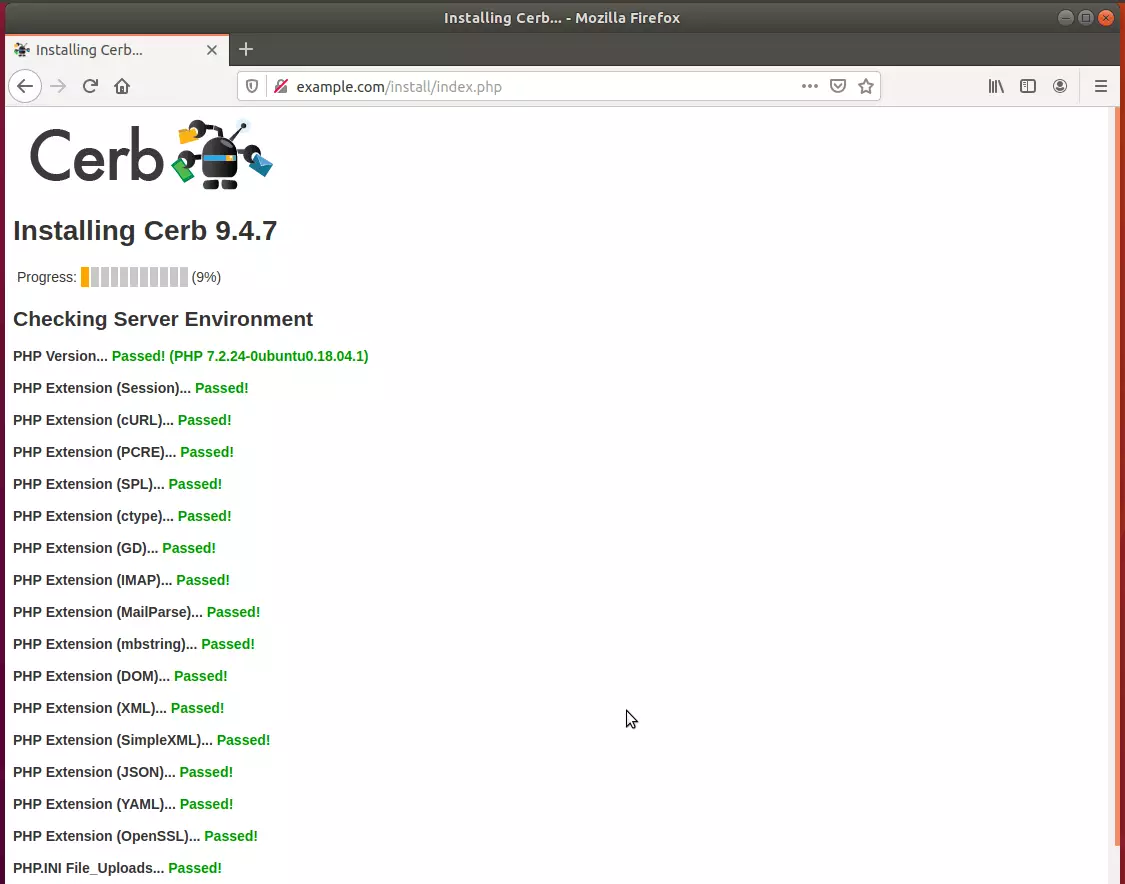
Next, continue and type in the database name, username, and password created above.
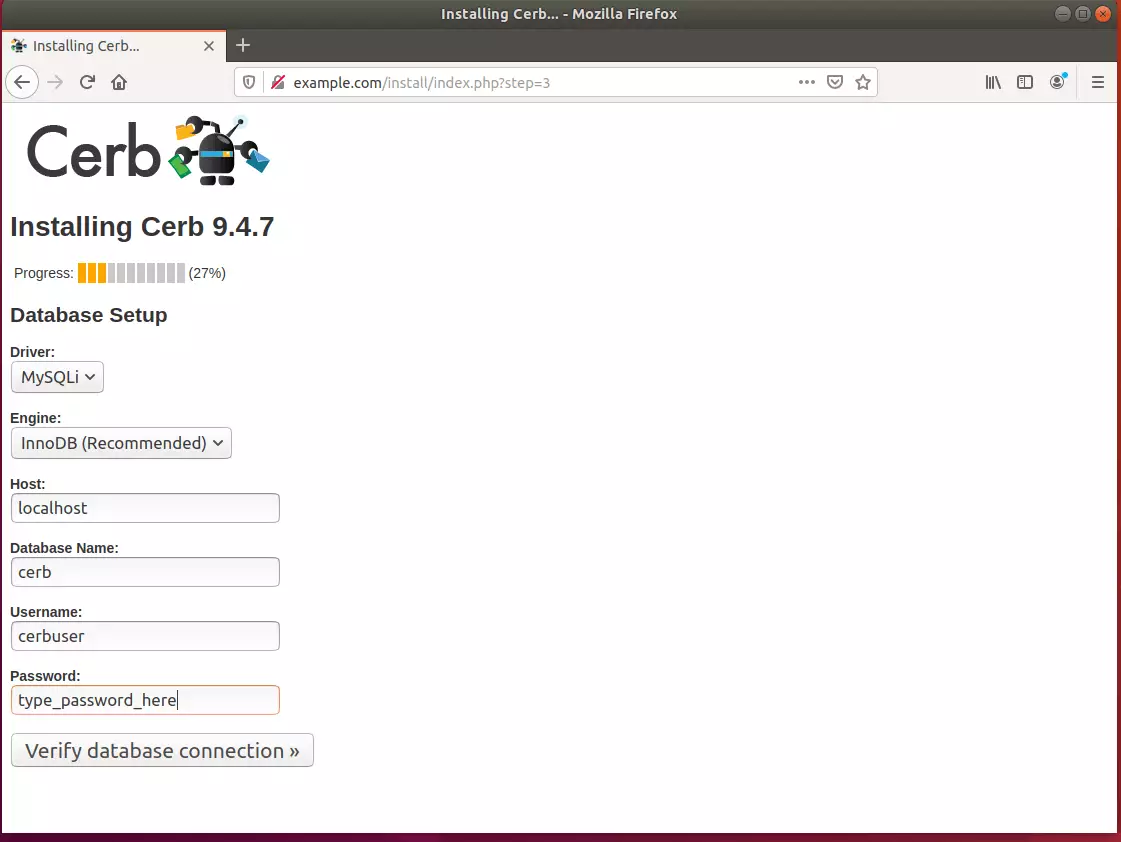
After that, choose to set up an SMTP account or ignore it and continue
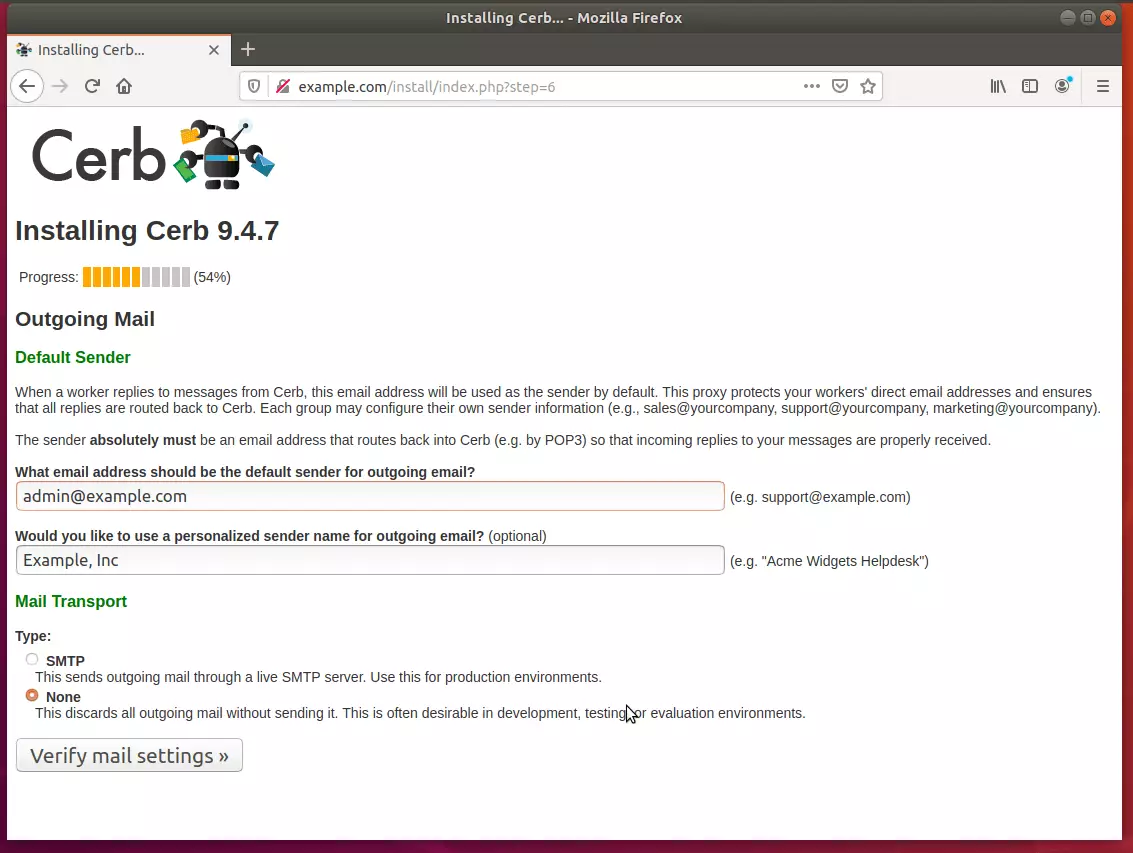
In this step, you’ll create the administrator account that you’ll use to log in. After a few seconds, your application should be installed and ready to use.
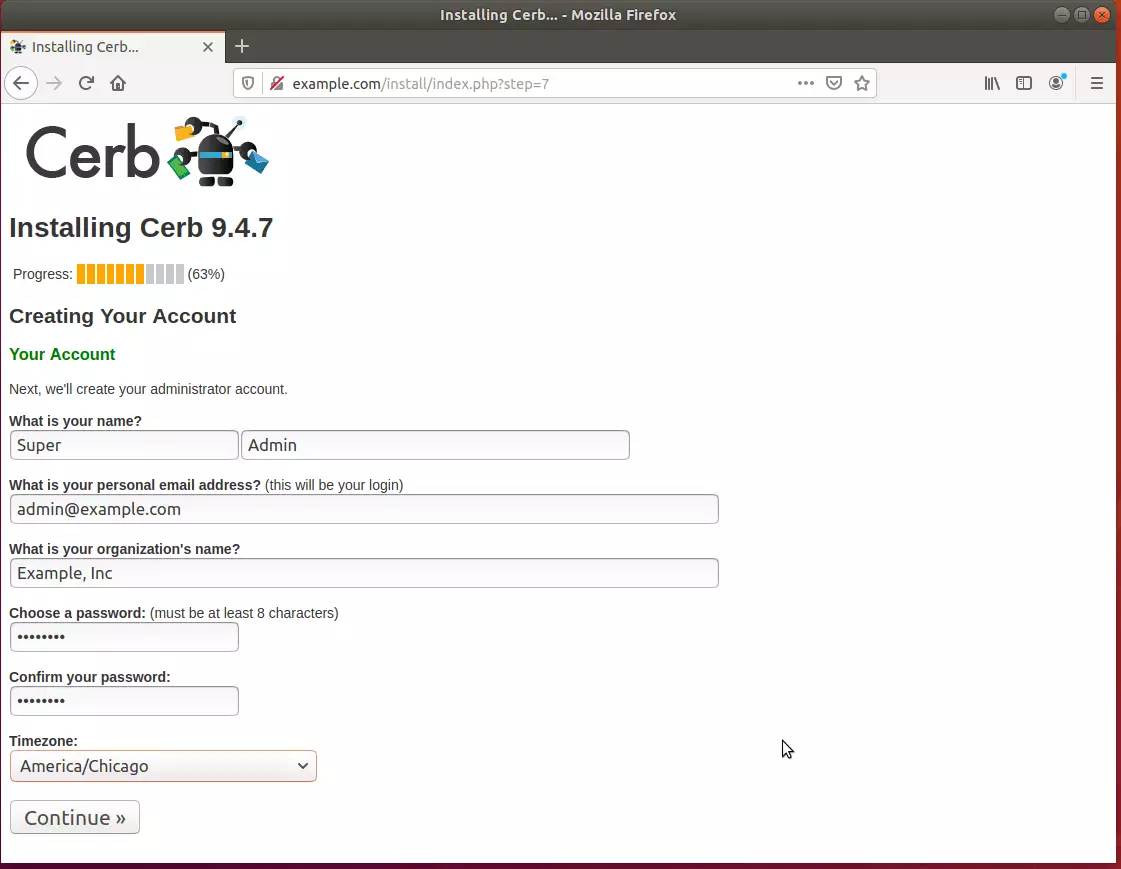
That’s it! You’re ready to start using Cerb. That’s why you’re setting up your environment.
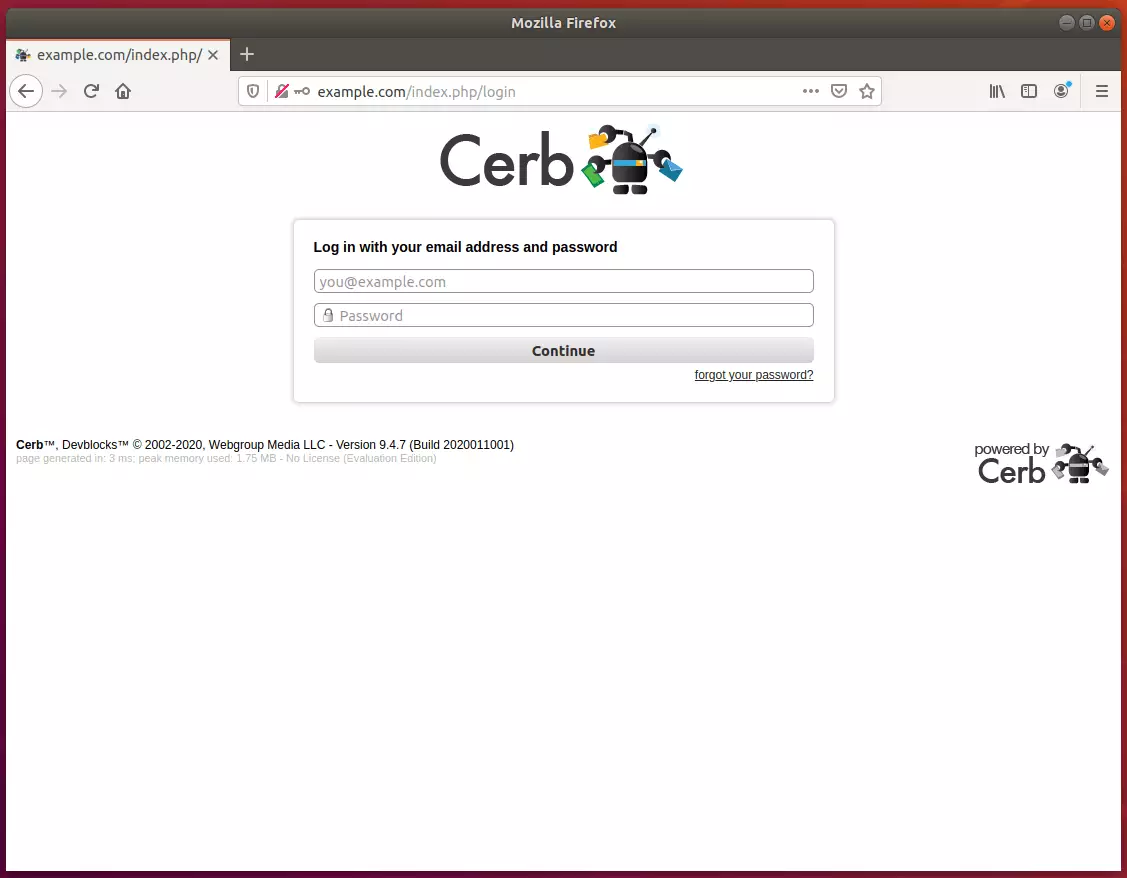
If this is a production installation, you need to delete the /install directory since it is no longer necessary and it provides access to some sensitive information about your environment.
Conclusion:
This post shows you how to install the Cerb Team and Workflow Automation tool on Ubuntu 18.04 | 16.04. If you find any error, please report it in the comment form below.
You may also like the post below:

Leave a Reply Cancel reply