This brief tutorial shows students and new users how to choose the default speakers or headphones in Windows 10.
When you have multiple sound output devices connected to Windows 10, you may often have to switch between these different devices.
While it’s easy to set the default speakers for every app across the system, some apps allow you to choose your preferred speakers, which overrides the system’s default.
Setting default speakers or headphones in Windows 10 is important because it determines which device your system will use to play Sound by default. If you have multiple sound output devices connected to your computer, you may need to switch between them depending on your needs.
By setting a default output device, you can ensure that your system always uses the correct device for sound Output. Additionally, some apps may allow you to choose your preferred speakers, which overrides the system’s default.
To get started with setting Windows default speakers, follow the steps below:
Choose Windows default speakers
There are multiple ways to select Windows default speakers. One can quickly select the system-wide speakers for all apps using Windows systems settings.
First, click the “Start” menu and select the gear icon on the left to open “Settings.” You can also press Windows + I to open it.
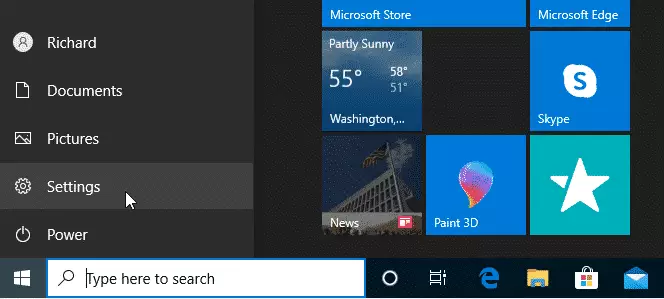
In the “Settings” window, select “System.”
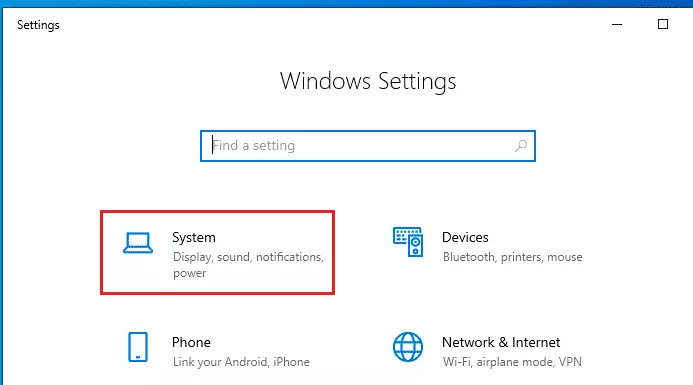
Next, click Sound on the left windows sidebar. In the drop-down menu labeled “Choose your output device,” under Output, click the speakers or headset you’d like to use as your default.
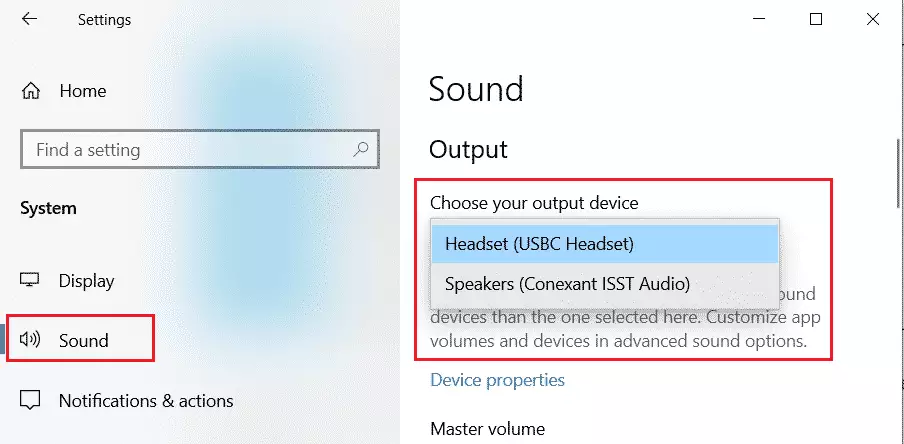
Again, this will apply to all apps. However, certain apps may be customized to override this setting and choose a different output device.
Quickly switch output devices
Another way to quickly switch Windows output devices is via the taskbar. Click the speaker’s icon in the taskbar to choose between sound devices quickly.

Then, select the playback device.
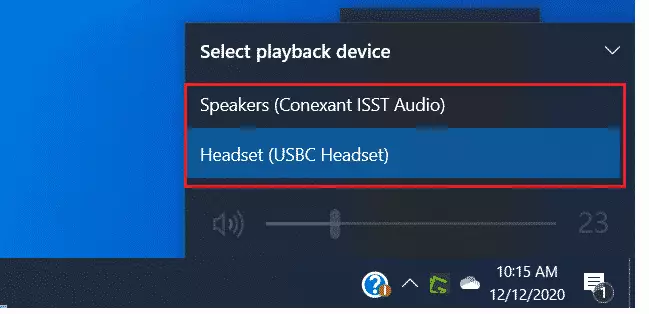
If you don’t see the connected playback device on the list, it may be that it is not recognized in Windows.
Conclusion:
- Choosing the default speakers or headphones in Windows 10 is essential for optimal sound experience.
- Setting the correct output device ensures that your system uses the right speakers or headphones across all applications.
- Windows provides multiple methods to select or switch output devices, making it convenient to manage your audio preferences.
- Remember that some applications may allow individual settings, which can override system defaults.
- Regularly checking and adjusting your audio settings can enhance your overall usage experience in Windows 10.

Leave a Reply Cancel reply