This article describes the steps to set the default GPU for Android apps when using Windows Subsystem for Android in Windows 11.
Windows Subsystem for Android (WSA) creates a virtual machine that provides the environment to install and run Android applications as natively installed on Windows.
If your computer has only one GPU, it will be used for Android apps with WSA. When multiple graphics cards are available on your computer, you can choose which GPU Android apps should be used with Windows Subsystem for Android.
Choosing a more advanced graphics card may improve the performance of your Android apps on Windows 11.
Choose which GPU Android apps can be used with WSA in Windows 11
As described above, when your computer has multiple graphics cards, you can set the default card for Android apps so that they can take advantage of more powerful and advanced settings for improved performance.
Here’s how to do that.
First, you must install Windows Subsystem for Android (WSA) on Windows 11. If you haven’t already done so, follow the post below to learn how to install it.
How to install Windows Subsystem for Android on Windows 11
Once installed, go to the Start menu, and search for Windows Subsystem for Android. Then, select and open Windows Subsystem for Android app under Best match.
When the app opens, go to its Settings pane.
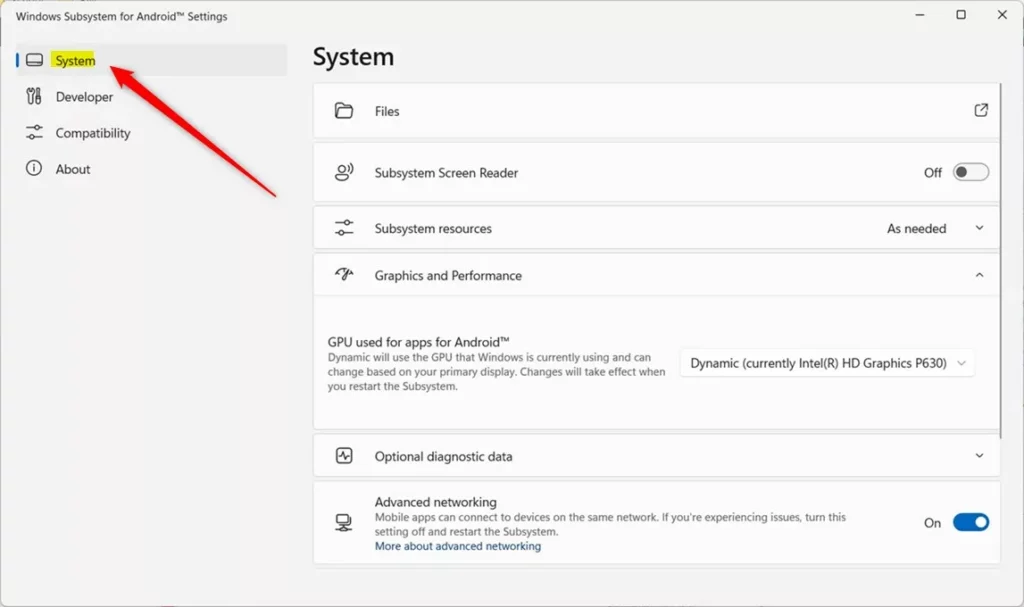
On the right, select the Graphics and Performance tile to expand.
Use the drop-down option to set or select the GPU for Android apps on the expanded Graphics and Performance tile.
You can change from Dnynamic to one of the other GPUs available.
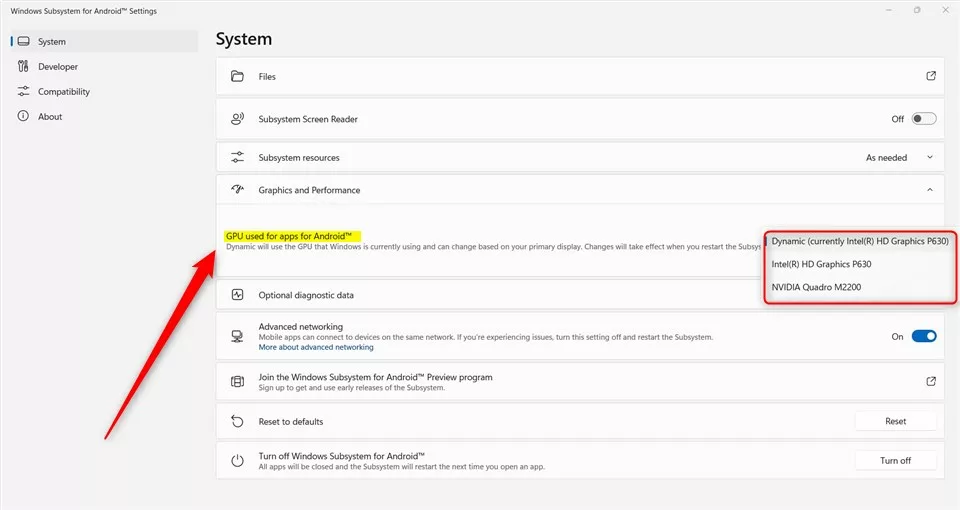
That should do it!
Conclusion:
- Enhanced Performance: By choosing a more advanced graphics card, users can significantly improve the performance of Android apps on Windows 11 through the Windows Subsystem for Android (WSA).
- Easy Configuration: The step-by-step guide simplifies setting the default GPU for Android apps, making it accessible for Windows 11 users with multiple graphics cards.
- Feedback Welcome: Readers are encouraged to provide feedback or share additional insights through the comment form, contributing to a collaborative knowledge base for WSA and GPU configuration.

Leave a Reply Cancel reply