This article provides instructions on renaming files or folders in Windows 11.
Renaming a folder or file in Windows 11 is quite simple. It’s easy to accidentally change a folder name by clicking on it. You can rename a file or folder by right-clicking on it.
There are several methods to rename a file or folder. You can either select the file or folder and click on the “Rename” option in the File Explorer menu, right-click on the file or folder and choose “Rename” from the context menu, or scroll through the options to find the “Rename” command.
While the command to change or rename a folder is readily available in the File Explorer menu, we typically don’t use this feature for renaming files or folders.
There are some things to know about renaming files and folders in Windows 11:
- When you rename a file or folder, only the name is changed. The content of the file or folder will remain the same.
- You can not rename a file or folder if it’s opened or accessed by a program or another user.
- You can not use certain characters in the file or folder name. These include \ / : * ? ” < > |
- You can rename multiple files and older ones simultaneously, but it is not recommended as all the files and folders will have the same name with a number assigned to each file or folder starting with 1.
How to rename a folder in Windows 11
As previously mentioned, renaming a folder is quite simple. Although there are additional options in the context menu when you right-click on a folder, you can also access the rename command from the top menu in File Explorer.
Open File Explorer, then select the folder you want to rename. The rename command button is on the File Explorer menu, as highlighted below.
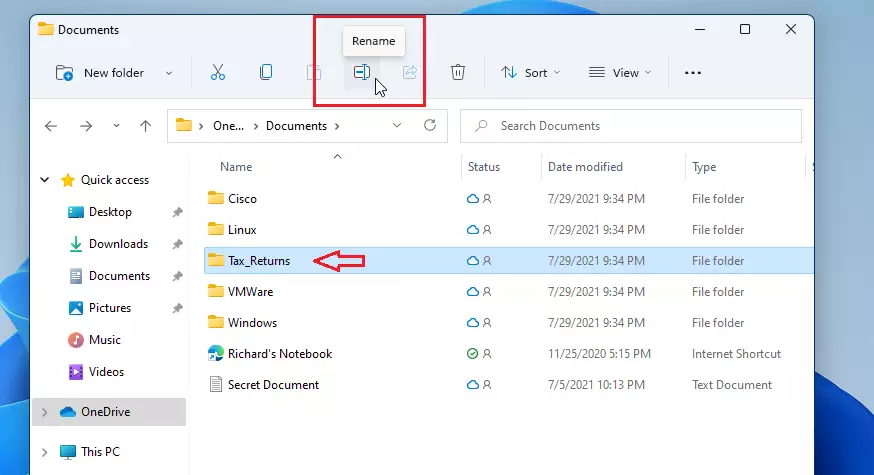
When you click the rename command, Windows will highlight the folder name, which will disappear as you begin typing a new name.
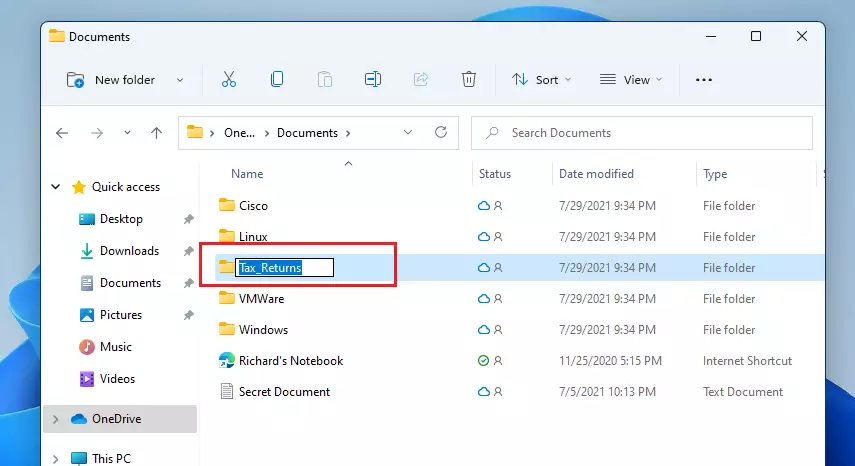
Type the folder’s new name. When you’re done, press Enter to save the name.
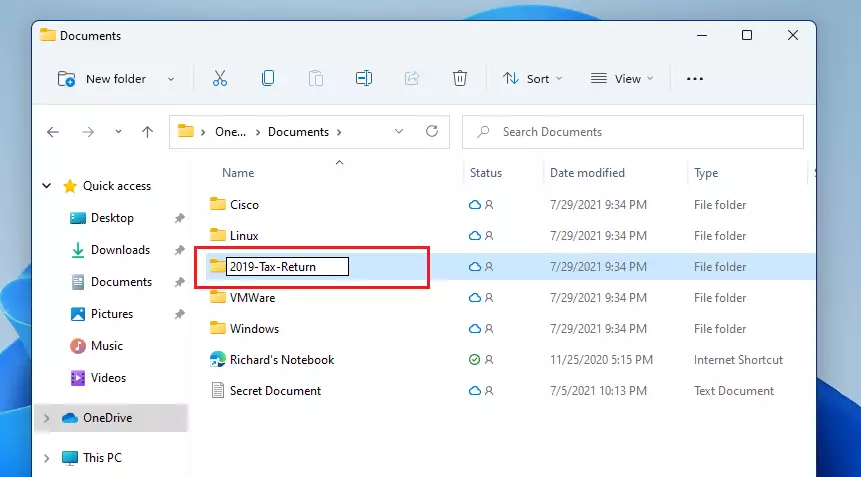
You could also right-click on the folder you wish to rename, then select the Rename command on the context menu as highlighted.
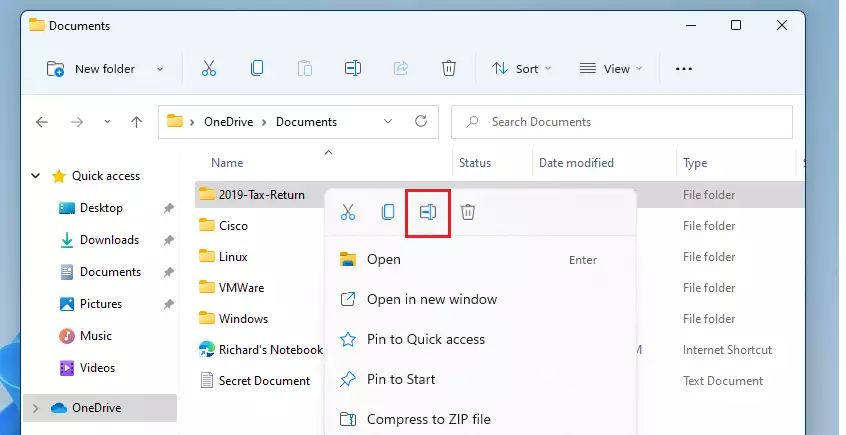
Or scroll down to Show more options
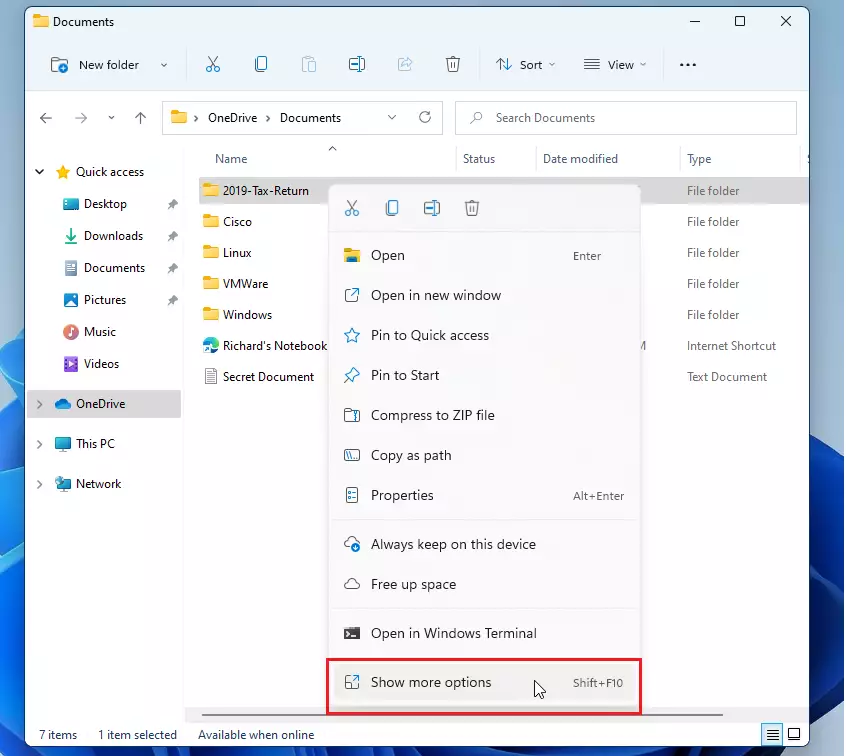
and select Rename.
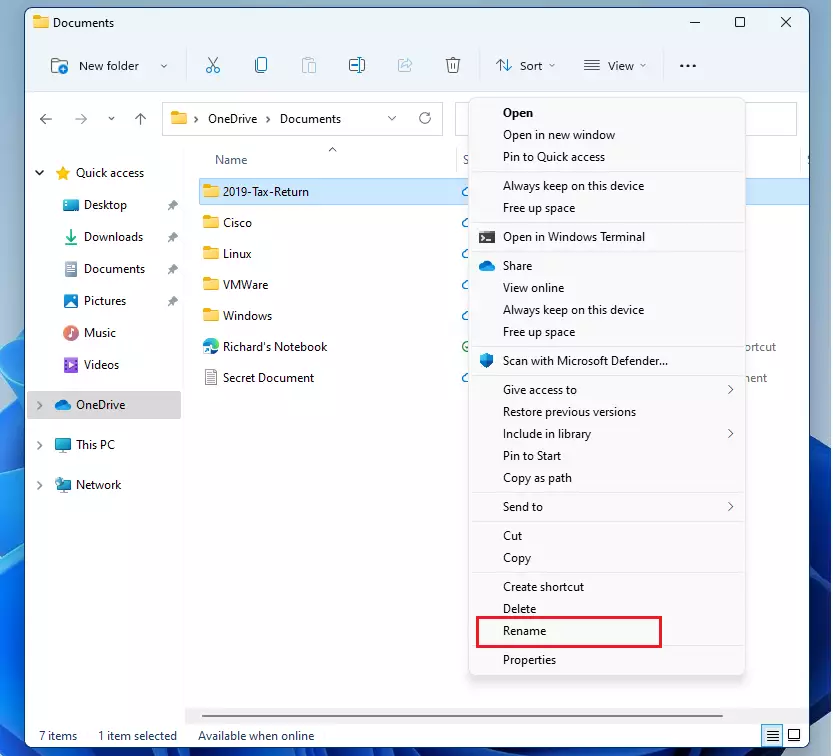
How to rename a file in Windows 11
The process to rename a folder and file is the same. The steps above also apply to renaming or changing a file name.
Instead of a folder, select the file you want to rename and use the rename command to change the file name.
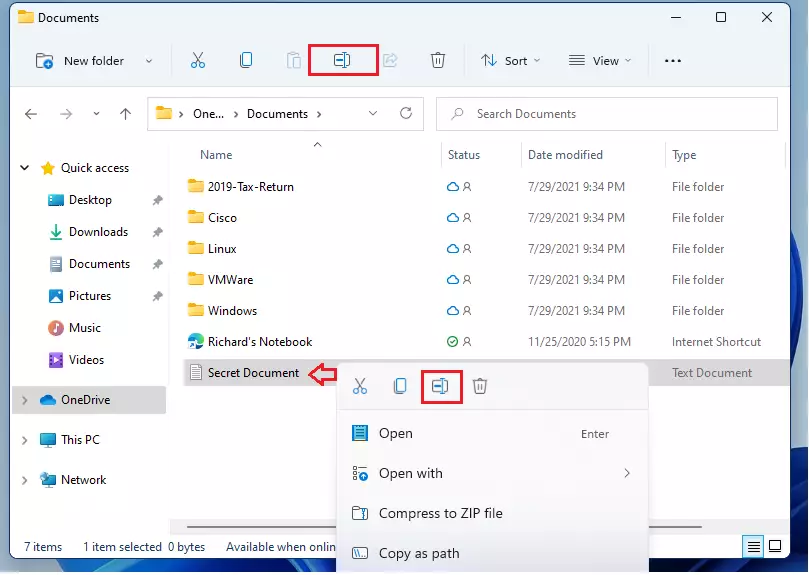
There are other ways to rename a file or folder in Windows 11. You can rename files and folders from the command line as well.
That should do it!
Conclusion:
In summary, renaming files and folders in Windows 11 is a straightforward task. Here are the key points to remember:
- Renaming only changes the name, not the content of the file or folder.
- A file or folder cannot be renamed if it is currently open or in use.
- Certain characters, such as \ / : * ? ” < > |, are not allowed in file or folder names.
- You can rename multiple files or folders at once, but they will be assigned the same base name with a number suffix.
- Use either the File Explorer menu or right-click context menu for renaming.
By following these simple steps, users can easily organize and manage their files and folders in Windows 11.

Leave a Reply Cancel reply