This article explains how to record one’s voice or sounds in Windows 11.
Windows has a Voice Recorder app that allows users to record their voices and sounds using an input sound device (microphone).
Although Voice Recorder lacks advanced features, if you need to record sounds, lectures, interviews, and other events, this app should meet your needs. You can use the built-in Voice Recorder program with Windows 11 to record your voice or audio on your Windows computer.
To record your voice or sounds with Windows, your device must have an input sound device or microphone. You must set a default mic or microphone to record if you have multiple input devices.
How to set the default microphone in Windows 11
How to record one’s voice or sounds in Windows 11
As mentioned above, Windows has a Voice Recorder app that allows users to record sound using an input sound device (microphone).
Voice Recorder allows you to record sounds, lectures, interviews, and other events. Mark critical moments as you record, edit, or play them back.
You can access Voice Recorder directly from the Start menu. First, open the Start menu and search for Voice Recorder.
Under Best match, select the Voice Recorder app.
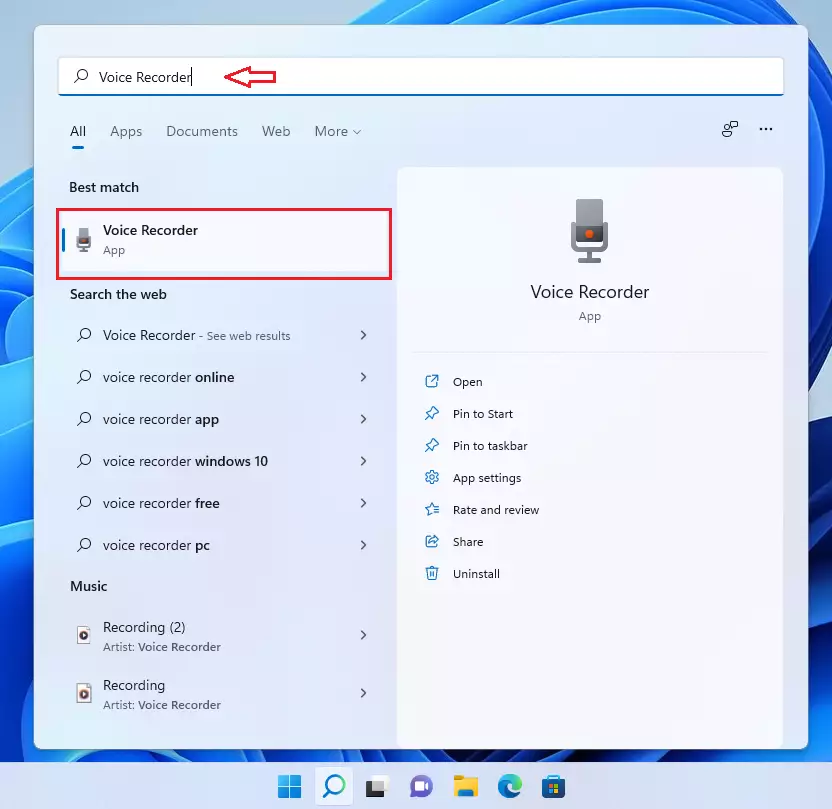
Once the Voice Recorder app opens for the first time, you’ll see a blue microphone icon in the center.
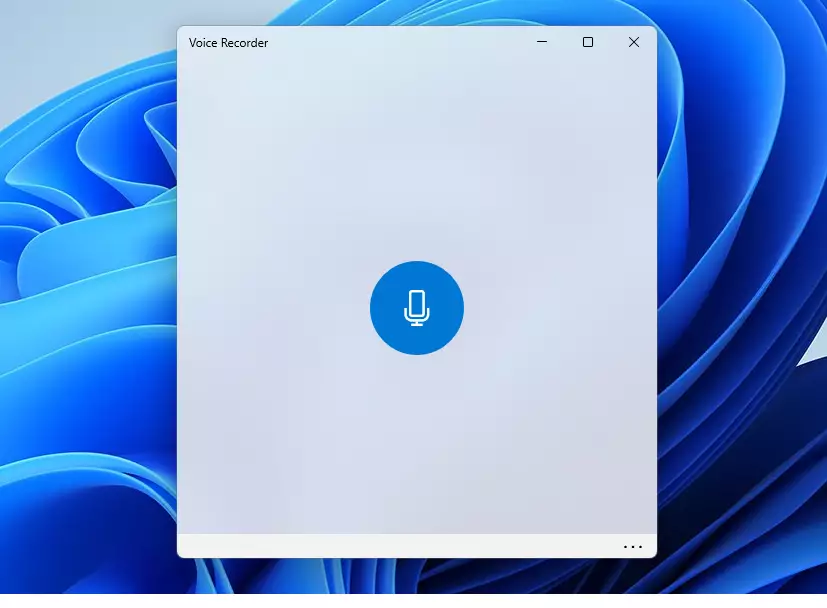
To begin recording, click on the blue microphone icon in the middle. Then, hit the blue stop button to end it.
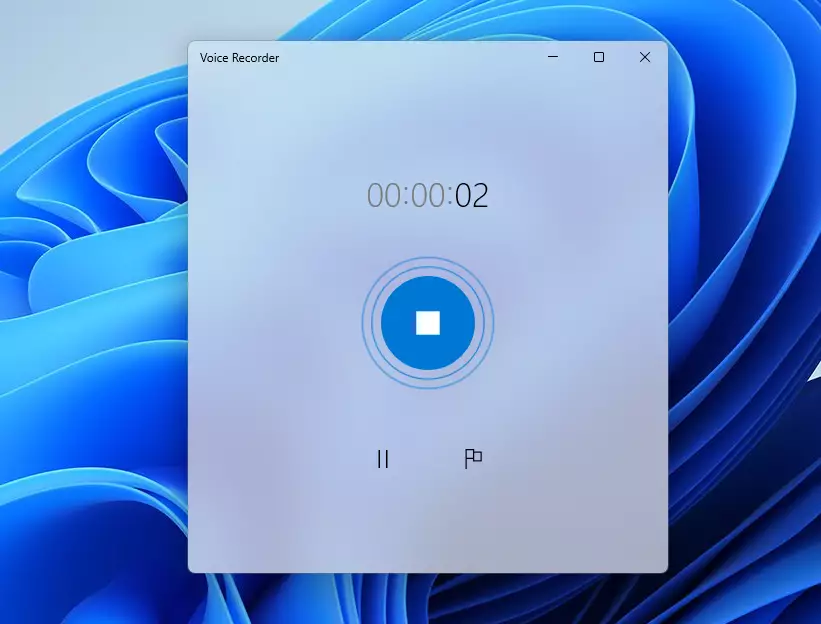
Your recordings will appear in the list under the dates they were recorded.
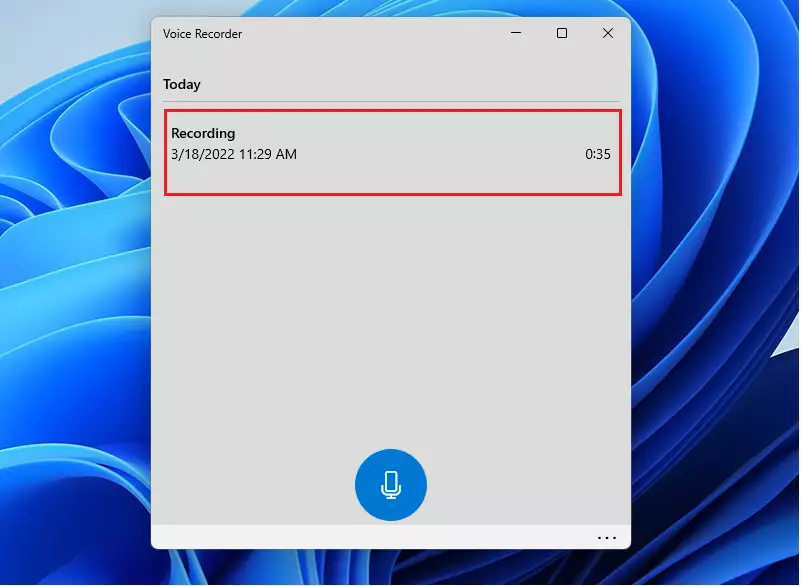
To share or trim recorded audio, select the recording and use the menu options below to share or trim the audio recording.
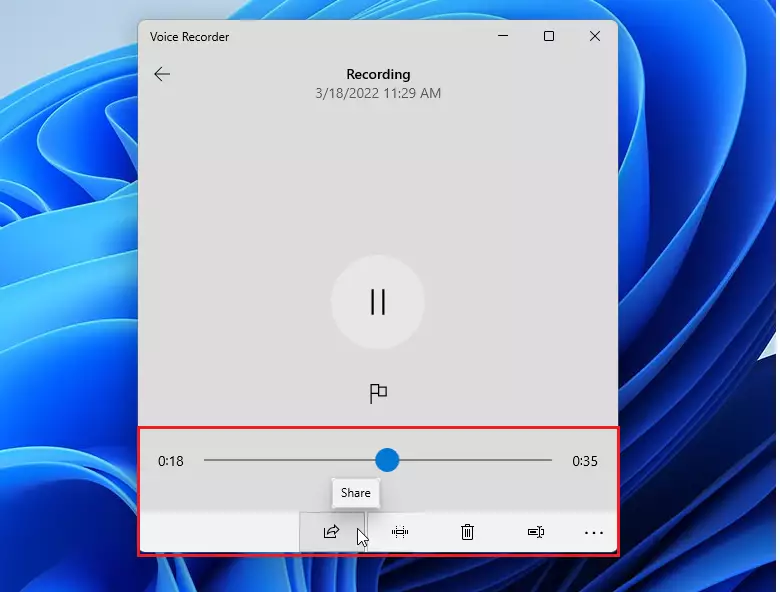
That should do it!
Conclusion:
- Windows 11’s Voice Recorder app is a convenient tool for recording sounds using an input sound device like a microphone.
- It provides a user-friendly interface for capturing lectures, interviews, or other audio events.
- Users can access the Voice Recorder directly from the Start menu, making it easily accessible.
- Basic editing features like sharing or trimming the recorded audio are available within the app.
- Despite lacking advanced features, it fulfills the essential recording needs of Windows 11 users.

Leave a Reply Cancel reply