This post shows students and new users steps to quickly show their desktop on Windows 11 from the far-right corner of the Taskbar.
Sometimes, you may want to see your desktop in Windows 11 quickly, but you don’t want to minimize all the many windows you have opened tediously.
Windows 11 comes with a button that allows users to quickly minimize all opened apps and show the desktop by clicking it and clicking the button again to re-open all the apps that were minimized.
This little feature is very useful, especially if you want to quickly show your desktop without disturbing your Windows layout.
When all your apps and settings windows open, you can simply click on the tiny vertical line on the far right corner of the Taskbar to show your desktop quickly. Click it again to bring everything back.
This feature is enabled by default, but if it’s disabled, we’ll show you how to turn it on or off if you don’t want to use it.
To start showing or hiding your desktop on Windows 11, follow the steps below.
How to quickly show the desktop on Windows 11
As mentioned above, one can quickly minimize all windows and show the desktop on Windows 11 by clicking on a tiny vertical line on the far right corner of the Taskbar, next to the clock.
You may not see it clearly, but when you hover your mouse over the far right corner of the Taskbar, it will quickly bring up the vertical line you can use to show or hide the desktop on Windows 11.

If you don’t see the vertical line or button, below is how to enable or turn it on.
One can also use the keyboard shortcuts to hide and unhide the desktop in Windows. Simply press the Windows Key + D on your keyboard to do that.
These shortcuts can also be used: press the Windows key + M to minimize all open programs. Press the keys Windows key + SHIFT + M to undo all minimized windows.
How to turn on the show desktop button on Windows 11
As mentioned above, one can quickly show or hide the desktop by clicking on the vertical line at the far right corner of the Taskbar. If you don’t see the button or line, use the steps below to enable it.
Windows 11 has a centralized location for the majority of its settings. Everything can be done, from system configurations to creating new users and updating Windows from its System Settings pane.
To get to System Settings, you can use the Windows key + I shortcut or click on Start ==> Settings, as shown in the image below:

Alternatively, you can use the search box on the Taskbar and search for Settings. Then select to open it.
Windows Settings pane should look similar to the image below. In Windows Settings, click Personalization, and select Taskbar on the right pane of your screen shown in the image below.
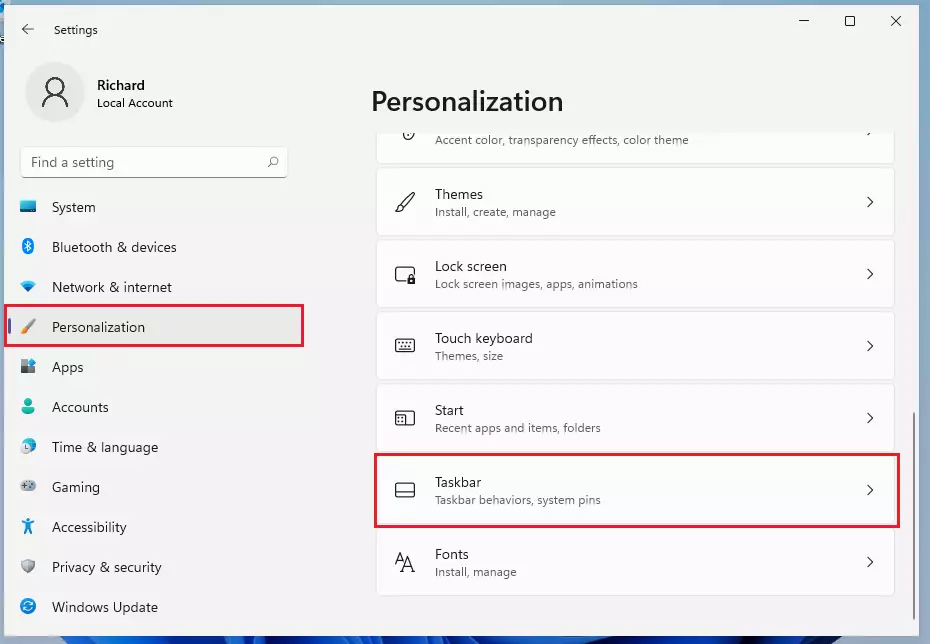
On the Taskbar settings pane, expand Taskbar behavior, then check the box for “Select the far corner of the taskbar to show the desktop” to enable the feature on Windows 11.
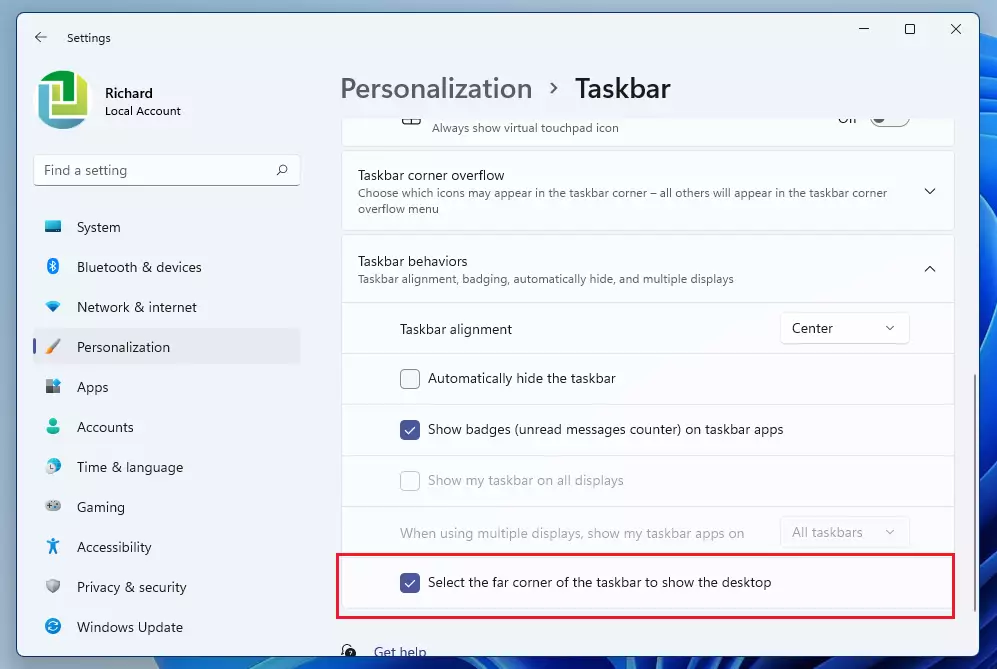
The changes should take effect immediately.
To disable, simply reverse the steps above and uncheck the box to disable.
That should do it!
Conclusion:
- The ability to quickly show the desktop in Windows 11 enhances productivity by minimizing the need to manually arrange open windows.
- The tiny vertical line at the far-right corner of the Taskbar serves as an efficient toggle for displaying the desktop.
- Keyboard shortcuts like Windows Key + D and Windows Key + M provide additional convenience for managing open applications.
- Enabling or disabling the show desktop feature is straightforward through the Taskbar settings in Windows 11.
- Familiarizing yourself with these features can streamline your workflow and make navigating Windows 11 more user-friendly.

Leave a Reply