This article explains how to open and edit the registry in Windows 11.
The Windows registry is a database that stores all of Windows’s settings in a hierarchical structure, including most applications installed on your system.
One can perform many tasks in the Windows registry, including fixing errors, tweaking features, and enhancing Windows performance. The registry is a very powerful database, which is dangerous if incorrectly edited.
Before performing any changes in the Windows registry, you must take a backup so that if you need to restore your system, you can do so.
Read the post below if you need help backing up the Windows registry.
How to backup Windows registry
How to open the registry in Windows 11
If you’re not logged in as an administrator, some registry functions will be denied to you.
To open the Windows registry, go to the Start menu, then search for Registry Editor. Under Best Match, select the Registry Editor app, as shown below.
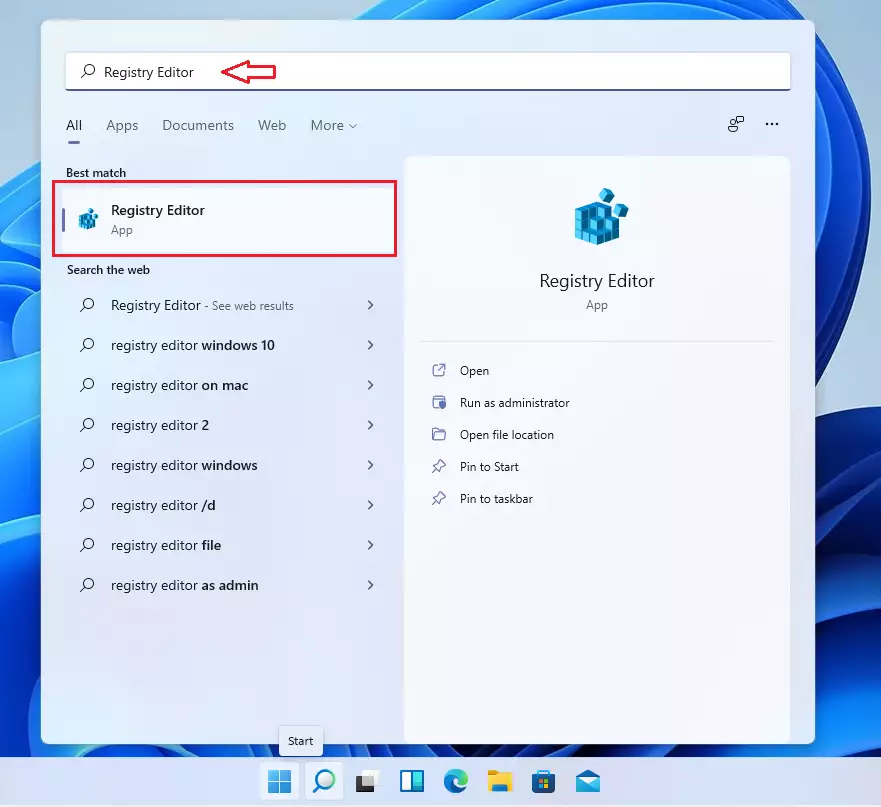
The Windows Registry Editor window should open and look similar to the example below.
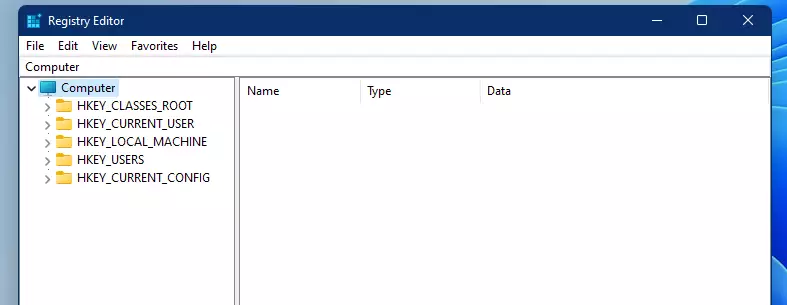
How to browse the registry in Windows 11
With the registry opened, you can browse each subkey (folder) using the navigation box or expand each subkey on the left.
When most users need to edit their registry, they’re given the location or path of where the registry value is located and what to change. There are two ways to get to an area in the registry.
One can use the subkey folder on the left or the navigation field to type in the location path.
The highlighted field is used to navigate the registry editor. For example, if you want to go to the registry subkey in the line below, copy and paste it into the box, then press Enter.
Computer\HKEY_LOCAL_MACHINE\SOFTWARE\Microsoft\Windows NT\CurrentVersion\SoftwareProtectionPlatform
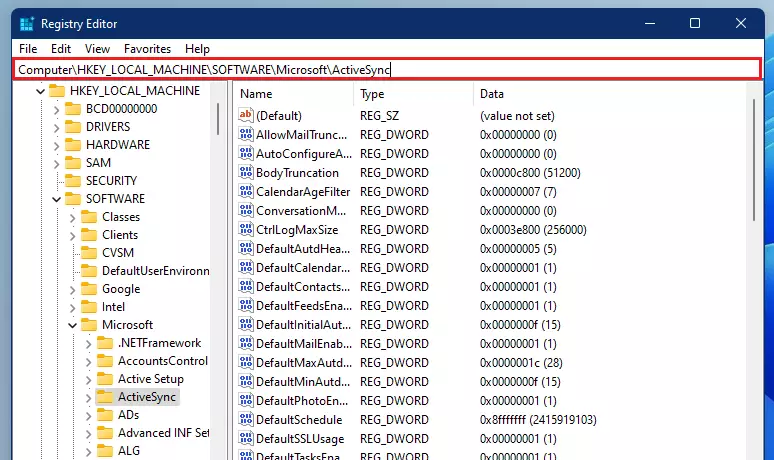
Once you’ve reached the location folder, you’ll find string value keys inside the key or folder. These individual items are the actual settings that Windows uses to change its behavior.
How to edit or delete a registry value in Windows 11
You can edit or delete presented values once you are in a registry key or folder. To edit a value, double-click the name of the value you want to edit.
It will open a window where you can change the value of the string.
If you want to delete a value, highlight the registry item name and press the DELETE key on the keyboard.
That should do it!
Conclusion:
- Opening and editing the Windows registry in Windows 11 allows users to tweak system settings and enhance performance.
- Ensure you have backed up the registry before making any changes to avoid potential issues.
- Familiarize yourself with the navigation options to browse the desired registry paths efficiently.
- Editing values is straightforward; double-click to modify, or select and press DELETE to remove values as needed.
- Proceed with caution, as incorrect changes to the registry can lead to system errors or instability.

Leave a Reply Cancel reply