This article explains how to mute or unmute the Sound using Windows 11.
When the Sound coming out of your computer is too loud, Windows allows you to quickly mute the volume from the Quick settings panel and the Windows settings app.
Although one can adjust the sound volume on Windows 11, sometimes, one may want to mute or turn off the Sound on their computer. Toggling the sound device mute option is the quickest way; the steps below will show you how.
In Windows 11, you can adjust or mute the sound volume from the Quick settings menu on the Taskbar. Activate the Quick settings menu by clicking a hidden or translucent button on top of the Wi-Fi, Speaker, and/or Battery icons.
The new Windows 11 comes with many new features and a new user desktop, including a centered Start menu and Taskbar, rounded corners windows, themes, and colors that will make any computer look and feel modern.
If you’re excited about Windows 11, keep reading our posts.
Follow the steps below to learn how to mute the Sound in Windows 11.
How to mute the sound volume in Windows 11
As mentioned above, Windows allows you to quickly mute the Sound volume on your computer from the Quick Settings menu.
The Quick Settings menu is a hidden button on top of the Wi-Fi, Speaker, and Battery icons.

Once you click on the Quick Settings button, the menu should open. From there, toggle the speaker/sound icon to mute. Doing so will turn off all the Sound coming out of your computer.
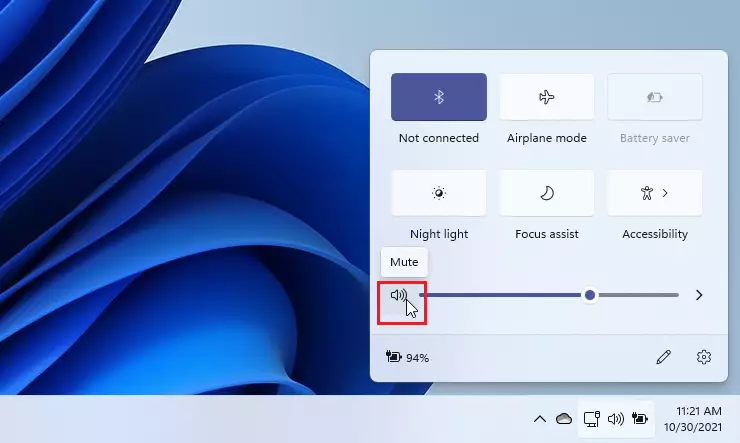
You can also bring the slider to the far left to mute the sound from your Soundter. The speaker should have a little x in front of the icon when the speaker is muted or off.
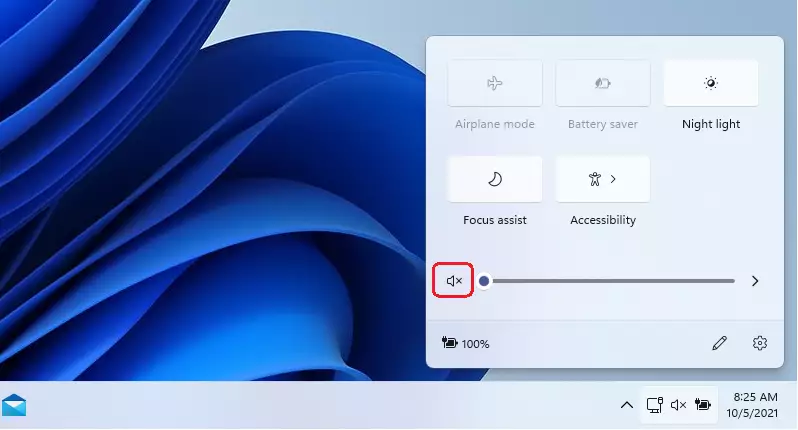
How to unmute the Sound on Windows 11
If you wish to unmute, click the speaker icon again or move the slider to the right to unmute and increase the sound volume.
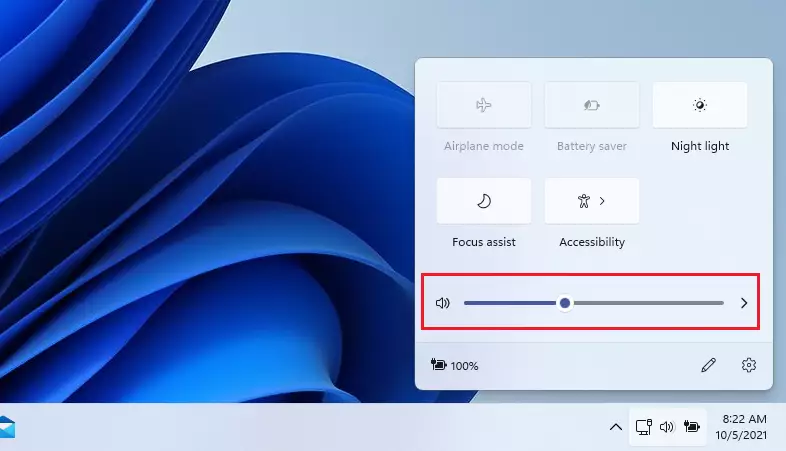
How to mute or unmute from the Windows settings app
One can also use the Windows settings app to mute or unmute the Sound on Windows 11. If you right-click on the Quick settings area of the Taskbar, it should display and give you the Sound settings options as shown below.
Click on Sound settings to open the Windows app and bring up the Sound settings.
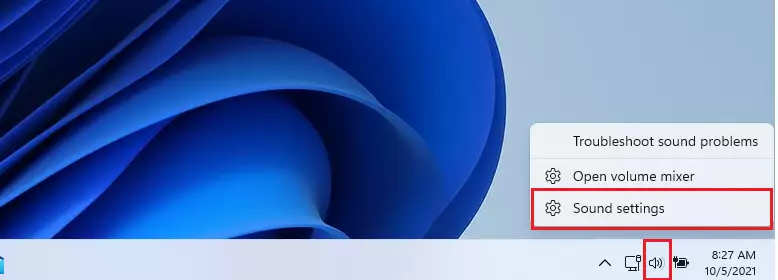
You can independently mute or unmute each volume if you have multiple sound devices. Select the sound device you want to adjust the volume of and move the slider left to decrease and right to increase the sound.
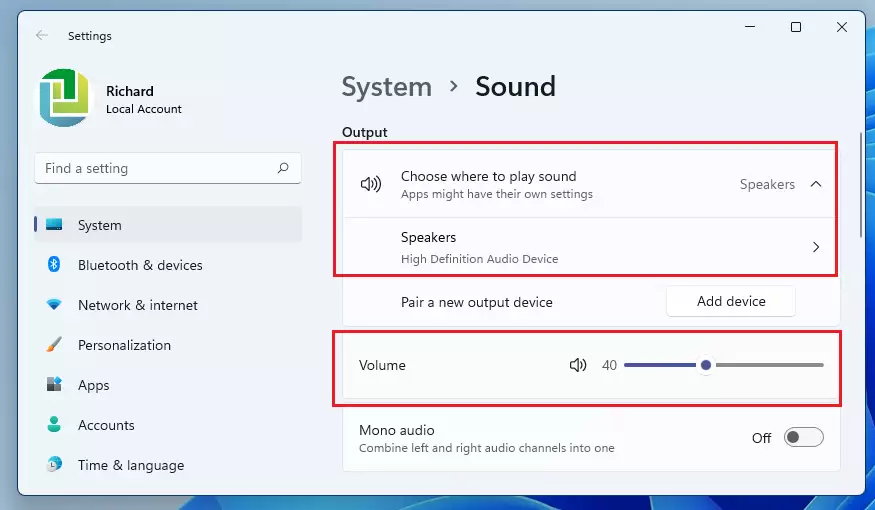
That should do it!
Conclusion:
- Muting and unmuting sound in Windows 11 is quick and straightforward.
- The Quick Settings menu provides an easy way to manage audio with a click.
- Users can adjust sound levels directly from the Quick Settings or the Windows Settings app.
- Each sound device can be controlled independently for a customized audio experience.
- Whether in a meeting or enjoying multimedia, these steps ensure you can easily manage your sound preferences.

Leave a Reply Cancel reply