This post shows students and new users how to install and make Opera their default web browser on Windows 11.
Opera, a web browser designed for speed and efficiency, is a favorite web browser for many users worldwide, and these folks would rather use Opera than Chrome or Edge.
Opera is built for speed and efficiency and has privacy features that block ads and trackers that slow you down and invade your privacy online. Opera should be considered for users looking for a web browser built to speed up web browsing.
The default web browser in Windows 11 is the new Microsoft Edge browser. Most people might not realize that the new Edge is better and more useful than the old one and may not be open to using it. Instead, they are switching to Opera or another browser to make it their default.
To start making Opera your default web browser, follow the steps below.
Set Opera as the default web browser on Windows 11
The new Microsoft Edge is the default browser in Windows 11. Follow the steps below to configure Opera as default, and always use it as your preferred browser.
This post assumes the Opera web browser is already installed on your computer. If not, download Opera using the link below.
Download the Opera Browser for Computer
Once downloaded, install it and continue below to make it your default web browser on Windows 11.
Windows 11 has a centralized location for the majority of its settings. Everything can be done, from system configurations to creating new users and updating Windows from its System Settings pane.
To get to System Settings, you can use the Windows key + I shortcut or click on Start ==> Settings, as shown in the image below:
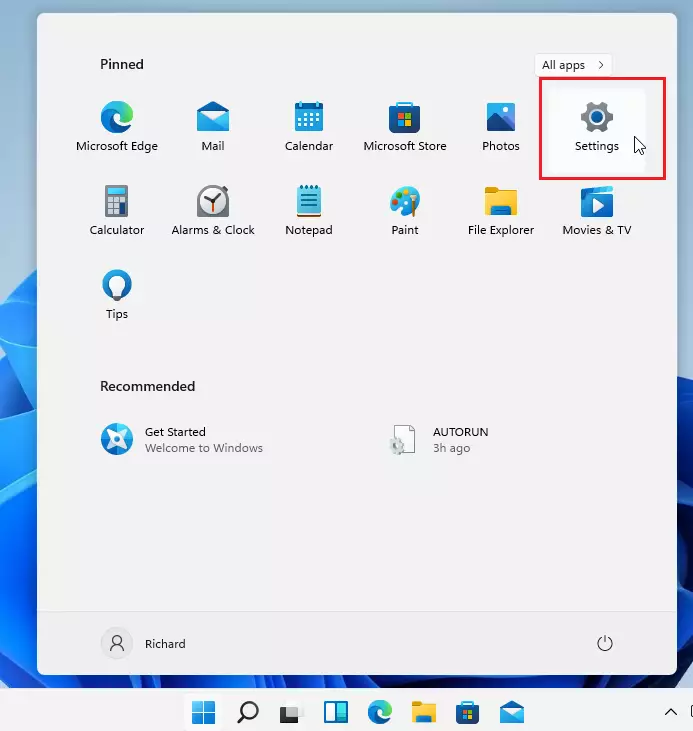
Alternatively, you can use the search box on the taskbar and search for Settings. Then select to open it.
Windows Settings pane should look similar to the image below. In Windows Settings, click Apps and select Default Apps on the right pane of your screen, as shown in the image below.
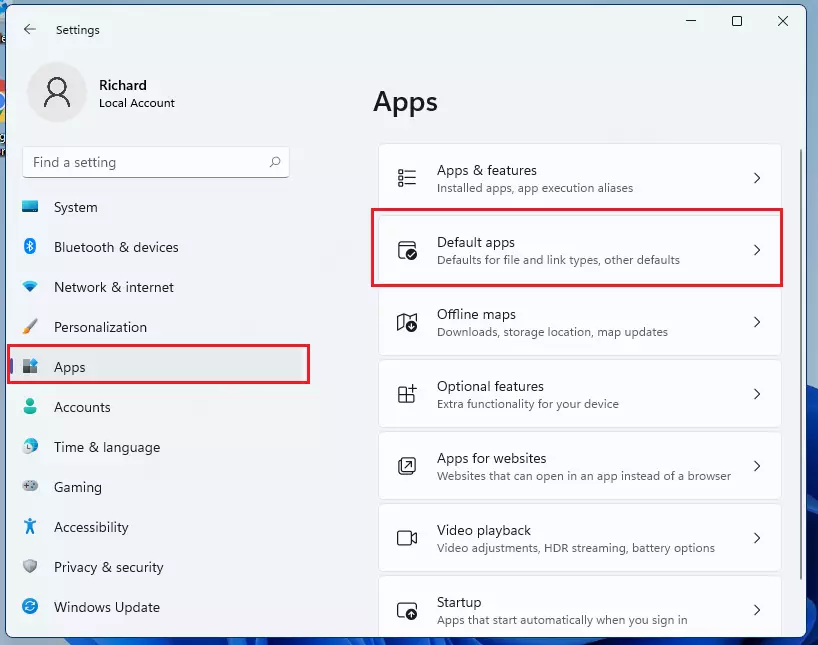
When Default apps settings open, use the search box and type Edge to search for the default app for applications.
Microsoft Edge will appear in the result below. Click on Microsoft Edge.
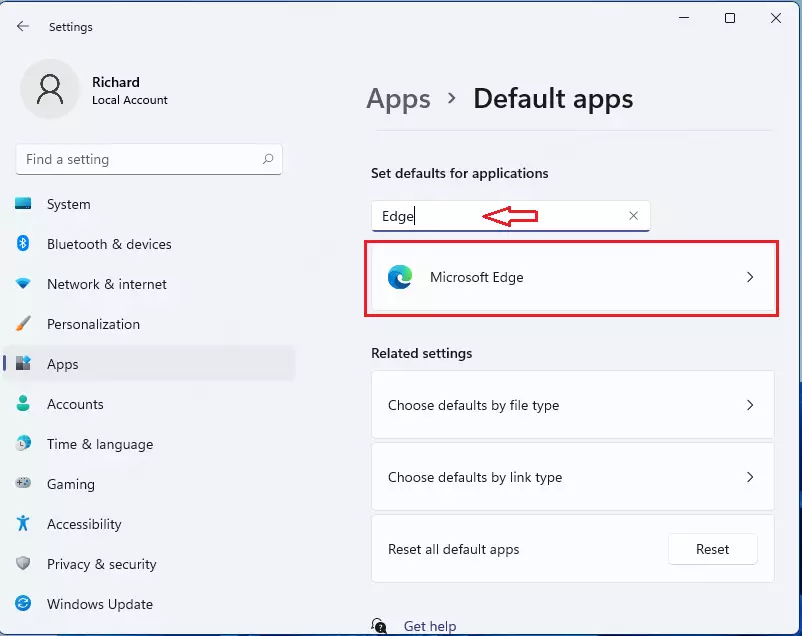
The next page will list all the default file types and link types for which Edge is the default. Simply select each type and switch from Edge to Opera.
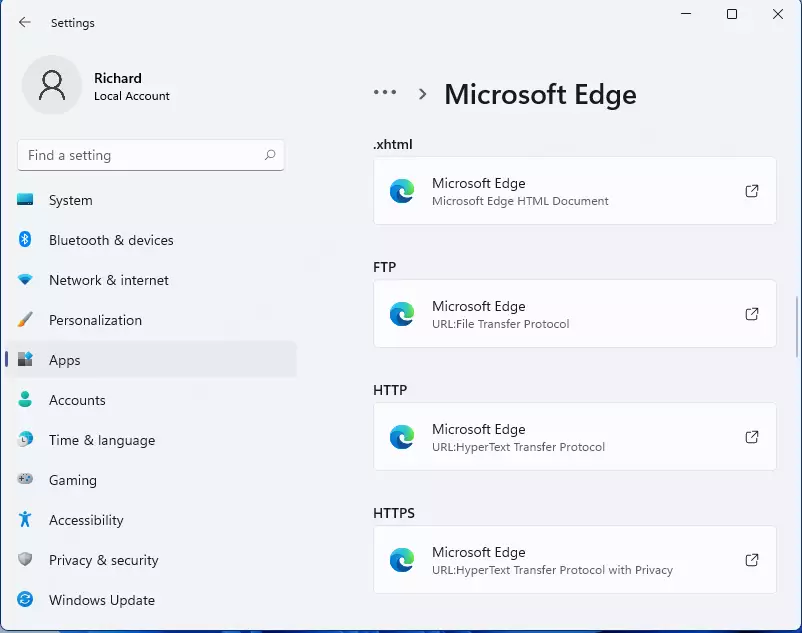
When you select Microsoft Edge, a pop-out window will prompt you to check out Edge before switching. If you still want to switch, click Switch anyway.
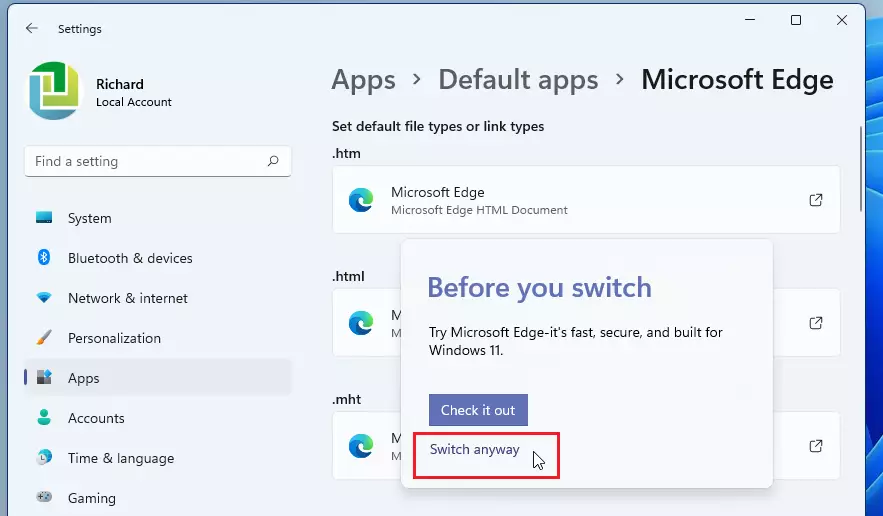
Choose Opera as the default for each file type, then click OK to confirm and switch.
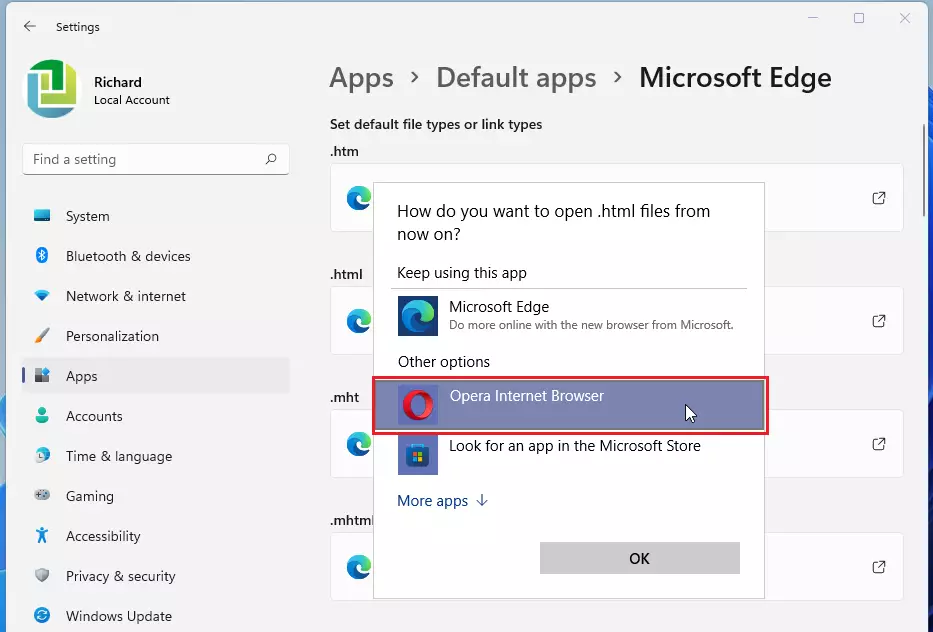
Sometimes, when you select a file extension, you won’t see Opera immediately to switch to. Click on the More app link to show hidden Opera.
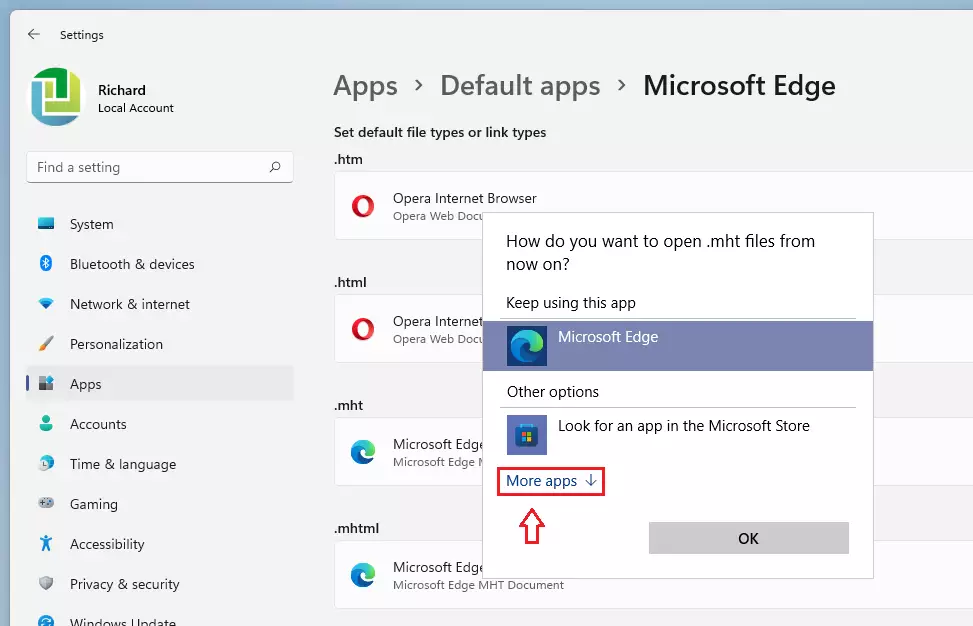
When you’re done, each file type should be switched to Opera.
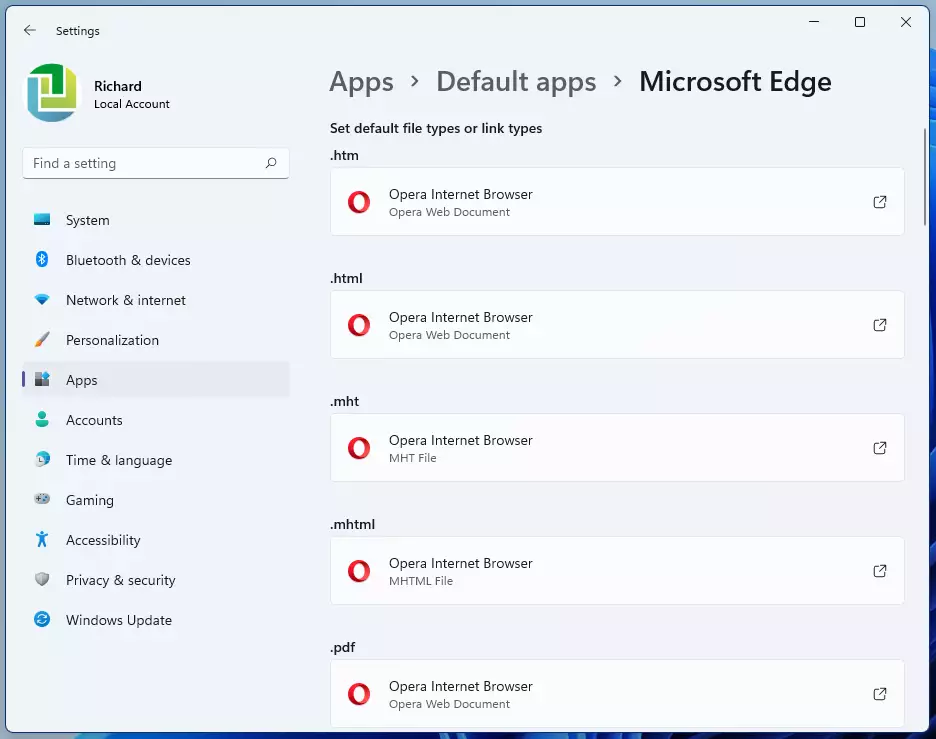
That should be it! Opera should now be the default web browser for Windows 11.
Conclusion:
In summary, setting Opera as your default browser on Windows 11 is a straightforward process. Here are the key points to remember:
- Speed and Efficiency: Opera offers a faster and more efficient browsing experience compared to many other browsers.
- Privacy Features: It includes built-in privacy tools to block ads and trackers, enhancing your online security.
- User-Friendly Steps: The process to switch your default browser is quick and user-friendly, allowing for easy customization.
- Personal Preference: Many users are opting for Opera over Microsoft Edge or other browsers, appreciating its unique features.
- Get Started: Download Opera, follow the steps outlined, and enjoy a browsing experience tailored to your needs.

Leave a Reply Cancel reply