This article explains installing Tiki Wiki CMS with Apache on Ubuntu 24.04.
Installing Tiki Wiki CMS with Apache on Ubuntu provides a powerful, flexible content management system solution. Apache, a popular web server, works well with Tiki Wiki CMS, providing a stable and efficient platform for hosting and serving web content.
Ubuntu, a widely used and well-supported Linux distribution, is an excellent choice for hosting Tiki Wiki CMS with Apache. By combining these technologies, users can unlock a world of possibilities, quickly creating and managing dynamic websites and web applications that can transform their online presence.
The steps below walk you through installing Tiki Wiki CMS with Apache on Ubuntu 24.04.
Install Apache HTTP server on Ubuntu
TikiWiki requires a web server. This post will install and use the Apache web server to run TikiWiki.
To do that, open the Ubuntu terminal and run the commands below to install the Apache web server.
sudo apt update
sudo apt install apache2
Once Apache is installed, the commands below can start, stop, and enable the Apache web server to start automatically when your server boots up.
sudo systemctl stop apache2
sudo systemctl start apache2
sudo systemctl enable apache2
You can test that the Apache web server is running by opening your web browser and browsing to the server’s localhost or IP address.
http://localhost

When you see the Apache2 Default Page, it means the Apache HTTP server is successfully installed.
Additional help on installing Apache on Ubuntu is in the link below.
How to install Apache on Ubuntu
Install the MariaDB database server on Ubuntu
The next component required to run TikiWiki is a database server. This post will install and use the MariaDB database server.
To install and use the MariaDB database server, use the instructions below.
Open the Ubuntu terminal and run the commands below to install the MariaDB database server.
sudo apt update sudo apt install mariadb-server
Once the MariaDB database server is installed, use the commands below to stop, start, and enable the MariaDB server to start automatically when the server boots.
sudo systemctl stop mariadb sudo systemctl start mariadb sudo systemctl enable mariadb
Run the following commands to validate and test if the MariaDB database server is installed successfully.
sudo mariadb
Once you run the commands above, it will log you onto the MariaDB console and display a message similar to the one below.
Welcome to the MariaDB monitor. Commands end with ; or \g. Your MariaDB connection id is 32 Server version: 10.11.2-MariaDB-1 Ubuntu 23.04 Copyright (c) 2000, 2018, Oracle, MariaDB Corporation Ab and others. Type 'help;' or '\h' for help. Type '\c' to clear the current input statement. MariaDB [(none)]>
The message tells you that the server is installed successfully.
Additional help on installing MariaDB.
Create a TikiWiki database
Upon successfully installing the MariaDB database server, create a blank database on the server specifically for the TikiWiki application.
As part of the setup, we will create a tikiwikidb database and a user account called tikiwikidbuser.
Finally, we’ll grant the tikiwikidbuser full access to the tikiwikidb database.
All the database steps above can be done using the commands below:
But first, log on to the MariaDB database server:
sudo mariadb
Then run the commands below to complete the steps:
CREATE DATABASE tikiwikidb CHARACTER SET utf8mb4 COLLATE utf8mb4_general_ci;
CREATE USER tikiwikidbuser@localhost IDENTIFIED BY 'type_your_password_here';
GRANT ALL ON tikiwikidb.* TO tikiwikidbuser@localhost WITH GRANT OPTION;
FLUSH PRIVILEGES;
exit
Ensure to replace ‘type_your_password_here ‘with your password.
Install PHP on Ubuntu Linux
The last component you will need to run TikiWiki is PHP. The TikiWiki application is PHP-based and supports the latest versions of PHP.
Run the commands below to install PHP.
sudo apt install php libapache2-mod-php php-intl php-mysql php-curl php-cli php-zip php-xml php-gd php-common php-mbstring php-xmlrpc php-json php-sqlite3 php-soap php-ldap php-zip
Additional help on installing PHP
How to install PHP on Ubuntu Linux
Download TikiWiki files
Let’s begin downloading and configuring the TikiWiki files on Ubuntu Linux.
To always install the latest version, check the Tikiwiki’s download page. If a new version is available, replace the version number in the link below.
First, navigate to the /tmp/ directory and download TikiWiki files. After unzipping the file, move the content into the TikiWiki folder in the Apache root directory.
The final step is to change the permissions. This will allow the Apache web server to interact safely with the files, ensuring a secure environment for your TikiWiki installation.
cd /tmp
wget https://sourceforge.net/projects/tikiwiki/files/latest/download --no-check-certificate
unzip download
sudo mv tiki-*/ /var/www/tikiwiki
sudo chown -R www-data:www-data /var/www/tikiwiki
Once you have completed all the above steps, continue configuring the Apache web server below to serve the TikiWiki content.
Run the commands below to create an Apache virtual host file for TikiWiki.
sudo nano /etc/apache2/sites-available/tikiwiki.conf
Then, copy and paste the content block below into the Apache server block.
<VirtualHost *:80>
ServerName tikiwiki.example.com
ServerAlias www.tikiwiki.example.com
ServerAdmin [email protected]
DocumentRoot /var/www/tikiwiki
<Directory /var/www/tikiwiki/>
Options FollowSymlinks
AllowOverride All
Require all granted
</Directory>
ErrorLog ${APACHE_LOG_DIR}/error.log
CustomLog ${APACHE_LOG_DIR}/access.log combined
</VirtualHost>
Save the file.
Then, run the commands below to enable the virtual host and restart the Apache server.
sudo a2ensite tikiwiki.conf
sudo a2enmod rewrite
sudo systemctl restart apache2
Setup Let’s Encrypt SSL/TLS for TikiWiki
You may want to install an SSL/TLS certificate to secure your TikiWiki site. Secure your TikiWiki installation with HTTPS from Let’s Encrypt.
Please read the post below for additional resources on installing and creating Let’s Encrypt SSL certificates for Apache.
How to set up Let’s Encrypt SSL certificate for Apache on Ubuntu Linux
Once you have restarted the Apache web server, open your browser and browse to the server hostname or IP address defined in the Apache server block.
http://tikiwiki.example.com
A TikiWiki installation wizard page should appear. Select the installation language and click Continue.
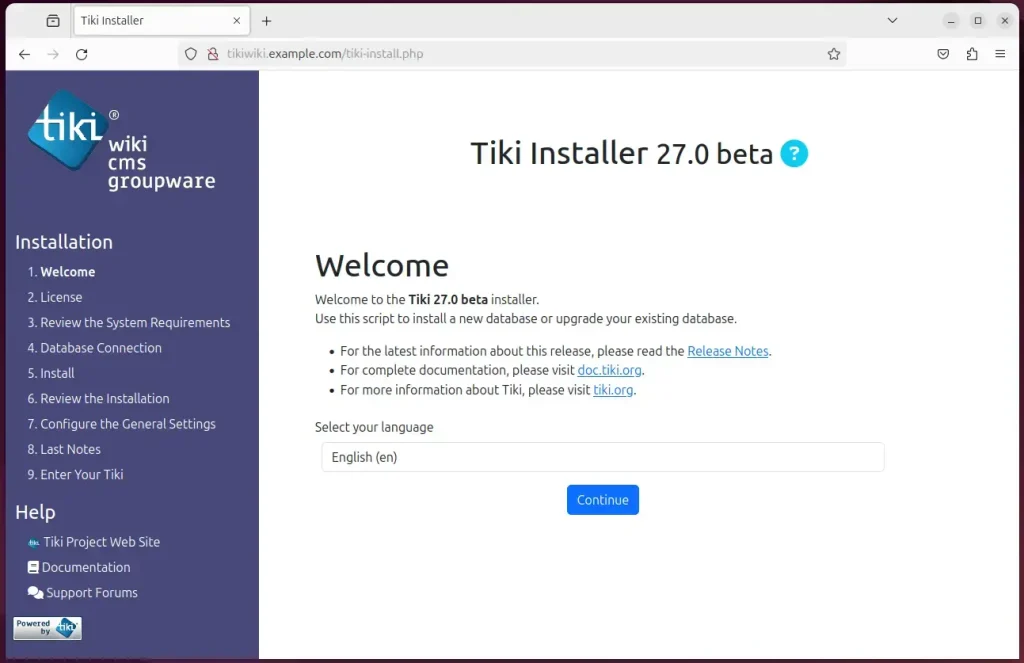
On the next page, confirm all requirements are met, then continue.

Next, enter the database name, account, and password and continue.
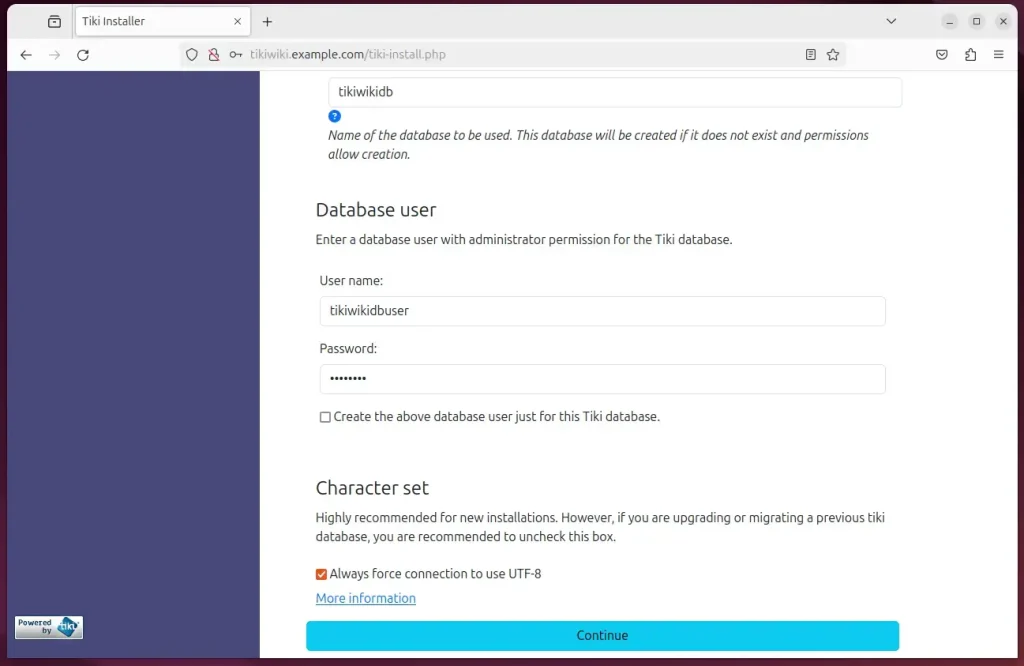
Next, click the Install button to populate the database.
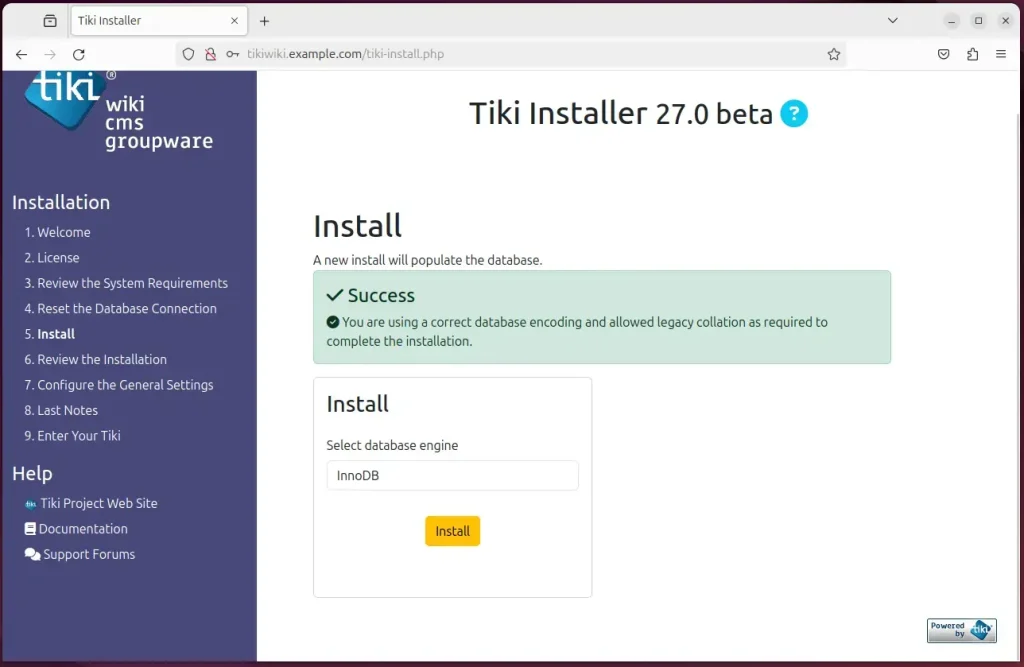
On the next screen, type in the general settings for the site and click Continue.
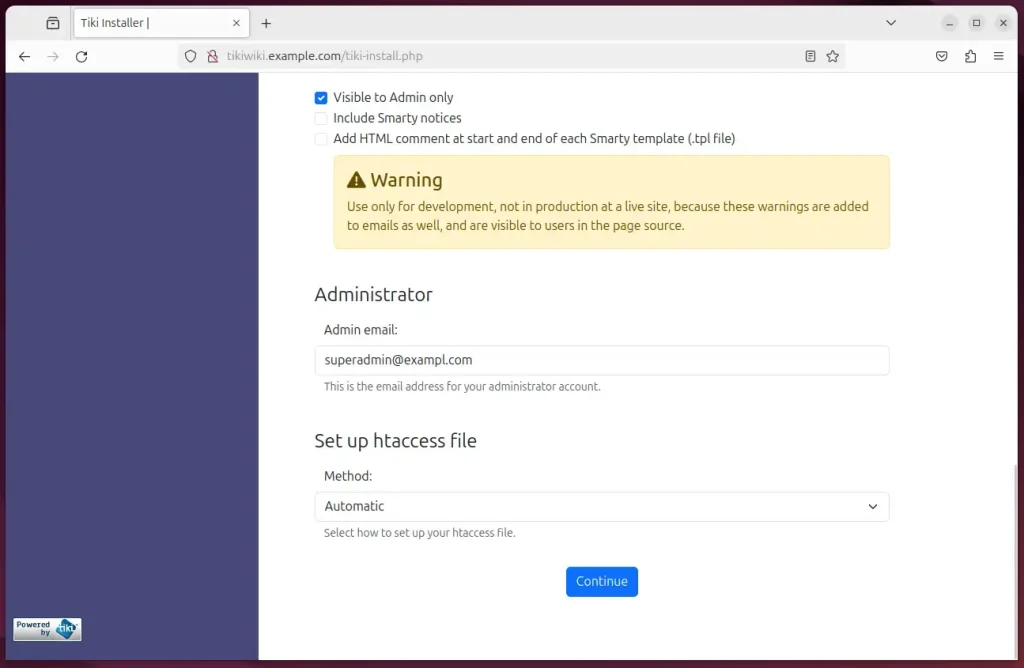
Your TikiWiki site should be set up and ready to use.
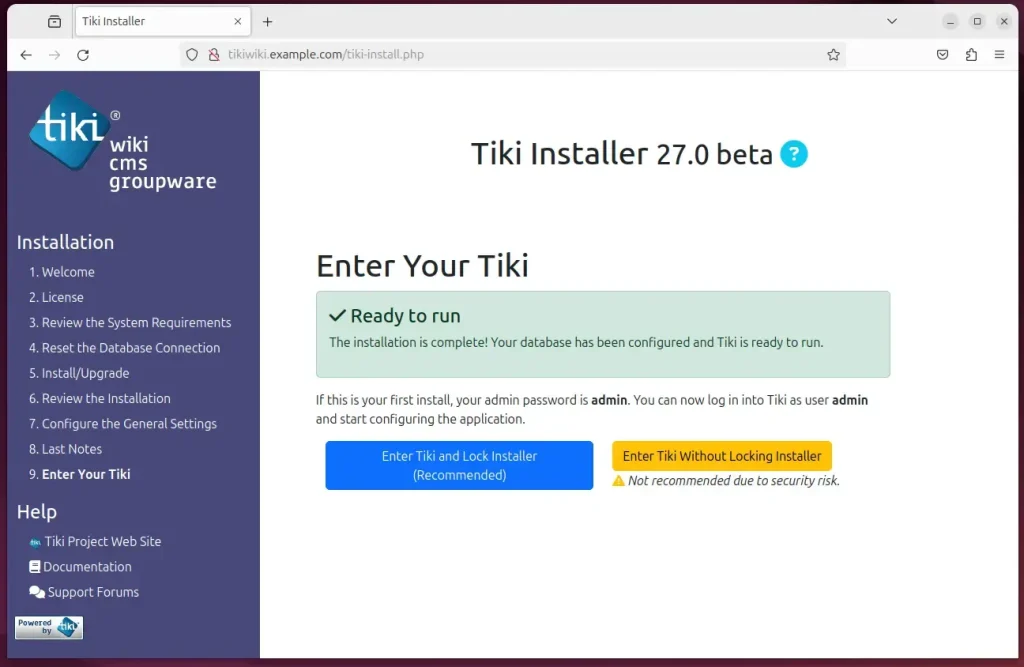
That should do it!
Conclusion
After following the step-by-step guide to install Tiki Wiki CMS with Apache on Ubuntu 24.04, you are now equipped with a powerful platform for hosting and serving dynamic web content. This combination of technologies allows for efficient management of web applications and websites, transforming your online presence. Here are the key takeaways:
- Successfully installed and configured Apache HTTP server on Ubuntu
- Installed the MariaDB database server and created a dedicated TikiWiki database
- Completed the installation of PHP on Ubuntu to support the TikiWiki application
- Downloaded and configured TikiWiki files on Ubuntu Linux, ensuring secure file permissions
- Set up an Apache virtual host file for TikiWiki and restarted the Apache server
- Explored the option of securing the TikiWiki site with Let’s Encrypt SSL/TLS certificate
By leveraging this comprehensive guide, you have streamlined the process of deploying Tiki Wiki CMS with Apache on your Ubuntu 24.04 system, fostering an environment conducive to managing and delivering web content efficiently.

Leave a Reply