This article explains installing Textpattern CMS with Nginx on Ubuntu 24.04.
Textpattern CMS is a lightweight and elegant content management system for publishers, designers, and developers who have been around for many years. It’s an excellent choice for WordPress and other famous CMSs used today.
Nginx is the most widely used web server software in the world, and it provides a stable and reliable platform for hosting your website.
Overall, setting up Textpattern on Ubuntu Linux with Nginx is a great way to build a powerful and flexible website that can be customized to meet the needs of any user.
Install Nginx HTTP server on Ubuntu
Textpattern requires a web server. This post will install and use the Nginx web server to run Textpattern.
To do that, open the Ubuntu terminal and run the commands below to install the Nginx web server.
sudo apt update
sudo apt install nginx
Once Nginx is installed, the commands below can start, stop, and enable the Nginx web server to start automatically when your server boots up.
sudo systemctl stop nginx
sudo systemctl start nginx
sudo systemctl enable nginx
You can test the Nginx web server by opening your web browser and browsing to the server’s localhost or IP address.
http://localhost

When you see the Welcome to nginx!, it means the Nginx HTTP server is successfully installed.
Additional help on installing Nginx on Ubuntu is in the link below.
How to install Nginx on Ubuntu
Install the MariaDB database server on Ubuntu
The next component required to run Textpattern is a database server. This post will install and use the MariaDB database server.
To install and use the MariaDB database server, use the instructions below.
Open the Ubuntu terminal and run the commands below to install the MariaDB database server.
sudo apt update sudo apt install mariadb-server
Once the MariaDB database server is installed, use the commands below to stop, start, and enable the MariaDB server to start automatically when the server boots.
sudo systemctl stop mariadb sudo systemctl start mariadb sudo systemctl enable mariadb
Run the following commands to validate and test if the MariaDB database server is installed successfully.
sudo mariadb
Once you run the commands above, it will log you onto the MariaDB console and display a message similar to the one below.
Welcome to the MariaDB monitor. Commands end with ; or g. Your MariaDB connection id is 32 Server version: 10.11.2-MariaDB-1 Ubuntu 23.04 Copyright (c) 2000, 2018, Oracle, MariaDB Corporation Ab and others. Type 'help;' or 'h' for help. Type 'c' to clear the current input statement. MariaDB [(none)]>
The message tells you that the server is installed successfully.
Additional help on installing MariaDB.
Create a Textpattern database
Upon successfully installing the MariaDB database server, create a blank database on the server specifically for the Textpattern application.
As part of the setup, we will create a tpdb database and a user account called tpdbuser.
Finally, we’ll grant the tpdbuser full access to the tpdb database.
All the database steps above can be done using the commands below:
But first, log on to the MariaDB database server:
sudo mariadb
Then run the commands below to complete the steps:
CREATE DATABASE tpdb CHARACTER SET utf8mb4 COLLATE utf8mb4_general_ci;
CREATE USER tpdbuser@localhost IDENTIFIED BY 'type_your_password_here';
GRANT ALL ON tpdb.* TO tpdbuser@localhost WITH GRANT OPTION;
FLUSH PRIVILEGES;
exit
Ensure to replace ‘type_your_password_here ‘with your password.
Install PHP on Ubuntu Linux
The last component you will need to run Textpattern is PHP. The Textpattern application is PHP-based and supports the latest versions of PHP.
Then, run the commands below to install the latest PHP version.
sudo apt install php-fpm php-intl php-mysql php-curl php-cli php-zip php-xml php-gd php-common php-mbstring php-xmlrpc php-bcmath php-json php-sqlite3 php-soap php-zip
Additional help on installing PHP
How to install PHP on Ubuntu Linux
Download Textpattern files
Let’s begin downloading and configuring the Textpattern files on Ubuntu Linux.
To always install the latest version, check the download page for Textpattern. Get the download link and download the archived package to your computer. Then, extract it.
First, navigate to the /tmp/ directory and download the Textpattern files. Next, move the content into the Textpattern folder in the Nginx root directory.
The final step is to change the permissions. This will allow the Nginx web server to interact safely with the files, ensuring a secure environment for your Textpattern installation.
cd /tmp/
wget https://textpattern.com/file_download/118/textpattern-4.8.8.zip
sudo unzip textpattern-*.zip
sudo mv textpattern-4.8.8 /var/www/textpattern
sudo chown -R www-data:www-data /var/www/textpattern
Once you have completed all the above steps, continue configuring the Nginx web server below to serve the Textpattern content.
Run the commands below to create a Nginx virtual host file for Textpattern.
sudo nano /etc/nginx/sites-available/textpattern.conf
Then, copy and paste the content block below into the Nginx server block.
server {
listen 80;
listen [::]:80;
root /var/www/textpattern;
index index.php;
server_name textpattern.example.com;
access_log /var/log/nginx/example.com.access.log;
error_log /var/log/nginx/example.com.error.log;
location / {
index index.php;
try_files $uri $uri/ /index.php?$args;
}
location ~ \.php$ {
include snippets/fastcgi-php.conf;
fastcgi_pass unix:/var/run/php/php8.3-fpm.sock;
fastcgi_param SCRIPT_FILENAME $document_root$fastcgi_script_name;
include fastcgi_params;
}
location ^~ /themes/\.txp$ {
return 403;
}
}
Save the file.
Then, run the commands below to enable the virtual host and restart the Nginx server.
sudo ln -s /etc/nginx/sites-available/textpattern.conf /etc/nginx/sites-enabled/
sudo systemctl restart nginx
Setup Let’s Encrypt SSL/TLS for Textpattern
You may want to install an SSL/TLS certificate to secure your Textpattern site. Secure your Textpattern installation with HTTPS from Let’s Encrypt.
Please read the post below for additional resources on installing and creating Let’s Encrypt SSL certificates for Nginx.
How to set up Let’s Encrypt SSL certificate for Nginx on Ubuntu Linux
Once you have restarted the Nginx web server, open your browser and browse to the server hostname or IP address defined in the Nginx server block.
http://textpattern.example.com/textpattern/setup/
A Textpattern installation wizard page should appear. Select the installation language and continue.
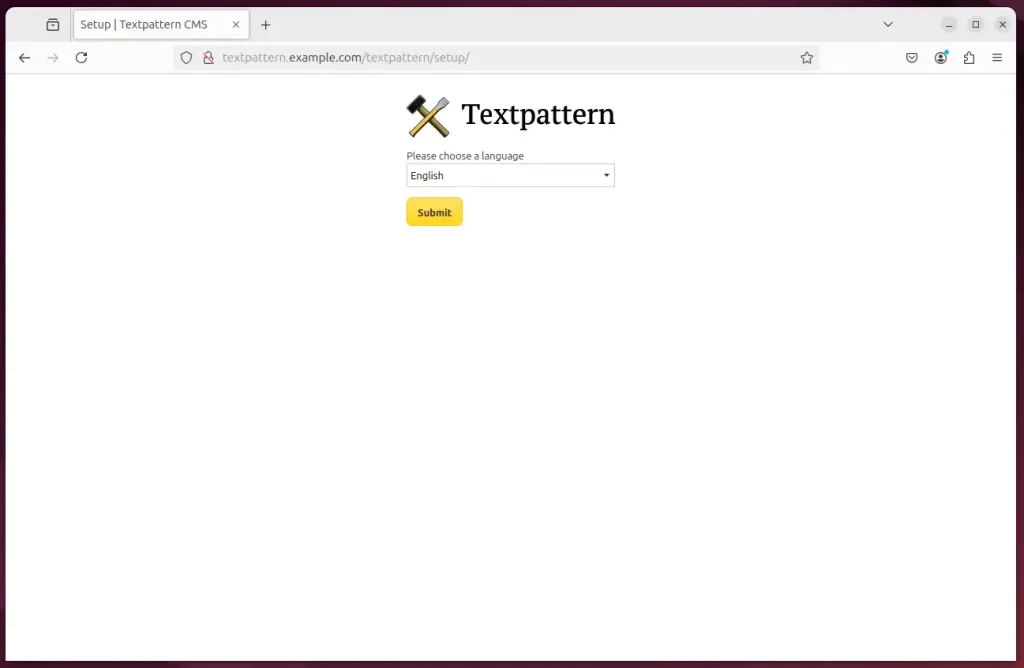
Type in the database details created above and continue.
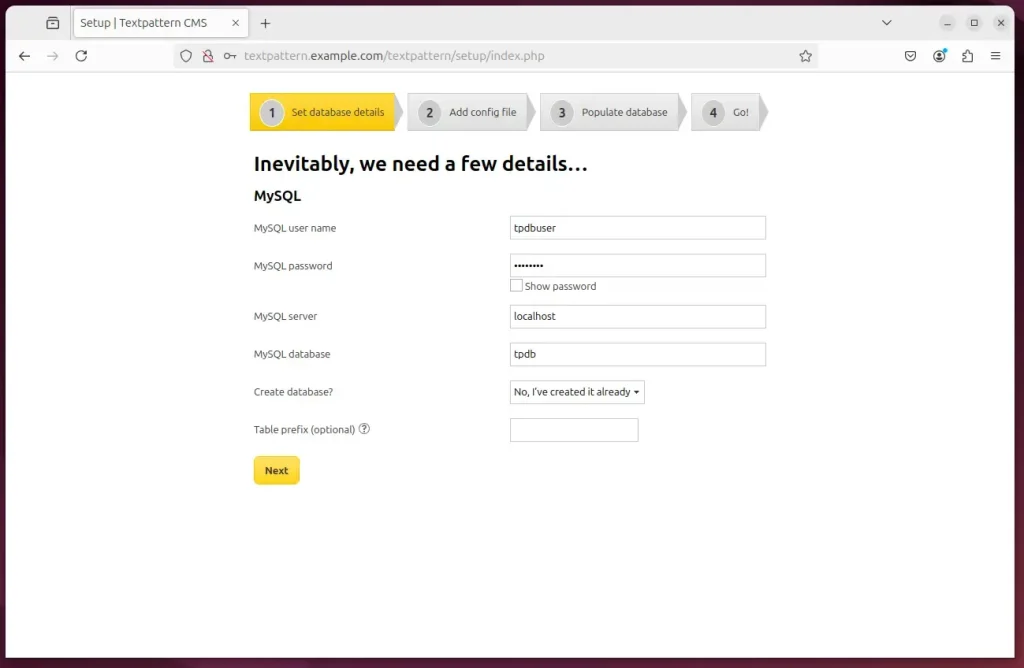
Before you proceed: Create a file called config.php in the /var/www/textpattern/textpattern/ directory and paste the following inside.
sudo nano /var/www/textpattern/textpattern/config.php
Paste the content below into the file and save.
<?php
$txpcfg['db'] = 'tpdb';
$txpcfg['user'] = 'tpdbuser';
$txpcfg['pass'] = 'type_your_password_here';
$txpcfg['host'] = 'localhost';
$txpcfg['table_prefix'] = '';
$txpcfg['txpath'] = '/var/www/textpattern/textpattern';
$txpcfg['dbcharset'] = 'utf8mb4';
// For more customization options, please consult config-dist.php file.
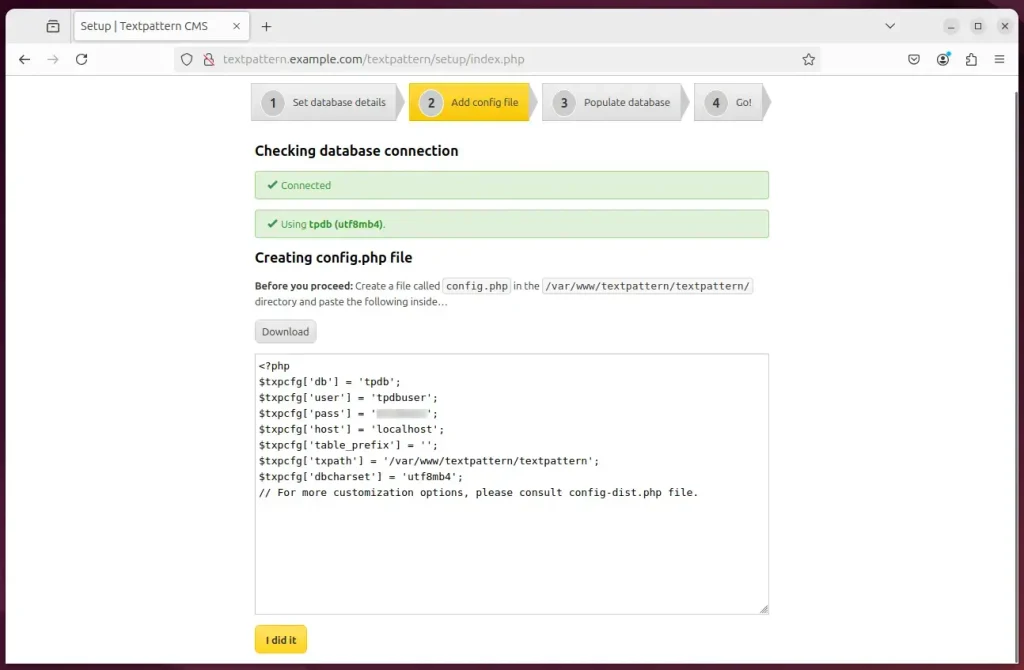
Create your admin account.
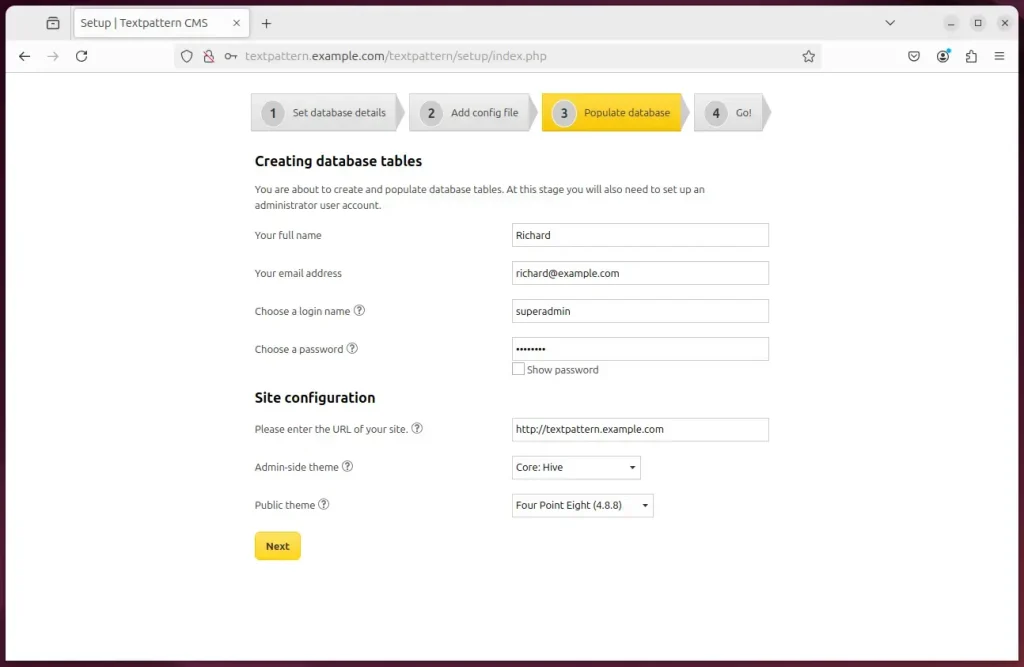
You should remove the setup directory from your /textpattern/ directory for security reasons. Please check the Admin Diagnostics panel from time to time for update announcements or troubleshooting hints.
sudo rm -rf /var/www/textpattern/textpattern/setup
Your site should be ready to use.
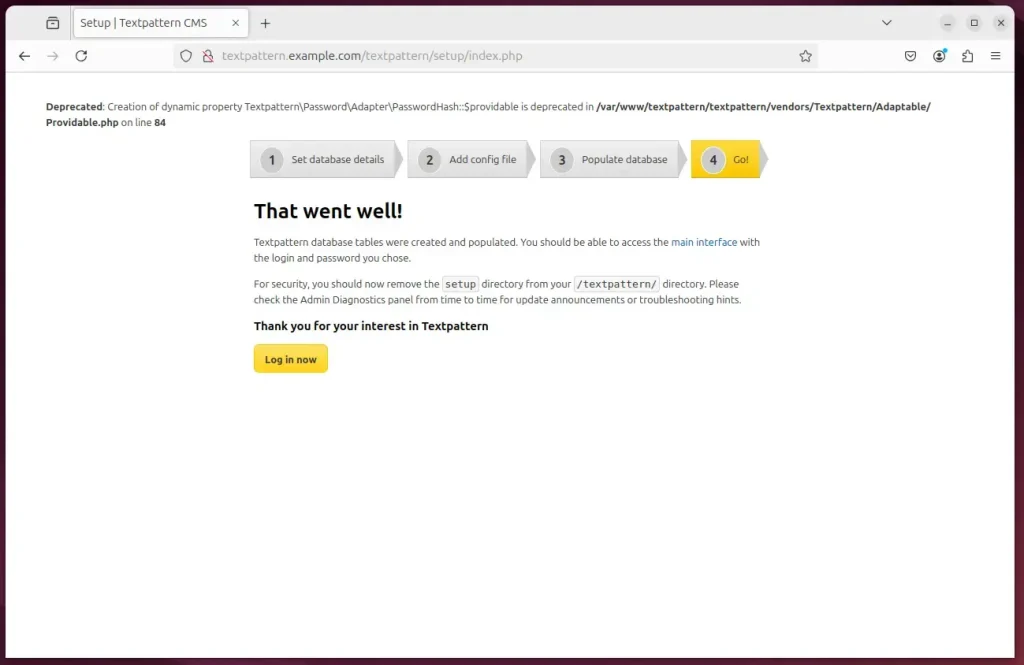
That should do it!
Conclusion:
Installing Textpattern CMS on Ubuntu 24.04 with Nginx offers a streamlined way to set up a powerful content management system. Here are the key takeaways:
- Lightweight and Elegant: Textpattern is a user-friendly CMS suitable for publishers, designers, and developers.
- Robust Infrastructure: Utilizing Nginx as your web server provides a stable and efficient hosting environment.
- Database Support: MariaDB is a reliable database server that manages your content securely.
- PHP Compatibility: The latest PHP installation ensures that Textpattern functions optimally with its features.
- Secure Installation: Implementing Let’s Encrypt SSL ensures your site is secure and trustworthy for your visitors.
- Easy Configuration: The installation involves clear steps and commands, making it accessible even for beginners.
- Final Steps: Don’t forget to create the
config.phpfile and remove the setup directory to enhance security once the setup is complete.
Following these steps will create a versatile and secure website tailored to your needs using Textpattern CMS.

Leave a Reply