This brief tutorial shows students and new users how to install TeamSpeak on Ubuntu 20.04 | 18.04 LTS desktop.
TeamSpeak is a cross-platform software primarily used by gamers online to communicate with teammates with high-end security, lag-free performance & unparalleled reliability, and uptime.
Whether you’re a gamer or just want to secure means to communicate online with friends and family, TeamSpeak should be considered, primarily when it supports automatic microphone volume adjustment and integrated high-grade security with TS3 AES-based encryption.
TeamSpeak supports Windows, macOS, and Linux systems, including Ubuntu.
To get started with installing TeamSpeak on Ubuntu, follow the steps below:
Download TeamSpeak
TeamSpeak packages are not available in Ubuntu default repositories. You’ll have to download its official deb package and install it.
Browse its download page below to download the latest copy for Linux systems.
TeamSpeak Downloads | TeamSpeak
In Ubuntu, downloaded files are saved in the Downloads folder of the user’s home directory.
Press Ctrl + Alt + T on your keyboard to open the terminal console.
Then, run the commands below to change into the ~/Downloads folder to install.
Install TeamSpeak
Now that the file is downloaded run the commands to change it into your Downloads folder, then change the file permission to make it executable.
cd ~/Downloads chmod u+x TeamSpeak3-Client-linux_*.run
After that, run the commands below to install.
./TeamSpeak3-Client-linux_*.run
That should launch the installation wizard.
To install TeamSpeak, you must accept its licensing terms. Press the enter button until you reach the end of the license file.
Welcome to the TeamSpeak 3 Client for Linux on amd64 installer
In order to install this software you are required to accept the license
agreement, please press return to view the license.
You can scroll with the arrow keys and quit the viewer by pressing 'q'.
[RETURN]
Please type y to accept, n otherwise: y
The installer should uncompress the file to be used.
Next, run the commands below to set up your environment and create a desktop icon.
Run the commands below to move TeamSpeak files to the /usr/local directory
sudo mv ~/Downloads/TeamSpeak3-Client-linux_amd64/ /usr/local
They create an icon file by running the commands below
sudo nano ~/.local/share/applications/teamspeak3-client.desktop
Copy and paste the content below into the file and save.
[Desktop Entry] Name=Teamspeak 3 Client GenericName=Teamspeak Comment=Speak with friends Comment=Speak with friends Exec=/usr/local/TeamSpeak3-Client-linux_amd64/ts3client_runscript.sh Terminal => X-MultipleArgs=false Type=Application Icon=/usr/local/TeamSpeak3-Client-linux_amd64/styles/default/logo-128x128.png StartupWMClass=TeamSpeak 3 StartupNotify=true
Save the exit.
You should now be able to go to the Activities overview ==> Dashboard and search for TeamSpeak, then launch.
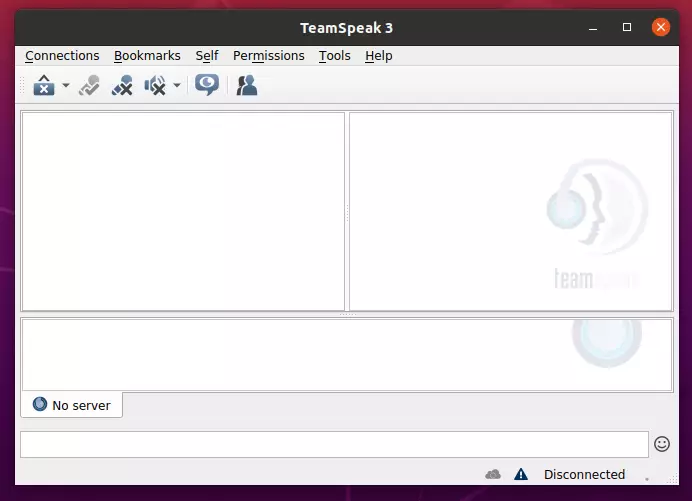
If you want to create a desktop shortcut, run the commands below:
cp ~/.local/share/applications/teamspeak3-client.desktop ~/Desktop
Then right-click the icon and select Allow Launching.
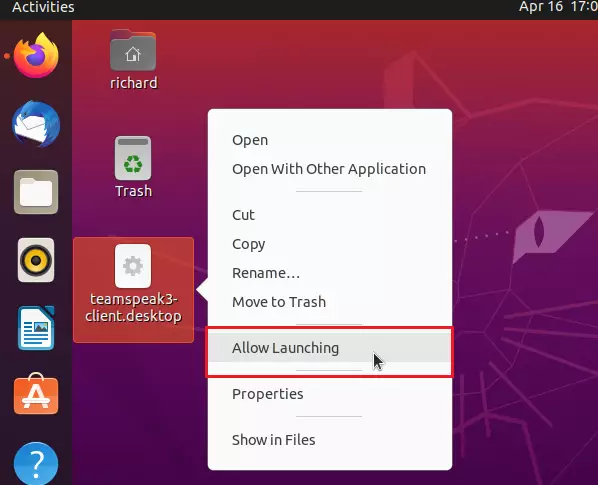
That should do it!
Conclusion:
This post showed you how to install TeamSpeak on Ubuntu 20.04 | 18.04. If you find any error above, please use the comment form below to report.

Leave a Reply