This brief tutorial shows students and new users how to install the Sublime 3 text editor on Ubuntu 20.04 | 18.04.
Sublime Text is a cross-platform, sophisticated text/code editor for programmers and folks who need a decent editor with cool features like auto-generating a project-wide class index, intelligent completions based on variable types, function definitions, imported modules, and more.
Whether new to programming or a seasoned programmer, you will need a great code editor to do your job. And Sublime Text is a code editor that combines simplicity and speed for any developer.
And because it’s a cross-platform app that works on Windows and Mac Linux PCs, it should work and allow you to move between different PC platforms.
When you’re ready to install Sublime Text on Ubuntu, follow the steps below: There are multiple ways to install Sublime Text.
Install Sublime Text from Repository
To install Sublime Text using its official repository, you must add it to Ubuntu. You can install the app from Ubuntu default repositories. However, the version that comes with Ubuntu may not necessarily be the latest.
First, run the commands below to install supporting packages. Run the commands below to ensure it is aptly set up to work with HTTPS sources.
sudo apt install apt-transport-https sudo apt install dirmngr gnupg apt-transport-https ca-certificates software-properties-common
To install the latest version, run the commands below to install its repository key and file.
curl -fsSL https://download.sublimetext.com/sublimehq-pub.gpg | sudo apt-key add - sudo add-apt-repository "deb https://download.sublimetext.com/ apt/stable/"
Finally, run the commands below to install.
sudo apt-get update sudo apt install sublime-text
That should install Sublime Text. Sublime Text should be installed and ready to use when you’re done.
To launch it, go to the Activities Overview, search Sublime Text, and click on Launch it.
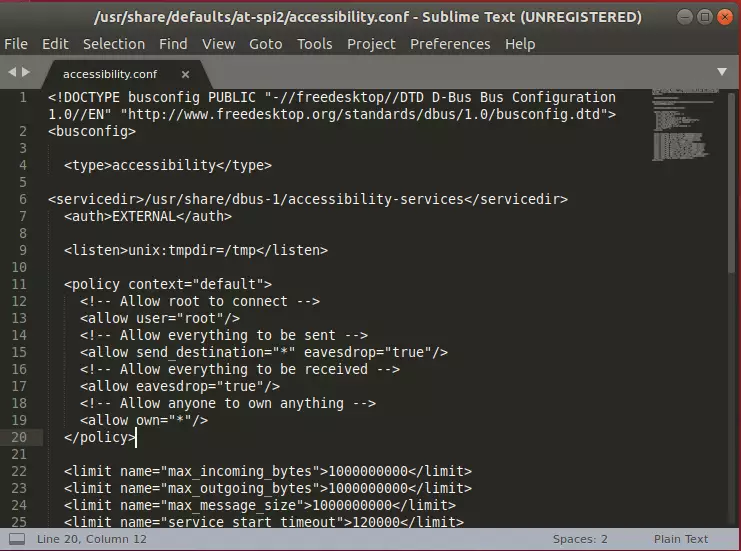
Install Sublime Text via Snap
Suppose the option above didn’t work for you. You can also install Sublime Text via Snap package management.
This might be the quickest way to install Sublime Text. Snaps are applications packaged with dependencies to run on all popular Linux distributions from a single build.
They update automatically and roll back gracefully.
sudo apt install snapd sudo snap install sublime-text --classic
That’s it!
Conclusion:
In summary, installing Sublime Text on Ubuntu is straightforward and offers users a powerful text/code editor. Here are the key points to remember:
- Multiple Installation Methods: You can install Sublime Text through its official repository or via Snap package management.
- Supports Multiple Platforms: Sublime Text is cross-platform, allowing you to work seamlessly across different operating systems.
- Feature-Rich: The editor comes with advanced features like project-wide class indexing and intelligent completions, suitable for both beginners and experienced programmers.
- Regular Updates: Snap packages update automatically, ensuring that you have the latest features and security improvements.
- Easy Accessibility: Once installed, launching Sublime Text is quick and easy through the Activities Overview.
Take advantage of Sublime Text to enhance your coding experience!

Leave a Reply Cancel reply