This article explains how to install Slack on Ubuntu 24.04.
Slack is a real-time messaging and collaboration platform for teams to communicate and share information. It offers channels for organizing conversations, direct messaging, file sharing, and integration with other tools (like Google Drive and Trello).
With Slack, conversations can be organized into channels based on projects or topics, reducing clutter and helping users find relevant discussions.
Slack works on various platforms, including Windows, Mac, and Linux, so that team members can communicate seamlessly regardless of their operating system.
There are multiple ways to install Slack on Ubuntu. The steps below list some methods you can use to install it.
Install Slack on Ubuntu from DEB
Slack has a .deb package for Debian-based systems like Ubuntu. You can install the app quickly using the deb package.
Run the command below to do that.
sudo apt update
sudo apt upgrade
Then, visit the Slack downloads page and search for the latest version for Debian systems.
Copy the link and download using the wget command. The command below downloads Slack version 4.41.105.
wget https://downloads.slack-edge.com/desktop-releases/linux/x64/4.41.105/slack-desktop-4.41.105-amd64.deb
Once downloaded, run the command below to install it.
sudo apt install ./slack-desktop-4.41.105-amd64.deb
After installing, click on Activities in the top left corner of your screen. Select Show Applications.
Search for Slack in the application list or use the search bar. Click on the Slack icon to launch the application.
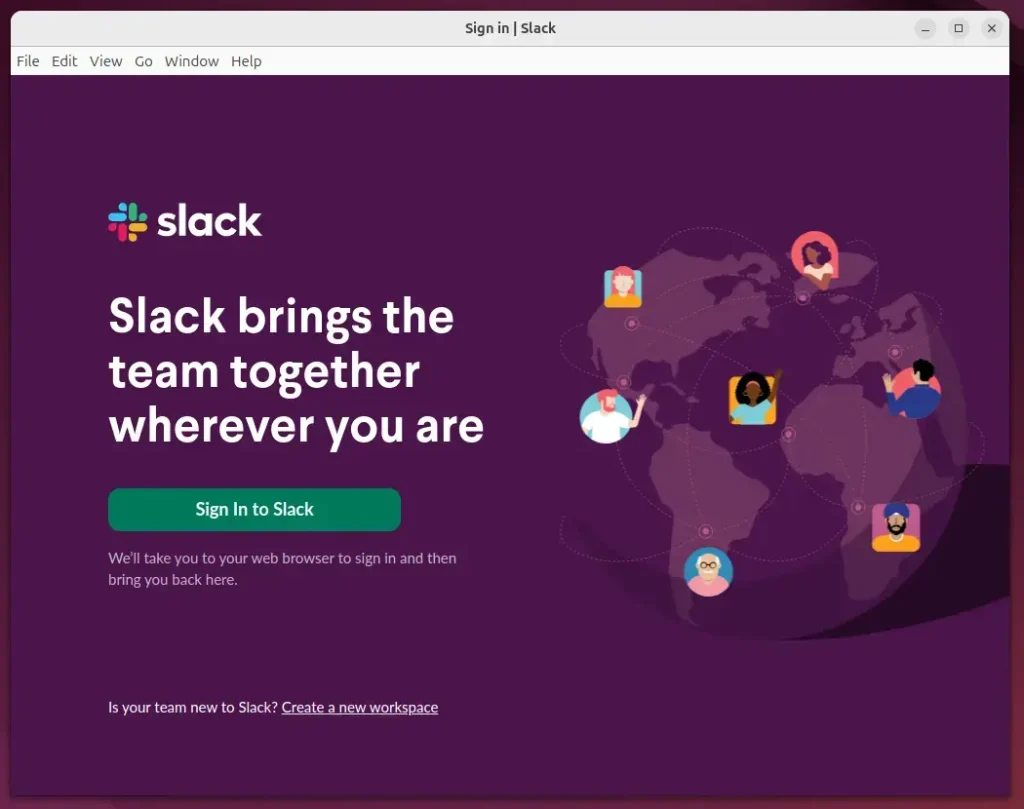
Start using Slick.
Install Slack from Snap
Another way to install Slack is to use the Snap package manager.
To do that, install the Snap package manager if it’s not already installed.
sudo apt install snapd
Next, install core Snap and enable classic support by running the command below.
sudo ln -s /var/lib/snapd/snap /snap
sudo snap install core
Then, run the command below to install Slack from the Snap package manager.
sudo snap install slack --classic
Once installed, use the Dock on the left sidebar to search and launch the Slack app.
You can also run the app using the command below.
snap run slack
Remove the app using the command below.
sudo snap remove slack
Install Slack from Flatpak
Yet another way to install Slack is to use the Flatpak package manager. Flatpak uses a sandboxing package installation, enhancing security and allowing easy updates.
Flatpak is a third-party application distribution system that is not included in Ubuntu by default.
You must install the Flatpak package manager and then install Slack from there.
First, update and install Flatpak.
sudo apt update && sudo apt upgrade
sudo apt install flatpak
Next, add the Flatpak repository to Ubuntu.
sudo flatpak remote-add --if-not-exists flathub https://flathub.org/repo/flathub.flatpakrepo
Finally, install Slack.
flatpak install flathub com.slack.Slack
Once installed, you can launch it using the command below or open the app in the desktop apps center.
flatpak run com.slack.Slack
Uninstall the app using the command below.
flatpak uninstall --delete-data flathub com.slack.Slack
That should do it!
Conclusion:
Installing Slack on Ubuntu 24.04 can enhance team communication and collaboration. With multiple installation methods available, you can choose the one that best fits your preferences. Here are the key points to remember:
- Multiple Installation Options: You can install Slack using DEB, Snap, or Flatpak, offering flexibility based on your system setup.
- Easy Access: After installation, Slack can be easily accessed from the Activities overview or through the application search.
- Seamless Collaboration: Slack allows real-time messaging and integration with various tools, promoting efficient teamwork.
- Regular Updates: Each installation method ensures you can keep Slack updated with the latest features and security improvements.
- User-Friendly Interface: Slack’s intuitive design suits teams of all sizes, streamlining communication and project management.
Choose your preferred installation method and start collaborating with your team using Slack on Ubuntu!

Leave a Reply