This brief tutorial shows students and new users how to install ProjectSend on Ubuntu 20.04 | 18.04 LTS systems.
ProjectSend is a free, secure, self-hosted, and user-friendly file-sharing software.
You might want to install ProjectSend with Nginx on Ubuntu Linux for many reasons. First, ProjectSend is a free, secure, self-hosted, and user-friendly file-sharing software that allows you to build and manage your content on every device with its intuitive and powerful user and admin dashboard.
With ProjectSend, you can securely upload files and assign them to specific clients you create instead of relying on third-party services or sending files via email. On the other hand, Nginx is a high-performance HTTP server and reverse proxy server known for its stability, reliability, and scalability.
Today, it is one of the most popular web servers used by many large websites and applications worldwide.
By installing ProjectSend with Nginx on Ubuntu Linux, you can benefit from these powerful tools’ security, reliability, and performance and create a self-hosted file-sharing platform that meets your needs and requirements.
When you’re ready to install and use ProjectSend, follow the steps below:
Install Nginx
Nginx HTTP Server is probably the second most popular web server today. Go and install Nginx since ProjectSend needs it.
To install Nginx HTTP on the Ubuntu server, run the commands below.
sudo apt update sudo apt install nginx
After installing Nginx, the commands below can be used to stop, start, and enable the Nginx service to always start up with the server boots.
sudo systemctl stop nginx.service sudo systemctl start nginx.service sudo systemctl enable nginx.service
To test the Nginx setup, open your browser and browse to the server hostname or IP address. You should see the Nginx default test page, as shown below.
http://localhost

Install MariaDB
MariaDB database server is a great place to start when looking at open-source database servers to use with ProjectSend.
To install MariaDB, run the commands below.
sudo apt install mariadb-server mariadb-client
After installing MariaDB, the commands below can stop, start, and enable the service to start when the server boots.
sudo systemctl stop mariadb.service sudo systemctl start mariadb.service sudo systemctl enable mariadb.service
After that, run the commands below to secure the MariaDB server by creating a root password and disallowing remote root access.
sudo mysql_secure_installation
When prompted, answer the questions below by following the guide.
- Enter current password for root (enter for none): Just press the Enter
- Set root password? [Y/n]: Y
- New password: Enter password
- Re-enter new password: Repeat password
- Remove anonymous users? [Y/n]: Y
- Disallow root login remotely? [Y/n]: Y
- Remove test database and access to it? [Y/n]: Y
- Reload privilege tables now? [Y/n]: Y
To test if MariaDB is installed, type the commands below to log on to the MariaDB server.
sudo mysql -u root -p
Then, type the password you created above to sign on. If successful, you should see the MariaDB welcome message.

Install PHP 7.4-FPM
PHP 7.4-FPM may not be available in Ubuntu default repositories. To install it, you will have to get it from third-party repositories.
Run the commands below to add the below third party repository to upgrade to PHP 7.4-FPM
sudo apt-get install software-properties-common sudo add-apt-repository ppa:ondrej/php
Then update and upgrade to PHP 7.4-FPM
sudo apt update
Next, run the commands below to install PHP 7.2-FPM and related modules.
sudo apt install php7.4-fpm php7.4-common php7.4-curl php7.4-intl php7.4-mbstring php7.4-xmlrpc php7.4-mysql php7.4-gd php7.4-xml php7.4-cli php7.4-zip imagemagick php-imagick php7.4-bz2 php7.4-bcmath php7.4-gmp
After installing PHP 7.4-FPM, run the commands below to open Nginx’s PHP default config file.
sudo nano /etc/php/7.4/fpm/php.ini
Then, save the changes on the following lines below in the file. The value below is an ideal setting to apply in your environment.
file_uploads = On allow_url_fopen = On short_open_tag = On memory_limit = 256M cgi.fix_pathinfo = 0 upload_max_filesize = 100M max_execution_time = 360 date.timezone = America/Chicago
Create ProjectSend Database
Now that you’ve installed all the packages required for ProjectSend to function, continue below to start configuring the servers. First, run the commands below to create a blank ProjectSend database.
To log on to the MariaDB database server, run the commands below.
sudo mysql -u root -p
Then, create a database called projectsend
CREATE DATABASE projectsend;
Create a database user called projectsenduser with a new password
CREATE USER 'projectsenduser'@'localhost' IDENTIFIED BY 'new_password_here';
Then, grant the user full access to the database.
GRANT ALL ON projectsend.* TO 'projectsenduser'@'localhost' WITH GRANT OPTION;
Finally, save your changes and exit.
FLUSH PRIVILEGES; EXIT;
Download and Install ProjectSend
Download the ProjectSend package from its download page. You can simply run the commands below to create a ProjectSend directory, extract its content into the directory, and change the content permissions.
cd /tmp sudo wget -O projectsend.zip https://www.projectsend.org/download/387/ sudo mkdir -p /var/www/projectsend sudo unzip projectsend.zip -d /var/www/projectsend/
Once you’re done above, run the commands below to create a ProjectSend configuration file from the sample.
sudo cp /var/www/projectsend/includes/sys.config.sample.php /var/www/projectsend/sys.config.php
After that, run the commands below to open its configuration file.
sudo nano /var/www/projectsend/sys.config.php
Then make the highlighted changes below:
/**
Database driver to use with PDO.
Possible options: mysql, mssql
*/
define('DB_DRIVER', 'mysql');
/** Database name */
define('DB_NAME', 'projectsend');
/** Database host (in most cases it's localhost) */
define('DB_HOST', 'localhost');
/** Database username (must be assigned to the database) */
define('DB_USER', 'projectsenduser');
/** Database password */
define('DB_PASSWORD', 'type_database_user_password');
/**
Prefix for the tables. Set to something other than tbl_ for increased
security onr in case you want more than 1 installations on the same database.
Save and exit.
Next, run the commands below to change the root folder permissions.
sudo chown -R www-data:www-data /var/www/projectsend/ sudo chmod -R 755 /var/www/projectsend/
Configure ProjectSend Site
Next, configure the Nginx virtual host for the ProjectSend site. This file will control how users access ProjectSend content. Run the commands below to create a new configuration file called projectsend.conf.
sudo nano /etc/nginx/sites-available/projectsend.conf
Then copy and paste the content below into the file and save it. Replace the highlighted line with your domain name and directory root location.
server {
listen 80;
listen [::]:80;
server_name example.com www.example.com;
root /var/www/projectsend;
index index.php;
access_log /var/log/nginx/example.com.access.log;
error_log /var/log/nginx/example.com.error.log;
client_max_body_size 100M;
autoindex off;
location / {
try_files $uri $uri/ /index.php;
}
location ~ \.php$ {
include snippets/fastcgi-php.conf;
fastcgi_pass unix:/var/run/php/php7.4-fpm.sock;
fastcgi_param SCRIPT_FILENAME $document_root$fastcgi_script_name;
include fastcgi_params;
}
}
Save the file and exit.
After configuring the VirtualHost above, please enable it by running the commands below and restarting Nginx.
sudo ln -s /etc/nginx/sites-available/projectsend.conf /etc/nginx/sites-enabled/ sudo systemctl restart nginx.service
Finally, open your browser and go to the URL.
You should see the ProjectSend setup wizard—type in the database name, username, and password. Then, continue with the wizard.
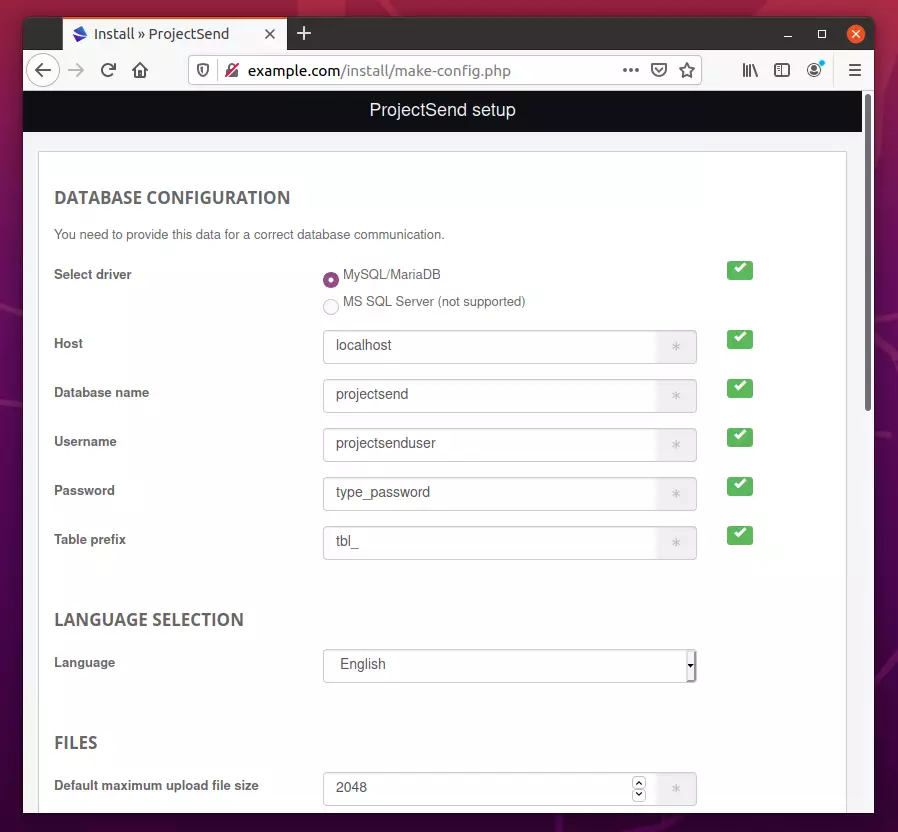
Next, create the site name, administrator account, and password.
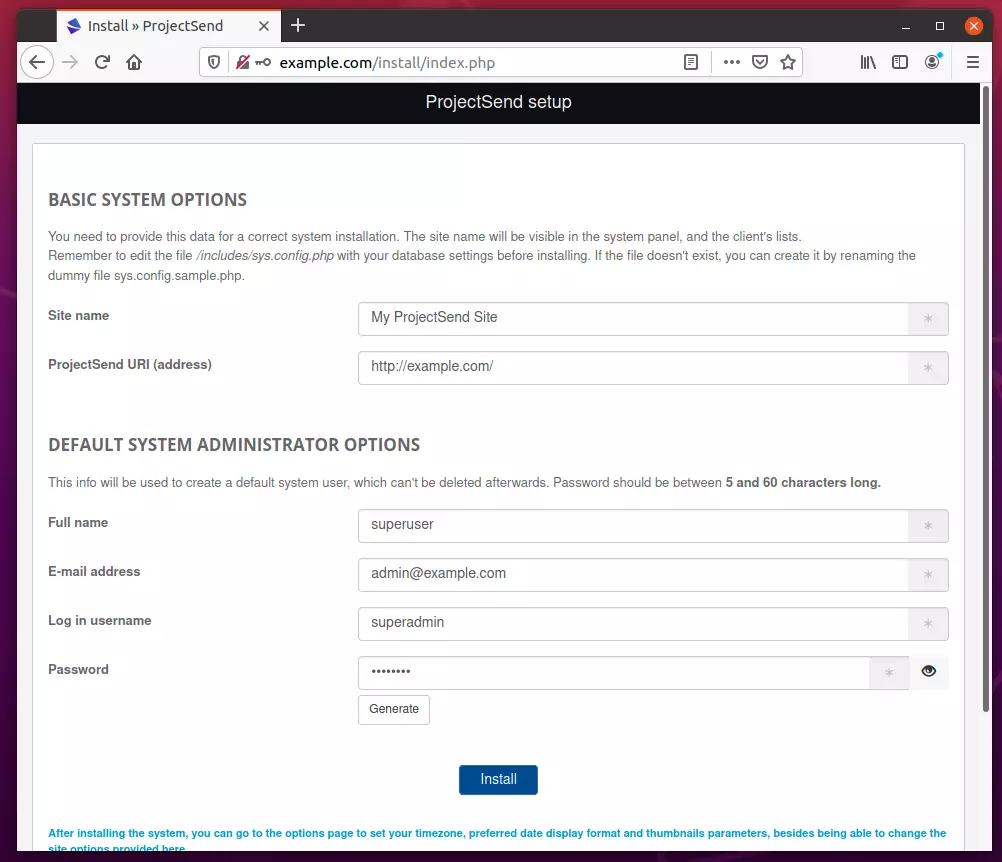
After the installation, log in with the admin account created above.
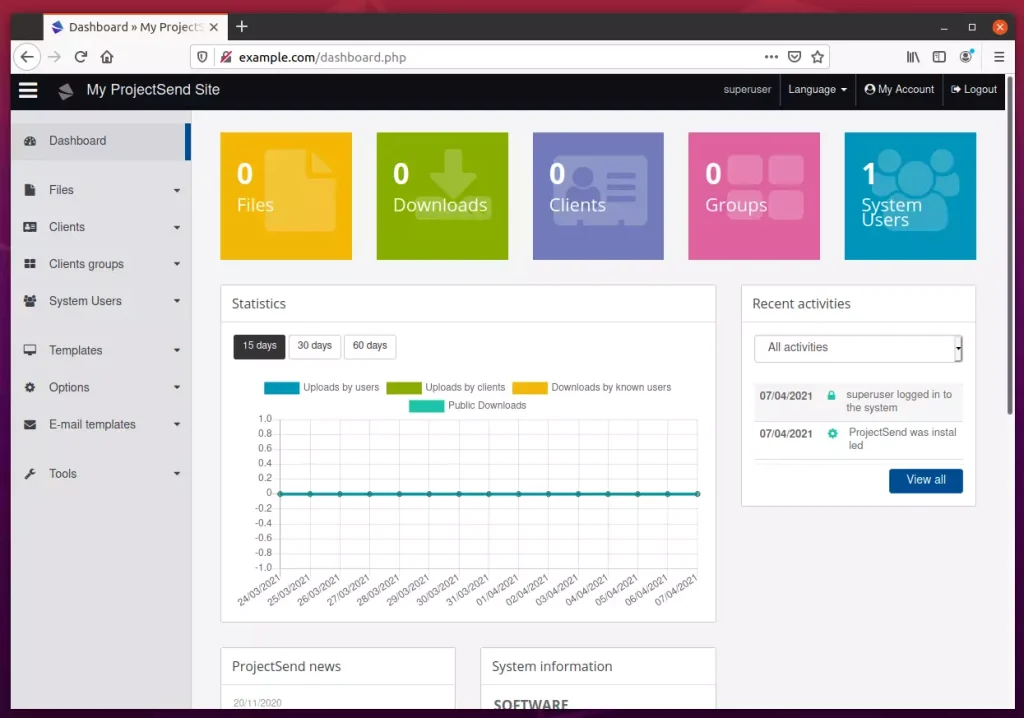
That’s it!
Conclusion:
This post showed you how to install ProjectSend on Ubuntu 20.04 | 18.04. If you find any error above, please use the form below to report.

Leave a Reply Cancel reply