This article explains how to install October CMS with Apache on Ubuntu 24.04.
OctoberCMS is a fantastic content management system built on the Laravel framework. It’s user-friendly and makes managing your content a breeze.
The interface is intuitive, so you can easily customize your themes and layouts without needing deep coding skills. With Apache, the site can smoothly handle many visitors, which is always a plus! It works well with Apache, ensuring everything runs smoothly and all the features are fully supported.
Installing October CMS on Ubuntu with Apache sets you up for success, allowing you to build a dynamic and engaging website while enjoying the flexibility and security this combination offers!
Install Apache HTTP server on Ubuntu
October CMS requires a web server. This post will install and use the Apache web server to run October CMS.
To do that, open the Ubuntu terminal and run the commands below to install the Apache web server.
sudo apt update
sudo apt install apache2
Once Apache is installed, the commands below can start, stop, and enable the Apache web server to start automatically when your server boots up.
sudo systemctl stop apache2
sudo systemctl start apache2
sudo systemctl enable apache2
You can test that the Apache web server is running by opening your web browser and browsing to the server’s localhost or IP address.
http://localhost

When you see the Apache2 Default Page, it means the Apache HTTP server is successfully installed.
Additional help on installing Apache on Ubuntu is in the link below.
How to install Apache on Ubuntu
Install the MariaDB database server on Ubuntu
The next component required to run October CMS is a database server. This post will install and use the MariaDB database server.
To install and use the MariaDB database server, use the instructions below.
Open the Ubuntu terminal and run the commands below to install the MariaDB database server.
sudo apt update sudo apt install mariadb-server
Once the MariaDB database server is installed, use the commands below to stop, start, and enable the MariaDB server to start automatically when the server boots.
sudo systemctl stop mariadb sudo systemctl start mariadb sudo systemctl enable mariadb
Run the following commands to validate and test if the MariaDB database server is installed successfully.
sudo mariadb
Once you run the commands above, it will log you onto the MariaDB console and display a message similar to the one below.
Welcome to the MariaDB monitor. Commands end with ; or g. Your MariaDB connection id is 32 Server version: 10.11.2-MariaDB-1 Ubuntu 23.04 Copyright (c) 2000, 2018, Oracle, MariaDB Corporation Ab and others. Type 'help;' or 'h' for help. Type 'c' to clear the current input statement. MariaDB [(none)]>
The message tells you that the server is installed successfully.
Additional help on installing MariaDB.
Create an October CMS database
Upon successfully installing the MariaDB database server, create a blank database on the server specifically for the October CMS application.
As part of the setup, we will create an octcmsdb database and a user account called octcmsdbuser.
Finally, we’ll grant the octcmsdbuser full access to the octcmsdb database.
All the database steps above can be done using the commands below:
But first, log on to the MariaDB database server:
sudo mariadb
Then run the commands below to complete the steps:
CREATE DATABASE octcmsdb CHARACTER SET utf8mb4 COLLATE utf8mb4_general_ci;
CREATE USER octcmsdbuser@localhost IDENTIFIED BY 'type_your_password_here';
GRANT ALL ON octcmsdb.* TO octcmsdbuser@localhost WITH GRANT OPTION;
FLUSH PRIVILEGES;
exit
Ensure to replace ‘type_your_password_here ‘with your password.
Install PHP on Ubuntu Linux
The last component you will need to run October CMS is PHP. The October CMS application is PHP-based and supports the latest versions of PHP.
Then, run the commands below to install the latest PHP version.
sudo apt install php libapache2-mod-php php-intl php-mysql php-curl php-cli php-zip php-xml php-gd php-common php-mbstring php-xmlrpc php-bcmath php-json php-sqlite3 php-soap php-zip
Additional help on installing PHP
How to install PHP on Ubuntu Linux
Download October CMS files
Let’s begin downloading and configuring the October CMS files on Ubuntu Linux.
To always install the latest version, check the download page for OctoberCMS. If a new version is available, replace the version number in the link below.
First, navigate to the /tmp/ directory and download October CMS files. After unzipping the file, move the content into the October CMS folder in the Apache root directory.
The final step is to change the permissions. This will allow the Apache web server to interact safely with the files, ensuring a secure environment for your October CMS installation.
cd /tmp/
wget http://octobercms.com/download -O octobercms.zip
sudo unzip octobercms.zip
sudo mv install-master /var/www/octobercms
sudo chown -R www-data:www-data /var/www/octobercms
Once you have completed all the above steps, continue configuring the Apache web server below to serve the October CMS content.
Run the commands below to create an Apache virtual host file for October CMS.
sudo nano /etc/apache2/sites-available/octobercms.conf
Then, copy and paste the content block below into the Apache server block.
<VirtualHost *:80>
ServerName octobercms.example.com
ServerAlias www.octobercms.example.com
ServerAdmin admin@example.com
DocumentRoot /var/www/octobercms
<Directory /var/www/octobercms/>
Options FollowSymlinks
AllowOverride All
Require all granted
</Directory>
ErrorLog ${APACHE_LOG_DIR}/error.log
CustomLog ${APACHE_LOG_DIR}/access.log combined
</VirtualHost>
Save the file.
Then, run the commands below to enable the virtual host and restart the Apache server.
sudo a2ensite octobercms.conf
sudo a2enmod rewrite
sudo systemctl restart apache2
Setup Let’s Encrypt SSL/TLS for October CMS
You may want to install an SSL/TLS certificate to secure your October CMS site. Secure your October CMS installation with HTTPS from Let’s Encrypt.
Please read the post below for additional resources on installing and creating Let’s Encrypt SSL certificates for Apache.
How to set up Let’s Encrypt SSL certificate for Apache on Ubuntu Linux
Once you have restarted the Apache web server, open your browser and browse to the server hostname or IP address defined in the Apache server block.
http://octobercms.example.com/install.php/
An October CMS installation wizard page should appear. Select the installation language and continue.
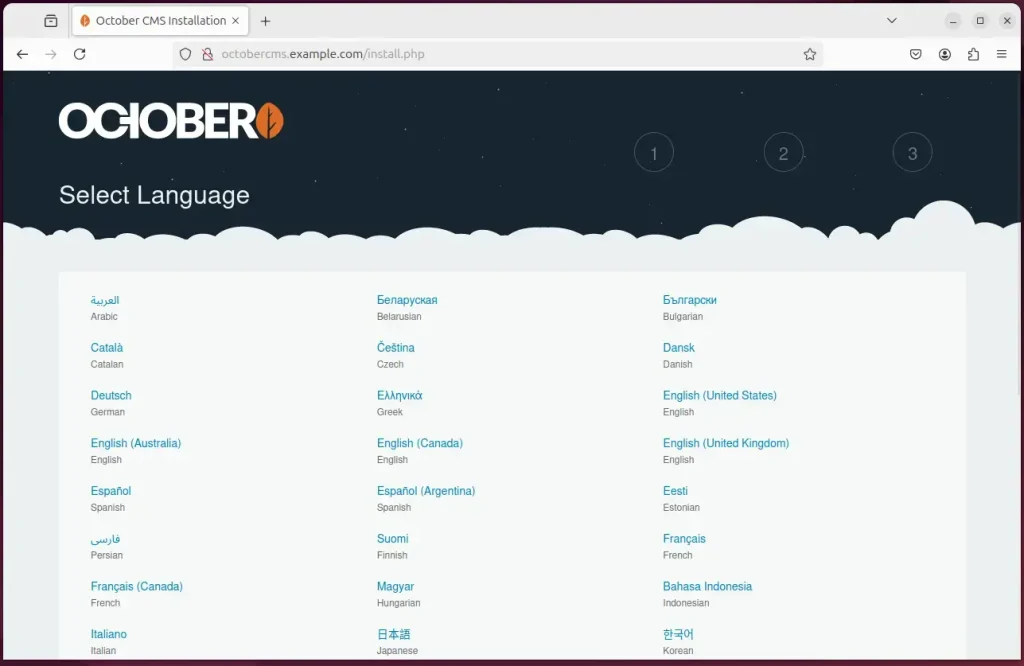
Next, type in the database connection details created above and continue.
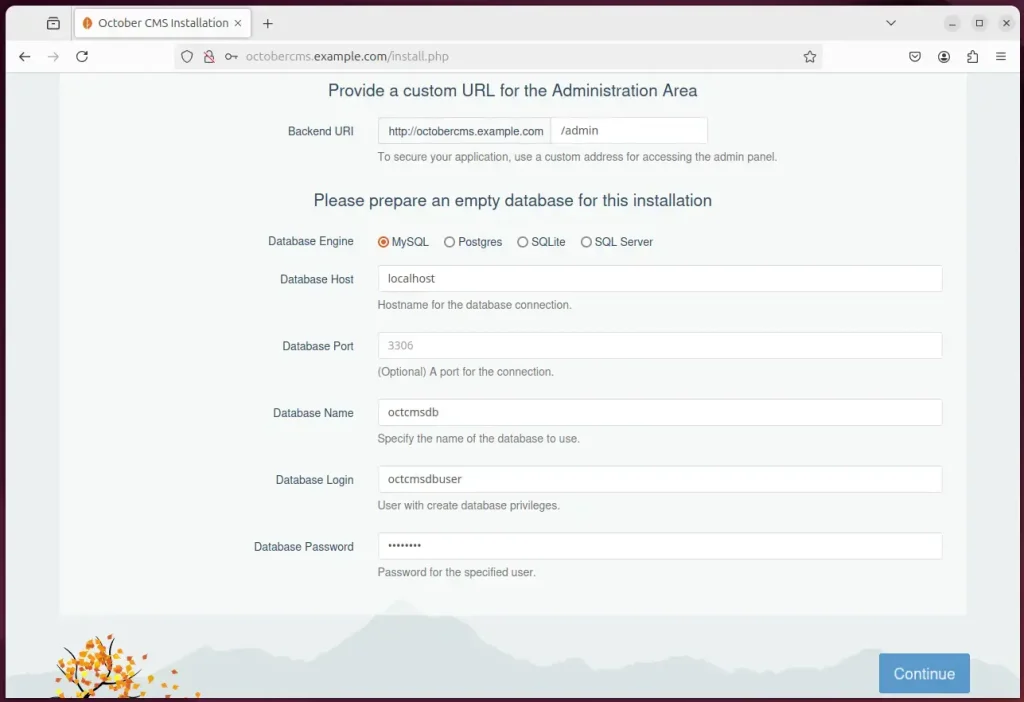
If you have a license, enter it. Otherwise, install without a license. View this page to obtain a free license.
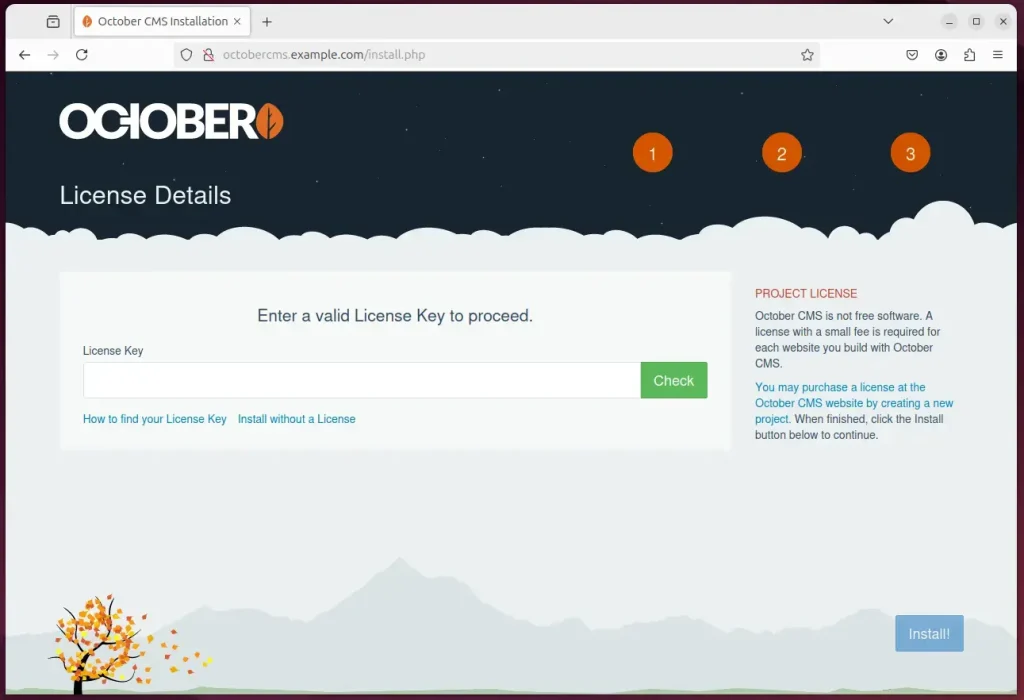
After a brief moment, the installation should be completed.
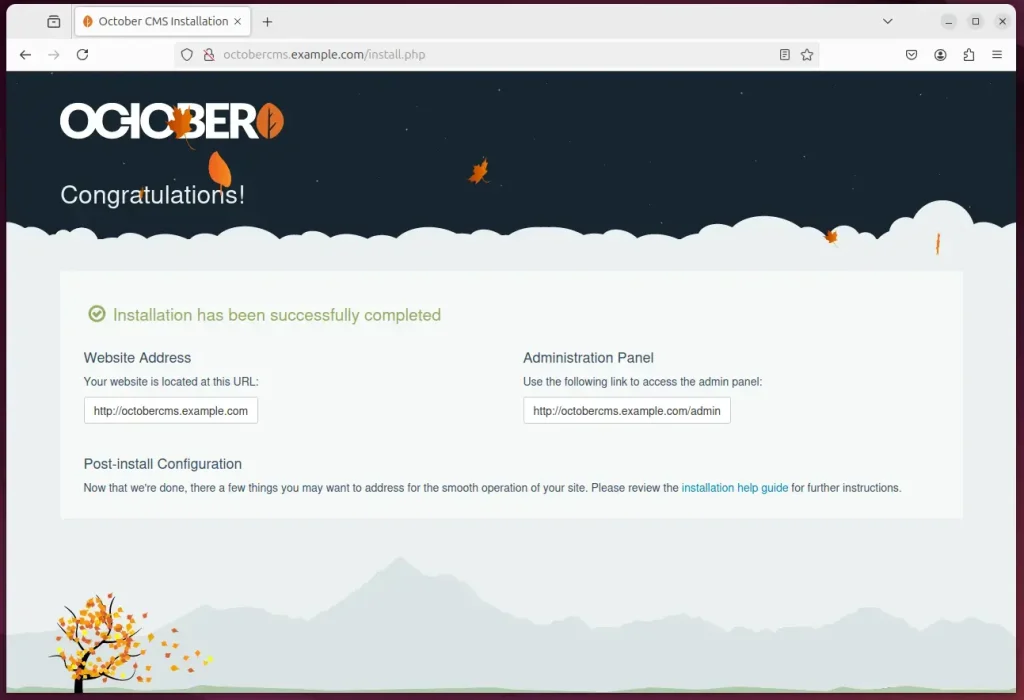
Log on to the backend and start using the site.
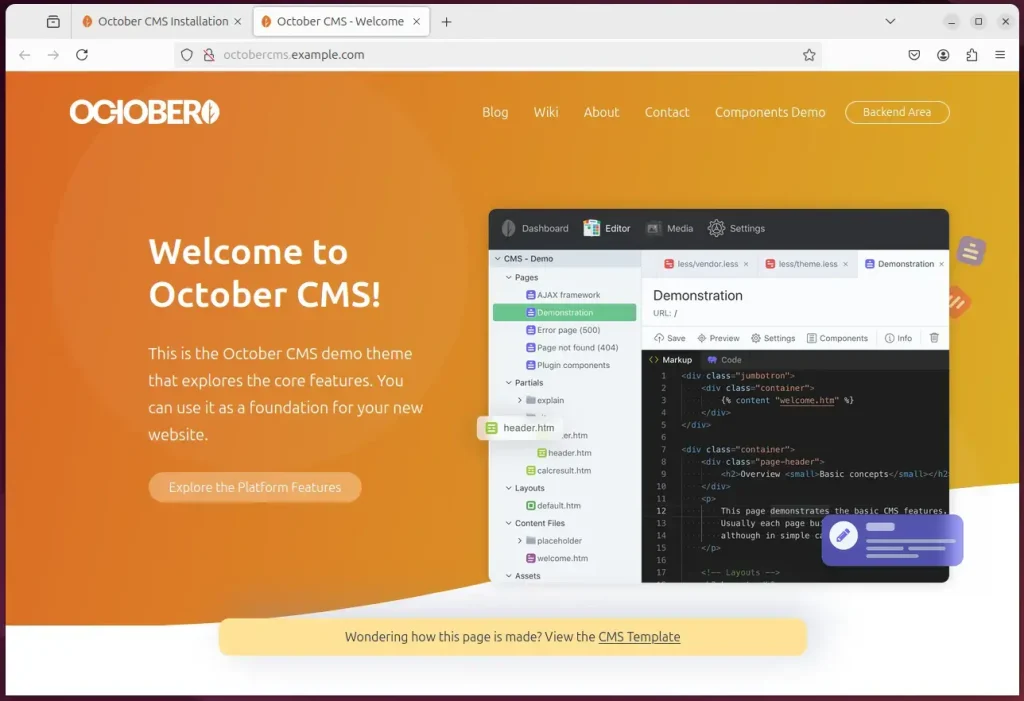
That should do it!
If you run into trouble and you’re prompted to install Composer to install and configure OctoberCMS, follow the steps below to resolve it.
First, run the command below to install Composer and configure October CMS to function correctly.
You will need a license key to proceed with the steps below. View this page to obtain a free license.
sudo apt install curl git
curl -sS https://getcomposer.org/installer | sudo php -- --install-dir=/usr/local/bin --filename=composer
cd /var/www/octobercms
sudo -u www-data composer install
udo -u www-data php artisan october:install
sudo -u www-data php artisan october:migrate
That should do it!
Conclusion:
In conclusion, installing October CMS on Ubuntu with Apache provides a powerful and flexible platform for building dynamic websites. Here are the key takeaways from the installation process:
- User-Friendly: October CMS is built on the Laravel framework, offering an intuitive interface for content management and customization.
- Robust Environment: The combination of Apache and MariaDB ensures a reliable environment capable of handling multiple visitors.
- Database Setup: Creating a dedicated database for October CMS is crucial for effectively managing your website’s data.
- PHP Support: Installing the latest version of PHP is essential, as October CMS is a PHP-based application.
- Security: Implementing an SSL/TLS certificate with Let’s Encrypt enhances the security of your site by enabling HTTPS.
- Simple Installation Process: The outlined steps provide a straightforward method to get October CMS up and running on your Ubuntu server.
- Community Support: Access to additional resources and documentation can help troubleshoot any issues encountered during installation.
By following this guide, you’ll be equipped to harness the full potential of October CMS for your web development projects!

Leave a Reply Cancel reply