This brief tutorial shows students and new users how to install OCS-NG (Open Computers and Software Inventory Next Generation) on Ubuntu 18.04 | 16.04 with an Apache2 HTTP server.
For the uninitiated, OCS-NG is a free asset management platform that is easy to install, set up, and manage and can run in almost any network environment.
With SNMP protocol scans, you can gather information about your network hardware: printers, switches, computers, etc.
These devices don’t need to have an OCS client installed to be discovered. Install the OCS Inventory server and begin scanning your network. In no time, you should see devices appearing in your dashboard.
For some devices, OCS Inventory includes the package deployment feature that can be installed on supported devices to gather even more information about the device name, address, location, and more.
If you’re looking for an IT hardware inventory system for your business, OCS Inventory is a great place to start.
For more about OCS Inventory, please check their Homepage
To get started with installing OCS CMS, follow the steps below:
Install Required Packages
Before setting up the OCS server on Ubuntu, you must install the required packages to enable the server to function. To do that, run the commands below to install the below packages.
sudo apt update sudo apt install make cmake gcc make
Install Apache HTTP Server
OCS works great wexcellenthe Apache2 HTTP server. Run the commands below to install the Apache2 web server and other modules.
sudo apt install apache2 libapache2-mod-perl2 libapache-dbi-perl libapache-db-perl libapache2-mod-php
After installing Apache2, the commands below can stop, start, and enable the Apache2 service to always start up with the server boots.
sudo systemctl stop apache2.service sudo systemctl start apache2.service sudo systemctl enable apache2.service
Now that Apache2 has been installed, browse your browser to the URL below to test whether the web server works.
http://localhost

If you see the page above, then Apache2 is successfully installed.
Install MariaDB Database Server
OCS also requires a database server to store its content. MariaDB is a great place to start if you’re looking for a truly open-source database server.
To install MariaDB, run the commands below:
sudo apt-get install mariadb-server mariadb-client
After installing MariaDB, the commands below can stop and start the service and enable it to start when the server boots.
Run these on Ubuntu 16.04 LTS
sudo systemctl stop mysql.service sudo systemctl start mysql.service sudo systemctl enable mysql.service
Run these on Ubuntu 18.10 and 18.04 LTS
sudo systemctl stop mariadb.service sudo systemctl start mariadb.service sudo systemctl enable mariadb.service
Next, run the commands below to secure the database server with a root password if you were not prompted to do so during the installation.
sudo mysql_secure_installation
When prompted, answer the questions below by following the guide.
- Enter current password for root (enter for none): Just press the Enter
- Set root password? [Y/n]: Y
- New password: Enter password
- Re-enter new password: Repeat password
- Remove anonymous users? [Y/n]: Y
- Disallow root login remotely? [Y/n]: Y
- Remove test database and access to it? [Y/n]: Y
- Reload privilege tables now? [Y/n]: Y
Once MariaDB is installed, run the commands below to test whether the database server was installed.
sudo mysql -u root -p
Type the root password when prompted.

The server was successfully installed if you see a similar screen.
Install PHP 7.2 and Related Modules
OCS-NG is a PHP and Perl-based platform. However, PHP 7.2 may not be available in Ubuntu’s default repositories. To run PHP 7.2 on Ubuntu 16.04 and previous, you may need to run the commands below:
sudo apt-get install software-properties-common sudo add-apt-repository ppa:ondrej/php
Then update and upgrade to PHP 7.2
sudo apt update
Next, run the commands below to install PHP 7.2 and related modules.
sudo apt install php7.2 libapache2-mod-php7.2 php7.2-common php7.2-sqlite3 php7.2-mysql php7.2-gmp php7.2-curl php7.2-mbstring php7.2-gd php7.2-cli php7.2-xml php7.2-zip php7.2-soap php7.2-json php-pclzip
After installing PHP 7.2, run the commands below to open the PHP default configuration file for Apache2.
sudo nano /etc/php/7.2/apache2/php.ini
The lines below are a good setting for most PHP-based apps. Update the configuration file with these and save.
file_uploads = On allow_url_fopen = On short_open_tag = On memory_limit = 256M upload_max_filesize = 100M max_execution_time = 360 date.timezone = America/Chicago
Every time you change the PHP configuration file, you should restart the Apache2 web server. To do so, run the commands below:
sudo systemctl restart apache2.service
Once PHP is installed, create a test file called phpinfo.php in the Apache2 default root directory to test whether it’s functioning. ( /var/www/html/)
sudo nano /var/www/html/phpinfo.php
Then, type the content below and save the file.
<?php phpinfo( ); ?>
Next, open your browser and browse to the server’s hostname or IP address, followed by phpinfo.php
http://localhost/phpinfo.php
You should see the PHP default test page.

Create OCS-NG Database
Now that you’ve installed all the packages required for OCS-NG to function continue below to start configuring the servers. First, run the commands below to create a blank OCS database.
To log on to the MariaDB database server, run the commands below.
sudo mysql -u root -p
Then, create a database called OCS
CREATE DATABASE ocs;
Create a database user called ocsuser with a new password
CREATE USER 'ocsuser'@'localhost' IDENTIFIED BY 'new_password_here';
Then, grant the user full access to the database.
GRANT ALL ON ocs.* TO 'ocsuser'@'localhost' WITH GRANT OPTION;
Finally, save your changes and exit.
FLUSH PRIVILEGES; EXIT;
Install Perl and Modules
Perl is required for OCS_NG. To install Perl and the required modules, run the commands below:
sudo apt -y install perl libxml-simple-perl libcompress-zlib-perl libdbi-perl libdbd-mysql-perl libnet-ip-perl libsoap-lite-perl libio-compress-perl libapache-dbi-perl libapache2-mod-perl2 libapache2-mod-perl2-dev
After installing the above, run the commands below to enable Perl modules.
sudo perl -MCPAN -e 'install Apache2::SOAP' sudo perl -MCPAN -e 'install XML::Entities' sudo perl -MCPAN -e 'install Net::IP' sudo perl -MCPAN -e 'install Apache::DBI' sudo perl -MCPAN -e 'install Mojolicious' sudo perl -MCPAN -e 'install Switch' sudo perl -MCPAN -e 'install Plack::Handler'
Download OCS-NG Latest Release
When you’re all done installing the packages above, continue below to clone the OCS-NG package from GitHub and install it.
sudo apt install git curl cd /tmp git clone https://github.com/OCSInventory-NG/OCSInventory-Server.git
Then, change into the OCSInventory-Server folder, clone the ocsreport project, and edit its setup.sh script and begin the installation.
cd OCSInventory-Server git clone https://github.com/OCSInventory-NG/OCSInventory-ocsreports.git ocsreports
After cloning the ocsreports project, change into it, install Composer, and update the ocsreports packages.
cd /tmp/OCSInventory-Server/ocsreports curl -sS https://getcomposer.org/installer | sudo php -- --install-dir=/usr/local/bin --filename=composer sudo composer install
Afterward, go back to the OCSInventory-Server folder and edit the setup.sh file and type in the database username and password. Then save and exit.
cd . nano setup.sh
Edit the highlighted lines and save the file.
This code is open source and may be copied and modified as long as the source # code is always made freely available. # Please refer to the General Public Licence http://www.gnu.org/ or Licence.txt ################################################################################ # # Which host run database server DB_SERVER_HOST="localhost" # On which port run database server DB_SERVER_PORT="3306" # Database server credentials DB_SERVER_USER="ocsuser" DB_SERVER_PWD="ocsuser_password_here" # Where is Apache daemon binary (if empty, will try to find it) APACHE_BIN="" # Where is Apache configuration file (if empty, will try to find it)
When you’re done, run the commands below to begin the installation.
sudo ./setup.sh
During the installation, you’ll get numerous prompts. Choose the default settings and select y for all. When you’re done, you should see similar lines as below:
+----------------------------------------------------------------------+ | OK, Administration server installation finished ;-) | | | | Please, review /etc/apache2/conf-available/ocsinventory-reports.conf | to ensure all is good and restart Apache daemon. | | | | Then, point your browser to http://server//ocsreports | to configure database server and create/update schema. | +----------------------------------------------------------------------+ Setup has created a log file /tmp/OCSInventory-Server/ocs_server_setup.log. Please, save this file. If you encounter error while running OCS Inventory NG Management server, we can ask you to show us its content ! DON'T FORGET TO RESTART APACHE DAEMON ! Enjoy OCS Inventory NG ;-)
Enable the OCS Portal
To enable the OCS Portal, run the commands below each line simultaneously.
sudo ln -s /etc/apache2/conf-available/ocsinventory-reports.conf /etc/apache2/conf-enabled/ocsinventory-reports.conf sudo ln -s /etc/apache2/conf-available/z-ocsinventory-server.conf /etc/apache2/conf-enabled/z-ocsinventory-server.conf sudo ln -s /etc/apache2/conf-available/zz-ocsinventory-restapi.conf /etc/apache2/conf-enabled/zz-ocsinventory-restapi.conf sudo chown -R www-data:www-data /var/lib/ocsinventory-reports sudo systemctl restart apache2.service
After running the commands above, open your browser and browse to the server domain name or IP address.
http://ocs.example.com/ocsreports/install.php
Next, type in the database username and password created above, then click Send
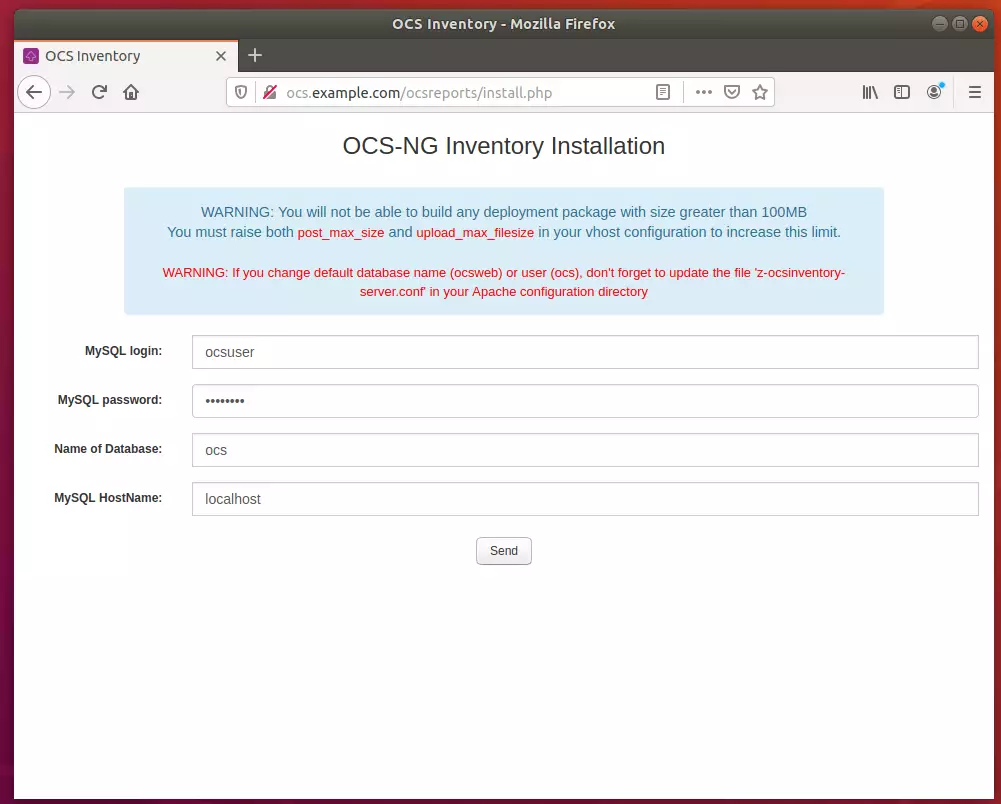
Next, click the OCS-NG GUI link.
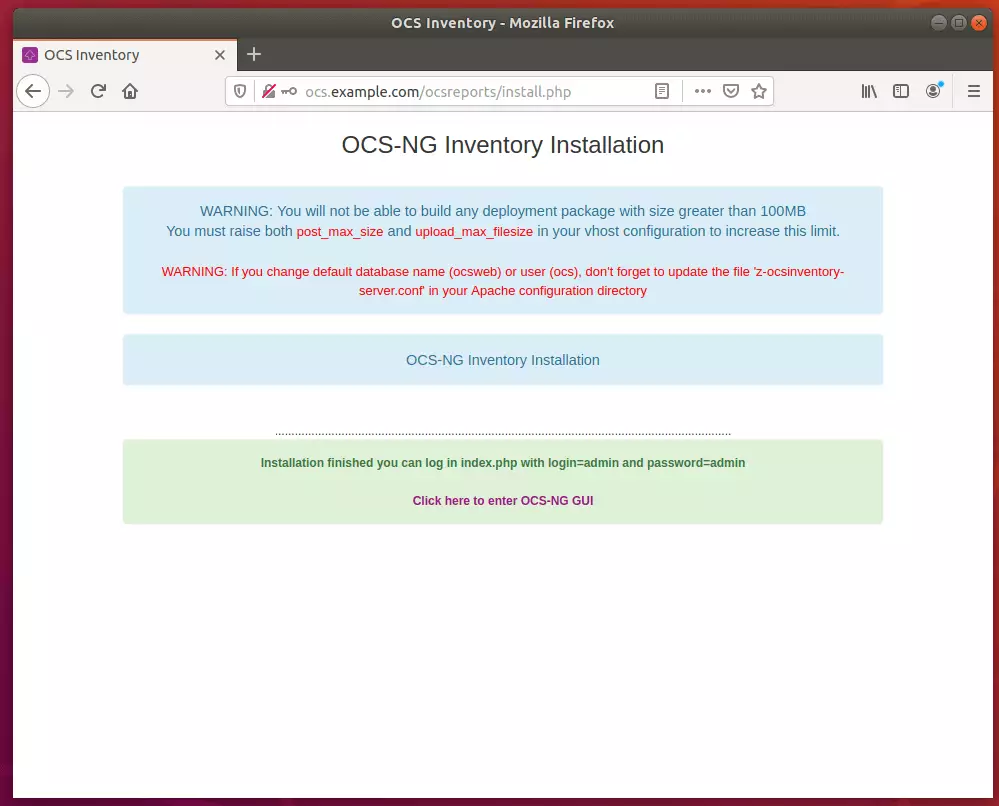
Then click the link to Perform the update.
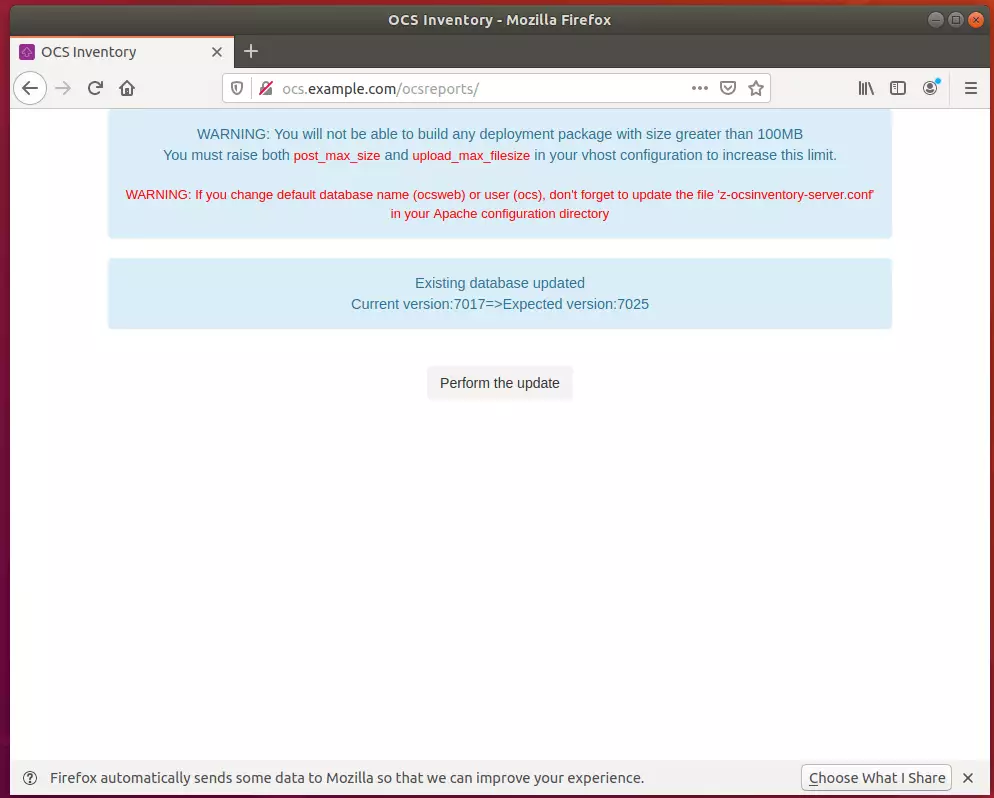
After that, the installation should be done.
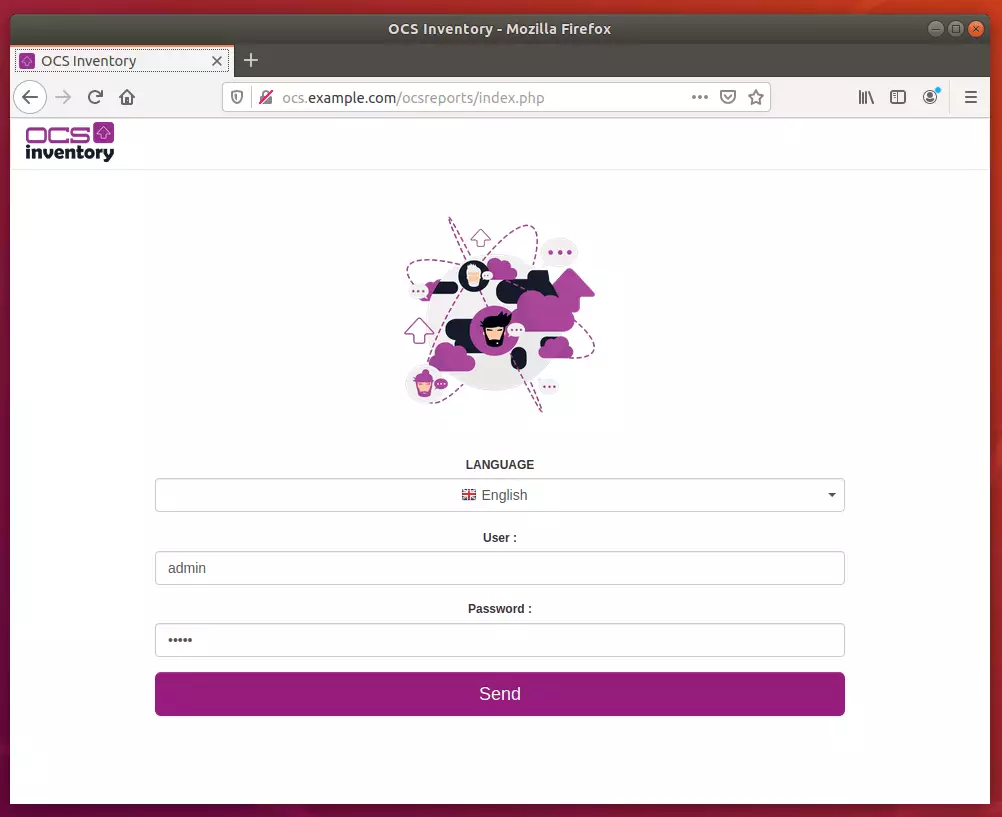
Log in with the username admin and password admin
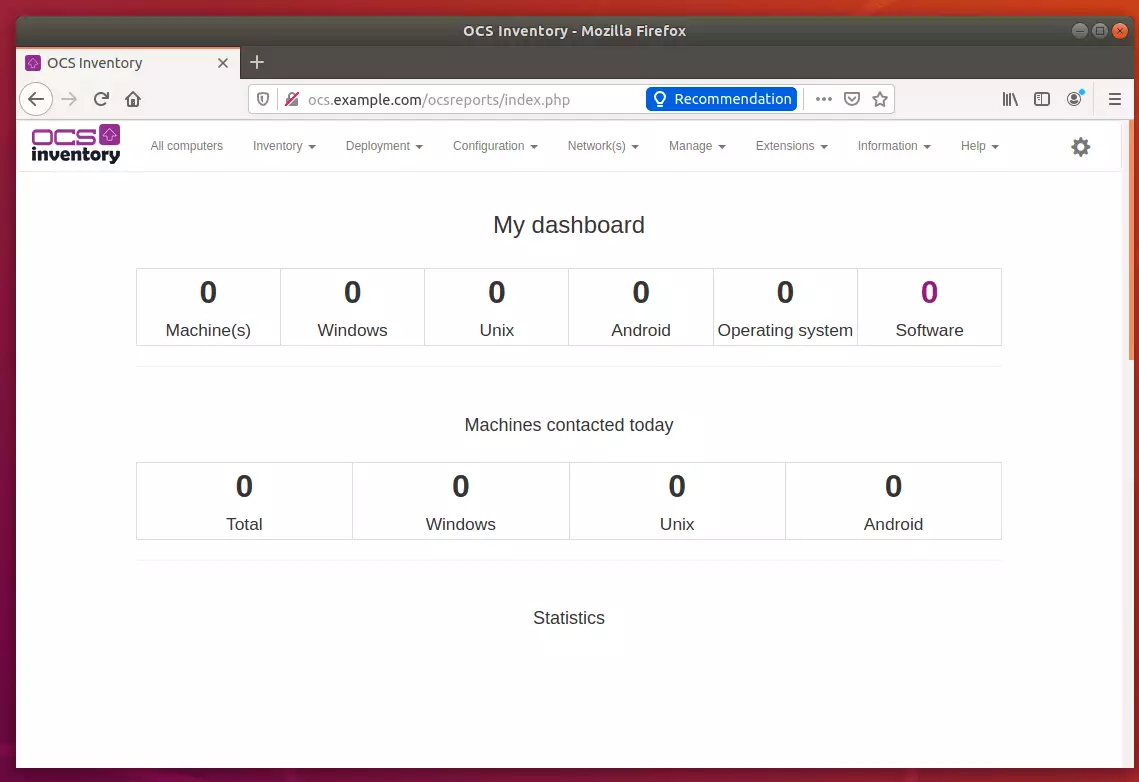
Rename the install folder for security reasons.
sudo mv /usr/share/ocsinventory-reports/ocsreports/install.php /usr/share/ocsinventory-reports/ocsreports/install.php.bak
Enjoy~
Congratulation! You have successfully installed the OCS Inventory Server on Ubuntu 16.04 | 18.04.
You may also like the post below:

Leave a Reply