This brief tutorial shows students and new users how to install and run Kali Linux on Windows Subsystem for Linux 2 (WSL2).
In 2017, Windows released Windows Subsystem for Linux that lets developers run a GNU/Linux environment, including most command-line tools, utilities, and applications directly in Windows without setting up a virtual machine or dual-boot.
WSL2 has since been released, an improvement over version 1. The new and improved version has a performance boost and complete system call compatibility. It is built with a new architecture that delivers features that make WSL a fantastic way to run a Linux environment in Windows.
To install WSL 2 on Windows 10, these two requirements must be met:
- Windows 10 May 2020 (2004), Windows 10 May 2019 (1903), or Windows 10 November 2019 (1909) or later
- A computer with Hyper-V Virtualization support
Kali Linux is a powerful and popular penetration testing and security auditing Linux distribution. Security professionals and hackers widely use it to test and improve the security of computer systems. Traditionally, to use Kali Linux, you must install it on your computer as the primary operating system or run it as a virtual machine.
However, with the introduction of Windows Subsystem for Linux (WSL) on Windows 10 and later versions, you can install and run Kali Linux directly on your Windows system without needing a separate virtual machine or dual-boot setup. This can make using Kali Linux easier and more convenient for your security testing needs.
Since you can now install Linux systems, including Kali Linux, directly in Windows, let’s go ahead and install Kali Linux. Before you can do that, you must enable WSL or WSL2 in Windows.
When you’re ready to enable WSL 2 on Windows 10, follow the steps below:
Enable WSL in Windows
To enable WSL in Windows, you will want to open the PowerShell terminal as administrator. Click on Start, then begin typing PowerShell.
Next, right-click the Windows PowerShell app and choose to run as administrator.
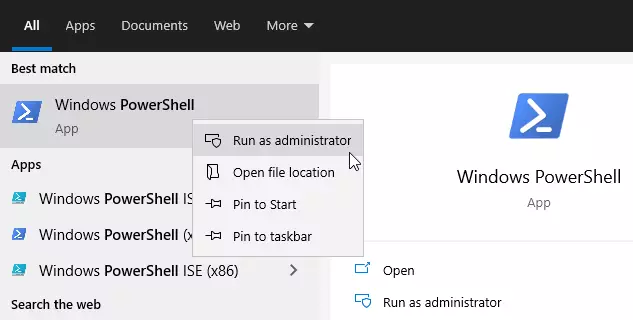
When the console opens, run the commands below:
dism.exe /online /enable-feature /featurename:Microsoft-Windows-Subsystem-Linux /all /norestart
After installing, you should get a success message similar to the lines below:
Deployment Image Servicing and Management tool Version: 10.0.19041.844 Image Version: 10.0.19042.844 Enabling feature(s) [==========================100.0%==========================] The operation completed successfully.
Enable Virtual Machine Platform
WSL 2 requires Windows 10 Virtual Machine Platform to be enabled. This is not Hyper-V. To enable the VM platform feature in Windows, run the commands below from the same PowerShell administrator’s console.
dism.exe /online /enable-feature /featurename:VirtualMachinePlatform /all /norestart
If you’re using Windows 10 version lower than 2004, then use the commands below:
Enable-WindowsOptionalFeature -Online -FeatureName VirtualMachinePlatform -NoRestart
When you’re done running the commands above, restart your computer for all the configuration changes to apply. If you don’t restart, the below command might not be recognized.
After restarting your computer, log back in and launch PowerShell as administrator. Then, run the commands below to configure WSL 2 as the default version of WSL.
wsl --set-default-version 2
If you get an error about not having Linux kernel installed, get it from the link below and run it in Windows, then try the command above again.
https://wslstorestorage.blob.core.windows.net/wslblob/wsl_update_x64.msi
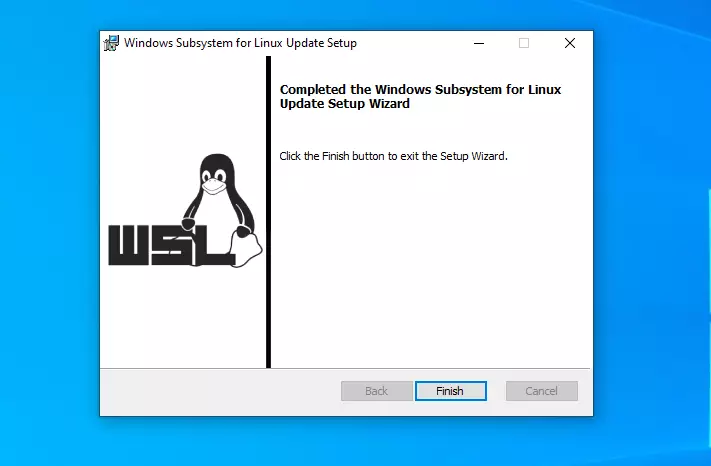
Install Kali Linux on Windows 10
Now that WSL 2 is installed and ready to be used, open the link below to download and install a copy of Kali Linux from the Windows store.
Get Kali Linux – Microsoft Store
Kali Linux on Windows allows you to use Kali Linux Terminal and run Kali Linux command line utilities, including bash, ssh, git, apt, and many more.

Click the Get button and install. After installing Kali Linux, you’ll want the option to launch Kali Linux from the Windows WSL environment.
After downloading and installing, you will get a Launch button.

After launching, Kali Linux should install and prompt you to create your account.
Installing, this may take a few minutes… Please create a default UNIX user account. The username does not need to match your Windows username. For more information visit: https://aka.ms/wslusers Enter new UNIX username: richard New password: Retype new password: passwd: password updated successfully Installation successful! ┏━(Message from Kali developers) ┃ ┃ This is a minimal installation of Kali Linux, you likely ┃ want to install supplementary tools. Learn how: ┃ ⇒ https://www.kali.org/docs/troubleshooting/common-minimum-setup/ ┃ ┗━(Run: “touch ~/.hushlogin” to hide this message) ┌──(richard㉿DESKTOP-M1235UB)-[~] └─$
That should do it!
Some troubleshooting commands to run when you run into issues.
wsl --set-default-version 1 bcdedit /set hypervisorlaunchtype auto start
Now, simply launch Kali Linux from Windows and start by searching for it. You can also pin it to the taskbar and always have it launch from there.

That should do it!

Conclusion:
This post showed you how to install WSL 2 on Windows 10 and Kali Linux. If you find any error, please report it in the comment form below.

Leave a Reply