This tutorial shows you how to install and set up a Site Kit on WordPress-powered websites and blogs.
Soon, you’ll only need a single plugin to include Google Analytics, Search Console, PageSpeed Insights, and AdSense code and scripts on your WordPress sites.
No need for separate and individual codes and scripts from each of these Google products.
Google Site Kit lets you add scripts and verification codes from four different Google products, at least for now. Instead of adding a Google Analytics script, Search Console verification code, AdSense tags, and PageSpeed metrics tags individually in your header.php file, simply install Site Kit to include all these different products simultaneously.
After installing the plugin, a dashboard displays how well your site is doing with these various Google tools, such as Search Console, Analytics, AdSense, and PageSpeed Insights.
This will be a very popular plugin on the WordPress plugins dashboard.
The tool is still in beta and available to developers to test. It won’t stop you from installing it if you want to. However, I’d recommend not installing it on your production websites.
The developer preview announced today includes the following features:
- Seamless site verification with Search Console
- Provisioning and configuration of Analytics, AdSense, Tag Manager, and Optimize
- Simple aggregate and per-page reporting from Search Console, Analytics, and AdSense to help you understand the entire acquisition and monetization funnel
- Continuous site performance auditing and monitoring with PageSpeed Insights
- Insights we derive from across the products you’ve connected and surface on your dashboard, to help you make sense of the stats
Site Kit and its project GitHub repository are available to download right here.
Download the .zip file to your computer. Then, go to your WordPress dashboard and upload it. It should be a straightforward process. It is like uploading and installing any standard WordPress plugin.
After uploading, click Activate to make the plugin usable. Once done, you should get a welcome page on how to set it up.

Completing the setup will help if you’re familiar with the Google Cloud Platform and OAuth.
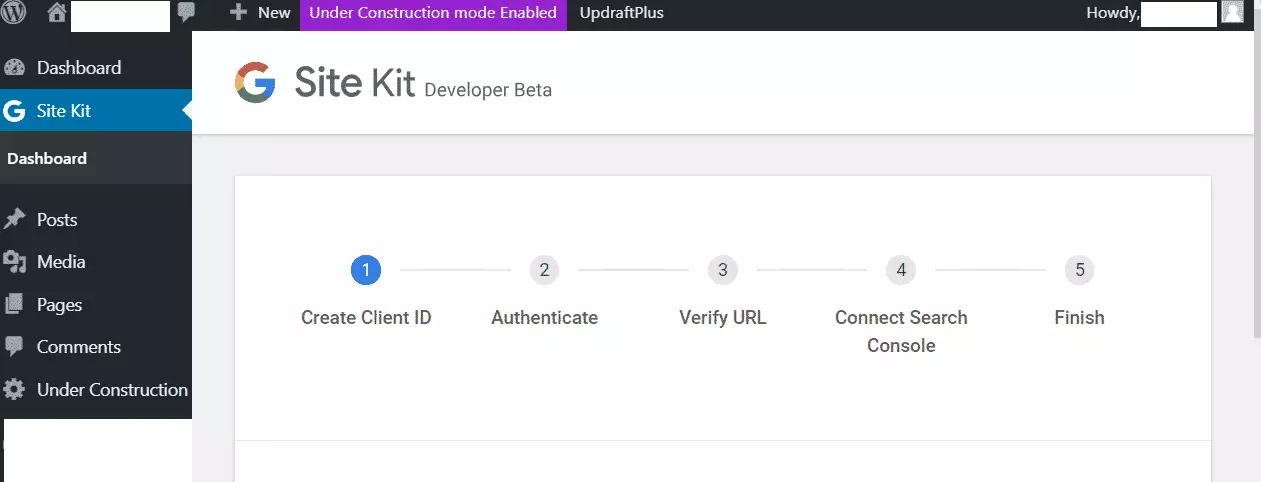
Click on the Google Cloud Platform OAuth link to generate your Client ID for your site. Copy and paste the code and authenticate.
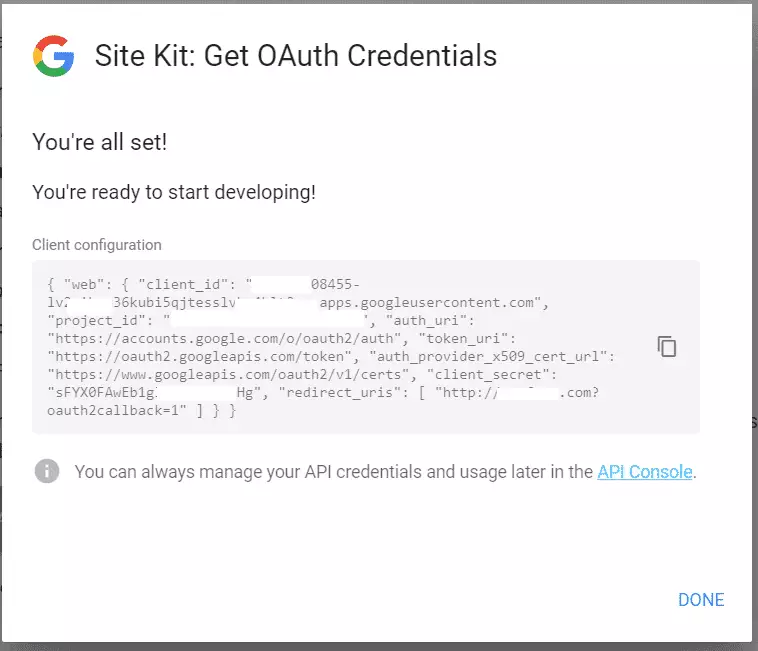
Next, verify your URL, connect to the Search Console, and finish the setup.
Once you’re done, Google will begin to discover and render your pages in Search Console, display how users navigate across your sites via Google Analytics, display AdSense ads if you have units installed, and see how your pages perform compared to other real-world with PageSpeed Insights.
That should do it!
You may also like the post below:

Leave a Reply Cancel reply