This article explains how to install Google Earth on Ubuntu 24.04.
Google Earth, a unique virtual globe application, offers a 3D representation of Earth based on satellite imagery. It lets you view terrain, buildings, and street views, zoom in on specific locations, view landmarks, and access a variety of layers that show information like borders, roads, and more.
Google Earth is not just a tool for exploration but also a powerful educational resource. Users can interactively explore the planet, view satellite imagery, and navigate various cities and terrains, making it an invaluable tool for students, educators, and professionals in geography, environment, and urban planning.
The steps below walk you through installing Google Earth on Ubuntu Linux.
Prepare Ubuntu
Before installing Google Earth, you will want to update and install some essential packages.
Run the command to do that.
sudo apt update
sudo apt upgrade
Then, install some essential packages by running the command below.
sudo apt install curl software-properties-common apt-transport-https ca-certificates
Import Google Earth repository GPG key
Next, run the command below to import Google’s repository GPG key to authenticate installed packages.
curl -fSsL https://dl.google.com/linux/linux_signing_key.pub | gpg --dearmor | sudo tee /usr/share/keyrings/google-earth.gpg > /dev/null
Add Google Earth repository
After importing the Google Earth repository’s key, run the command below to add the repository file to Ubuntu.
echo "deb [arch=amd64 signed-by=/usr/share/keyrings/google-earth.gpg] http://dl.google.com/linux/earth/deb/ stable main" | sudo tee /etc/apt/sources.list.d/google-earth.list
Update and install Google Earth.
Finally, update the Ubuntu package index and install Google Earth using the command below.
sudo apt update
sudo apt install google-earth-pro-stable
Once Google Earth is installed, you can launch it from the command line using the command below.
google-earth-pro
From the desktop, click on Activities in the top left corner of your screen. Select Show Applications.
Search for Google Earth in the application list or use the search bar. Click on the Google Earth icon to launch the application.
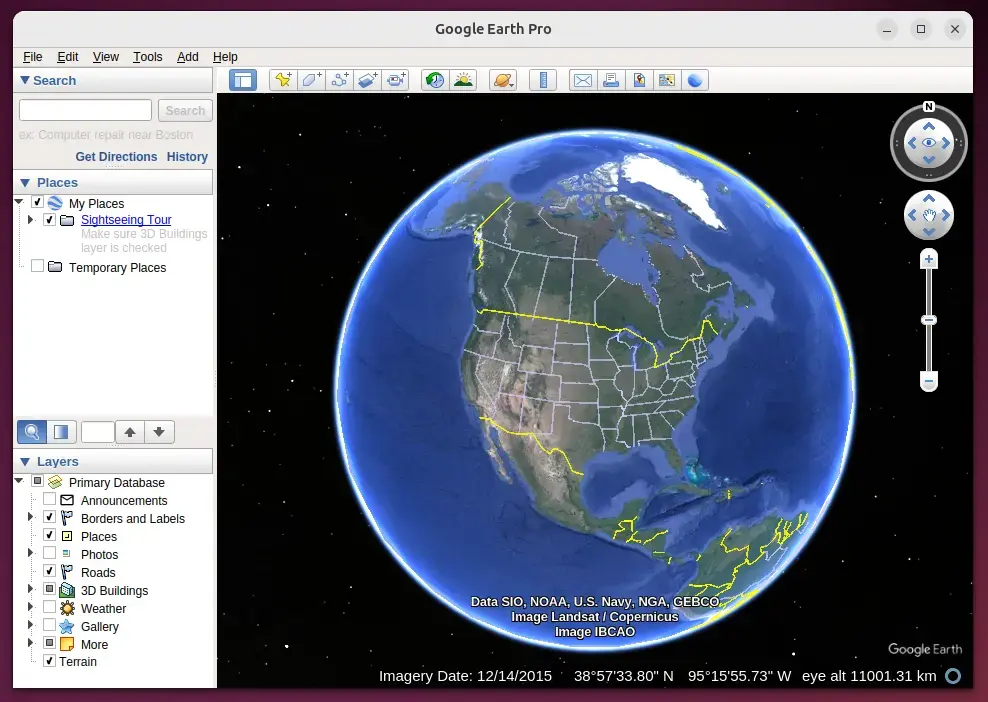
Start using Google Earth.
Uninstall Google Earth
If you want to uninstall Google Earth from Ubuntu, use the commands below.
sudo apt remove google-earth-pro-stable
sudo rm /etc/apt/sources.list.d/google-earth.list
sudo rm /usr/share/keyrings/google-earth.gpg
That should do it!
Conclusion:
Installing Google Earth on Ubuntu is a straightforward process that enhances your ability to explore and learn about our planet. Here are the key takeaways:
- User-Friendly Installation: The installation process can be completed in simple steps.
- Comprehensive Exploration: Google Earth provides a wealth of information through 3D imagery, terrain, and street views.
- Educational Resource: It’s an invaluable tool for students, educators, and professionals.
- Easy Access: Once installed, launching Google Earth is easy from both the command line and desktop applications.
- Simple Uninstallation: Removing Google Earth is just as easy, ensuring you can manage your applications effectively.
Start your journey of exploration with Google Earth today!

Leave a Reply Cancel reply