This article explains how to download, install, and use the Google Chrome web browser on Windows 11. This post will also include a link to make Google Chrome the default browser on Windows 11 once installed.
The Microsoft Edge web browser comes pre-installed on Windows 11. The new Edge is built on the same code base and technology as Chrome, so the two browsers look similar and work the same. You can install and use extensions designed for one browser on the other; that’s how similar they are.
However, if Google Chrome is your preferred web browser and you use it on other devices, you can easily install it on Windows 11. With Chrome installed, you can sign in and bring Chrome browser preferences and other stored data to Windows 11.
Follow the steps below to download Chrome on Windows 11
How to download and install Google Chrome on Windows 11
As mentioned above, Chrome does not come with Windows 11. You must download and install it to use it. Once downloaded, you can also make it your default web browser on Windows 11
To download Google Chrome, click on Microsoft Edge browser on the taskbar.

Then go to the link below to Download Chrome
On the Download page, click the Download button
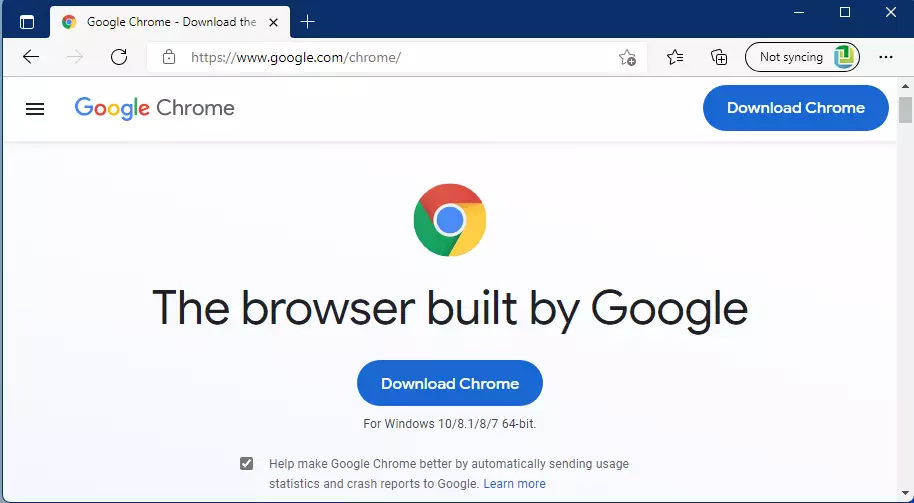
Next, click Accept and Install button when prompted.
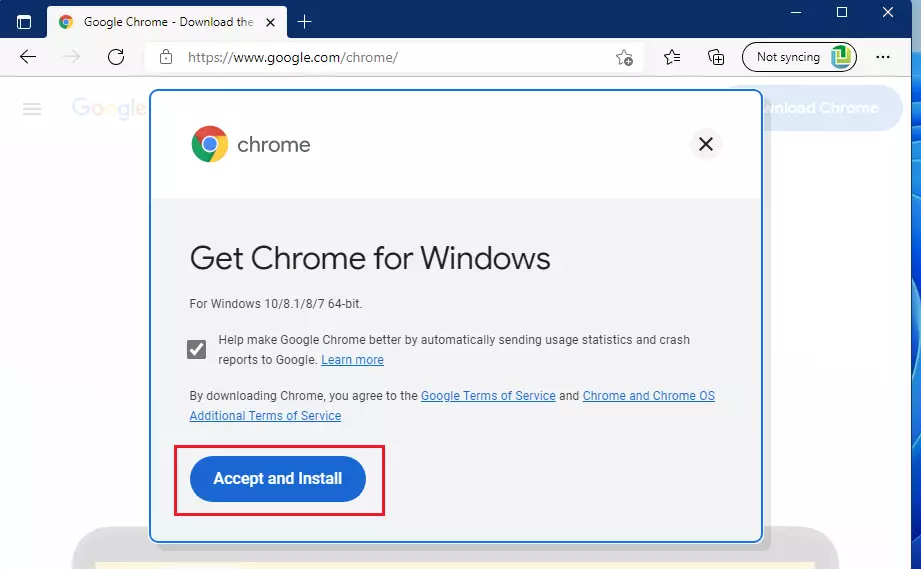
Once the file is downloaded, go to the Downloads folder in File Explorer and double-click the installer to begin installing Chrome.
In a few moments, the Chrome installer should begin installing Google Chrome.
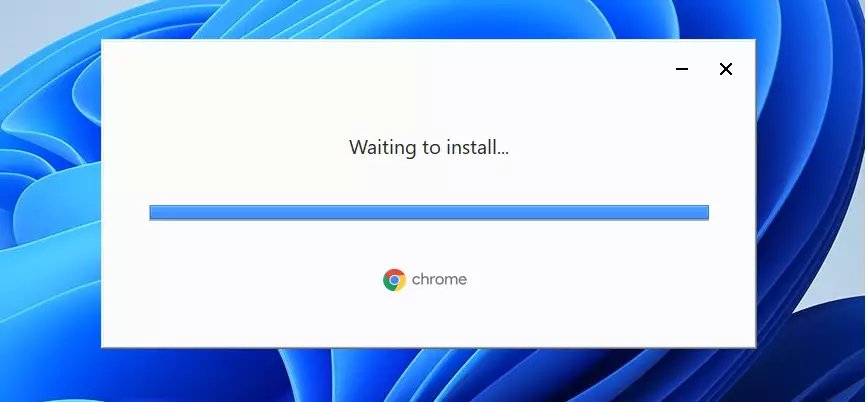
Once the installer is done, Google Chrome should open up and be ready.
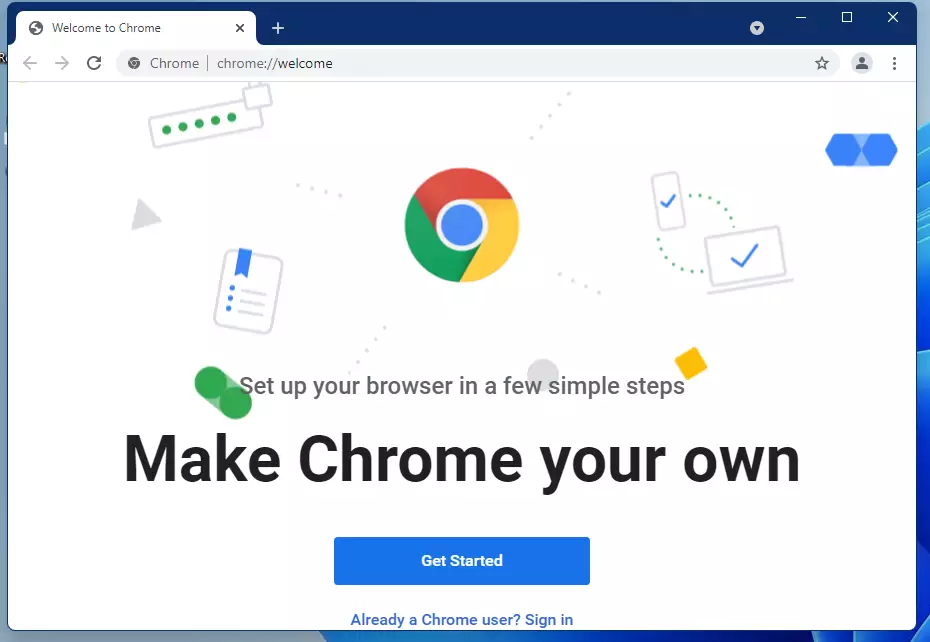
How to make Google Chrome the default browser on Windows 11
Now that Google Chrome is installed, if you want to make it your default web browser, read the post below.
Below is a detailed post on how to make Google Chrome the default web browser on Windows 11.
How to make Google Chrome the default web browser on Windows 11
That should do it!
Conclusion:
- Google Chrome offers a familiar interface and a wide range of features, making it a popular choice among users.
- The installation process on Windows 11 is straightforward and can be completed in a few simple steps.
- Users can easily set Chrome as their default browser to streamline their online experience.
- Users can sync their Chrome preferences and saved data across devices by signing in, ensuring a seamless browsing experience.
- Enjoy the enhanced performance and security that Google Chrome provides for browsing the web.

Leave a Reply Cancel reply