This article explains how to install Foswiki with Apache support on Ubuntu 24.04.
Foswiki is an open-source, Perl-based collaboration platform designed to create and manage content collaboratively. It combines wiki functionality with structured data, allowing teams to build knowledge bases, document projects, and manage workflows.
Ubuntu LTS provides a stable OS environment, and Apache is a widely used, reliable web server that handles HTTP requests efficiently.
You create a robust, secure, scalable platform for team collaboration and knowledge management by combining Foswiki, Apache, and Ubuntu.
Install Apache HTTP server on Ubuntu
Foswiki requires a web server. This post will install and use the Apache web server to run Foswiki.
To do that, open the Ubuntu terminal and run the commands below to install the Apache web server.
sudo apt update
sudo apt install apache2
Once Apache is installed, the commands below can start, stop, and enable the Apache web server to start automatically when your server boots up.
sudo systemctl stop apache2
sudo systemctl start apache2
sudo systemctl enable apache2
You can test that the Apache web server is running by opening your web browser and browsing to the server’s localhost or IP address.

When you see the Apache2 Default Page, it means the Apache HTTP server is successfully installed.
Additional help on installing Apache on Ubuntu is in the link below.
How to install Apache on Ubuntu
Install Perl and Related Modules
Foswiki is written in Perl and is supported on any platform. To install Perl and related modules to support Foswiki, run the commands below:
sudo apt-get install rcs libalgorithm-diff-perl libarchive-tar-perl libauthen-sasl-perl libcgi-pm-perl libcgi-session-perl libcrypt-passwdmd5-perl libdigest-sha-perl libemail-address-xs-perl libemail-mime-perl libencode-perl liberror-perl libfile-copy-recursive-perl libhtml-parser-perl libhtml-tree-perl libio-socket-ip-perl libio-socket-ssl-perl libjson-perl liblocale-codes-perl liblocale-maketext-perl liblocale-maketext-lexicon-perl liblocale-msgfmt-perl libwww-perl liblwp-protocol-https-perl liburi-perl libversion-perl
Download Foswiki files
Let’s begin downloading and configuring the Foswiki files on Ubuntu Linux.
To always install the latest version, check the download page for Foswiki. Get the download link and download the archived package to your computer. Then, extract it.
First, navigate to the /tmp/ directory and download the Foswiki files. Next, extract the content into the Foswiki folder in the Apache root directory.
The final step is to change the permissions. This will allow the Apache web server to interact safely with the files, ensuring a secure environment for your Foswiki installation.
Next, run the commands below to change Apache root folder permissions so the Foswiki app can function correctly.
cd /tmp
wget https://github.com/foswiki/distro/releases/download/FoswikiRelease02x01x09/Foswiki-2.1.9.zip
unzip Foswiki-*.zip
sudo cp -rf Foswiki-2.1.9 /var/www/foswiki
sudo chown -R www-data:www-data /var/www/foswiki/
If, for some reason, the file permissions have been modified, the shell script tools/fix_file_permissions.sh can be used to repair the installation.
cd /var/www/foswiki
sudo -u www-data sh tools/fix_file_permissions.sh
Next, run the script below to fix the bin scripts and ensure all is set up correctly.
cd /var/www/foswiki/tools
sudo -u www-data perl rewriteshebang.pl
When prompted, select y to apply your changes.
Once you have completed all the above steps, continue configuring the Apache web server below to serve the Foswiki content.
Run the commands below to create an Apache virtual host file for Foswiki.
sudo nano /etc/apache2/sites-available/foswiki.conf
Then, copy and paste the content block below into the Apache server block.
<VirtualHost *:80>
ServerName foswiki.example.com
ServerAdmin [email protected]
DocumentRoot /var/www/foswiki
ScriptAlias /bin /var/www/foswiki/bin
Alias /pub /var/www/foswiki/pub
<Directory /var/www/foswiki/>
Options FollowSymlinks
AllowOverride All
Require all granted
</Directory>
<Directory /var/www/foswiki/bin>
Options +ExecCGI -FollowSymLinks
AllowOverride None
SetHandler cgi-script
</Directory>
ErrorLog ${APACHE_LOG_DIR}/error.log
CustomLog ${APACHE_LOG_DIR}/access.log combined
</VirtualHost>
Save the file.
Then, run the commands below to enable the virtual host and restart the Apache server.
sudo a2ensite foswiki.conf
sudo a2enmod rewrite
sudo a2enmod cgi
sudo a2enmod access_compat
sudo systemctl restart apache2
Setup Let’s Encrypt SSL/TLS for Foswiki
You may want to install an SSL/TLS certificate to secure your Foswiki site. Secure your Foswiki installation with HTTPS from Let’s Encrypt.
Please read the post below for additional resources on installing and creating Let’s Encrypt SSL certificates for Apache.
How to set up Let’s Encrypt SSL certificate for Apache on Ubuntu Linux
Once you have restarted the Apache web server, open your browser and browse to the server hostname or IP address defined in the Apache server block.
http://foswiki.example.com/bin/view
The Foswiki set up wizard should appear.
Click on the configure link to configure the app.
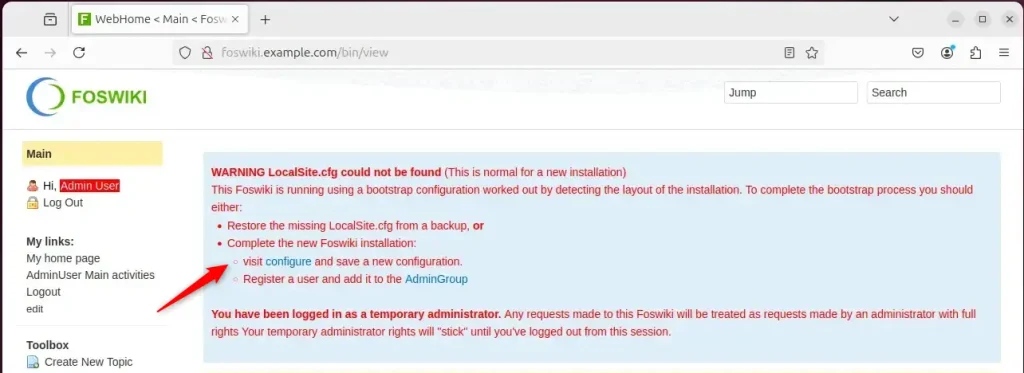
Begin configuring all the necessary settings for your site. Click the Save button in the upper right corner of the configuration page.
The login section at the top of the left-hand menu should show that you are still be logged in as a temporary Admin user. Click on the “Log Out” link to exit that user.
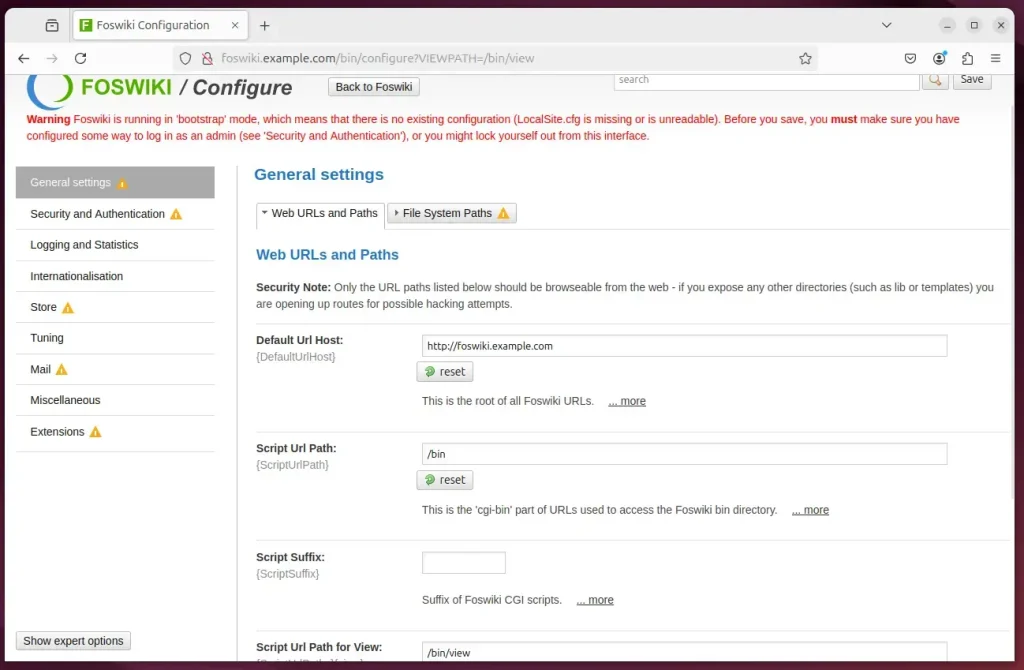
You now have set up your Foswiki installation! At this point you can start creating and editing pages.
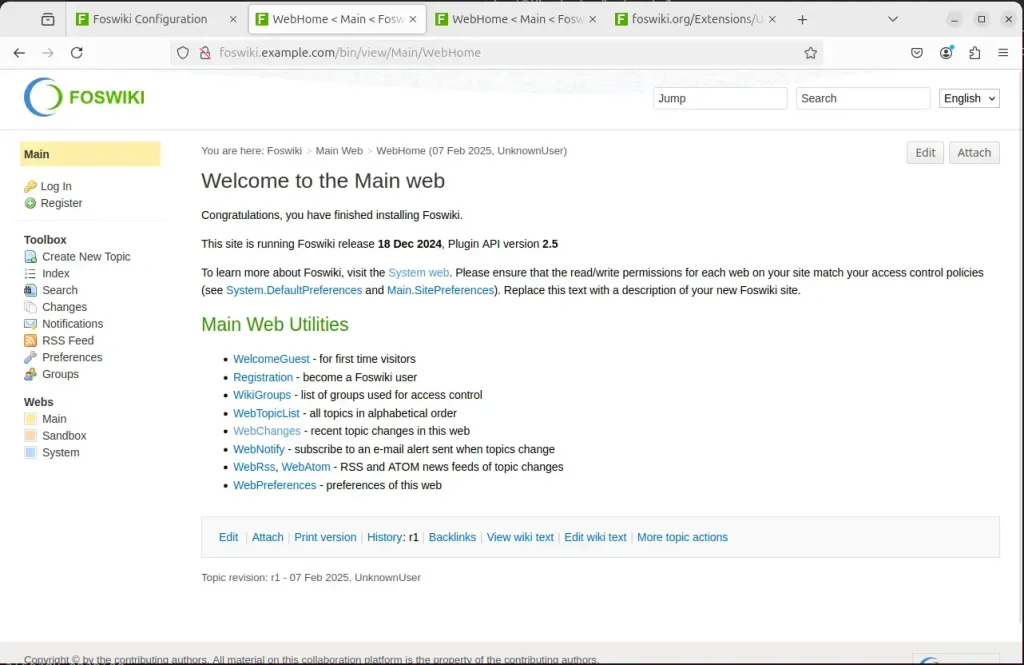
Foswiki should be ready to use.
Conclusion:
In summary, installing Foswiki on Ubuntu 24.04 with Apache support involves several key steps:
- Install Apache: Ensure a stable HTTP server is set up to host Foswiki.
- Install Perl and Dependencies: Foswiki is Perl-based, so installing required Perl modules is essential.
- Download and Configure Foswiki: Fetch the latest Foswiki package and set it up in the Apache root directory.
- Set Permissions: Adjust file permissions for secure interaction between Apache and Foswiki.
- Configure Apache: Create a virtual host file to properly route web traffic to the Foswiki installation.
- Secure with SSL: Enhance security by implementing an SSL/TLS certificate using Let’s Encrypt.
- Complete Installation: Access the Foswiki setup wizard to finalize configurations and start using the platform.
Following these steps will ensure a robust and secure Foswiki installation, ready for collaborative efforts and knowledge management.

Leave a Reply