This article explains installing Flarum Forum with Apache support on Ubuntu 24.04.
Installing Flarum with Apache support on Ubuntu can be advantageous for several reasons. Apache is a popular and versatile web server that is widely supported and well-documented. By setting up Flarum with Apache on an Ubuntu server, you can benefit from the robust features and security capabilities of Apache and the familiarity and compatibility it provides.
Additionally, combining Flarum with Apache on Ubuntu allows you to leverage the flexibility of Apache’s configuration options, such as virtual hosts and modules, to tailor the web server environment to your specific needs.
This ensures that your server is not just a standalone entity but a part of a larger ecosystem, giving you confidence in its compatibility.
The steps below will walk you through installing the Flarum next-generation forum platform with Apache support on Ubuntu 24.04.
Install Apache HTTP server on Ubuntu
Flarum requires a web server. This post will install and use the Apache web server to run Flarum.
To do that, open the Ubuntu terminal and run the commands below to install the Apache web server.
sudo apt update
sudo apt install apache2
Once Apache is installed, the commands below can start, stop, and enable the Apache web server to start automatically when your server boots up.
sudo systemctl stop apache2
sudo systemctl start apache2
sudo systemctl enable apache2
You can test that the Apache web server is running by opening your web browser and browsing to the server’s localhost or IP address.
http://localhost

When you see the Apache2 Default Page, it means the Apache HTTP server is successfully installed.
Additional help on installing Apache on Ubuntu is in the link below.
How to install Apache on Ubuntu
Install MariaDB database server on Ubuntu Linux
The next component that is required to run Flarum is a database server. This post will install and use the MariaDB database server to run Flarum.
To install and use the MariaDB database server, use the instructions below.
Open the Ubuntu terminal and run the commands below to install the MariaDB database server.
sudo apt update sudo apt install mariadb-server
Once the MariaDB database server is installed, use the commands below to stop, start, and enable the MariaDB server to start automatically when the server boots.
sudo systemctl stop mariadb sudo systemctl start mariadb sudo systemctl enable mariadb
Run the following commands to validate and test if the MariaDB database server is installed successfully.
sudo mariadb
Once you run the commands above, it will log you onto the MariaDB console and display a message similar to the one below.
Welcome to the MariaDB monitor. Commands end with ; or \g. Your MariaDB connection id is 32 Server version: 10.11.2-MariaDB-1 Ubuntu 23.04 Copyright (c) 2000, 2018, Oracle, MariaDB Corporation Ab and others. Type 'help;' or '\h' for help. Type '\c' to clear the current input statement. MariaDB [(none)]>
The message tells you that the server is installed successfully.
Additional help on installing MariaDB.
Create a Flarum database
Upon successfully installing the MariaDB database server, create a blank database on the server specifically for the Flarum application.
As part of the setup, we will create a database named ‘flarumdb‘ and a corresponding user account called ‘flarumdbuser.’
Finally, we’ll grant the flarumdbuser full access to the flarumdb database.
All the database steps above can be done using the commands below:
But first, log on to the MariaDB database server:
sudo mariadb
Then run the commands below to complete the steps:
CREATE DATABASE flarumdb CHARACTER SET utf8mb4 COLLATE utf8mb4_general_ci;
CREATE USER flarumdbuser@localhost IDENTIFIED BY 'type_your_password_here';
GRANT ALL ON flarumdb.* TO flarumdbuser@localhost WITH GRANT OPTION;
FLUSH PRIVILEGES;
exit
Ensure to replace ‘type_your_password_here ‘with your password.
Install PHP on Ubuntu Linux
The last component you will need to run Flarum is PHP. The Flarum application is PHP-based and supports the latest versions of PHP.
Run the commands below to install PHP.
sudo apt install php libapache2-mod-php php-intl php-mysql php-curl php-cli php-zip php-xml php-gd php-common php-mbstring php-xmlrpc php-json php-sqlite3 php-soap php-zip
Additional help on installing PHP
How to install PHP on Ubuntu Linux
Download Flarum files
Let’s begin downloading and configuring the Flarum files on Ubuntu Linux.
You may want to use the GitHub repository to get Flarum’s latest release. Install Composer, Curl, and other dependencies to get started.
sudo apt install curl git curl -sS https://getcomposer.org/installer | sudo php -- --install-dir=/usr/local/bin --filename=composer
After installing curl and Composer above, change the directory to the Apache2 root directory and download the Flarum packages from Github. Always replace the release number with the latest release.
sudo mkdir -p /var/www/{.cache,.config,flarum}
sudo chown -R www-data:www-data /var/www/{.cache,.config,flarum}
cd /var/www/flarum/
sudo -u www-data composer create-project flarum/flarum .
sudo chown -R www-data:www-data /var/www/flarum/
Once all the steps are done, configure the Apache webserver to serve the Flarum content.
Run the commands below to create an Apache virtual host file for Flarum.
sudo nano /etc/apache2/sites-available/flarum.conf
Then, copy and paste the content block below into the Apache server block.
<VirtualHost *:80>
ServerName flarum.example.com
ServerAlias www.flarum.example.com
ServerAdmin admin@example.com
DocumentRoot /var/www/flarum/public
<Directory /var/www/flarum/public/>
Options FollowSymlinks
AllowOverride All
Require all granted
</Directory>
ErrorLog ${APACHE_LOG_DIR}/error.log
CustomLog ${APACHE_LOG_DIR}/access.log combined
</VirtualHost>
Save the file.
Then, run the commands below to enable the virtual host and restart the Apache server.
sudo a2ensite flarum.conf
sudo a2enmod rewrite
sudo systemctl restart apache2
Setup Let’s Encrypt SSL/TLS for Flarum
You may want to install an SSL/TLS certificate to secure your Flarum site. Secure your Flarum installation with HTTPS from Let’s Encrypt.
Please read the post below for additional resources on installing and creating Let’s Encrypt SSL certificates for Apache.
How to set up Let’s Encrypt SSL certificate for Apache on Ubuntu Linux
Once you have restarted the Apache web server, open your browser and browse to the server hostname or IP address defined in the Apache server block.
http://flarum.example.com
A Flarum installation wizard page should appear. Enter the forum name database connection info and create an administrator account. Then, click “Install Flarum.“
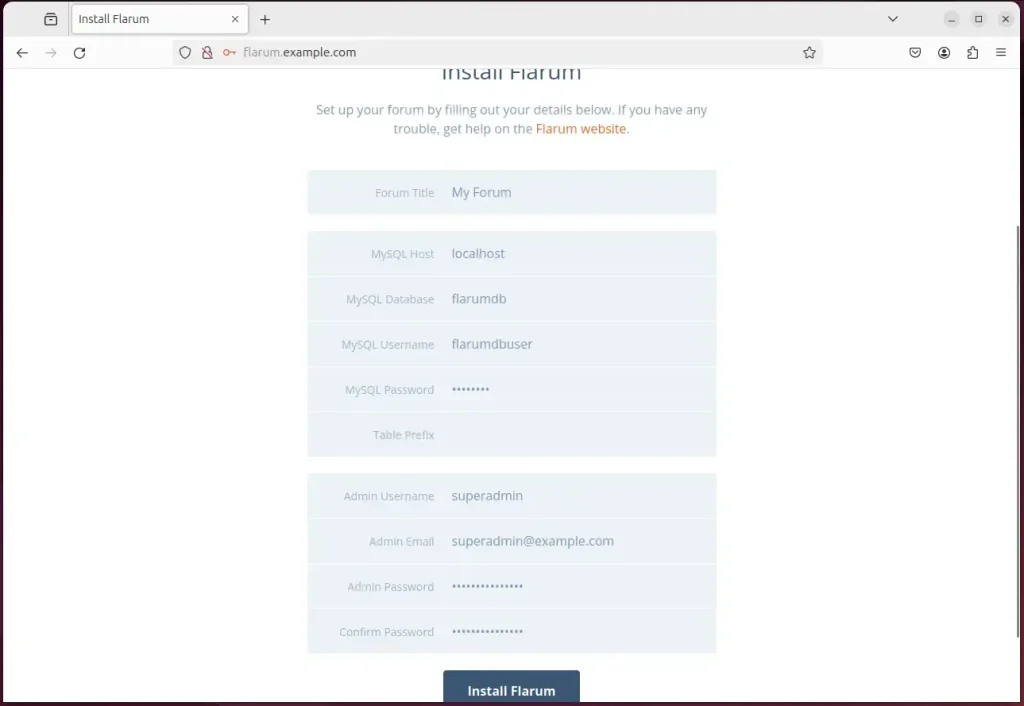
Your Flarum site should be ready to use.
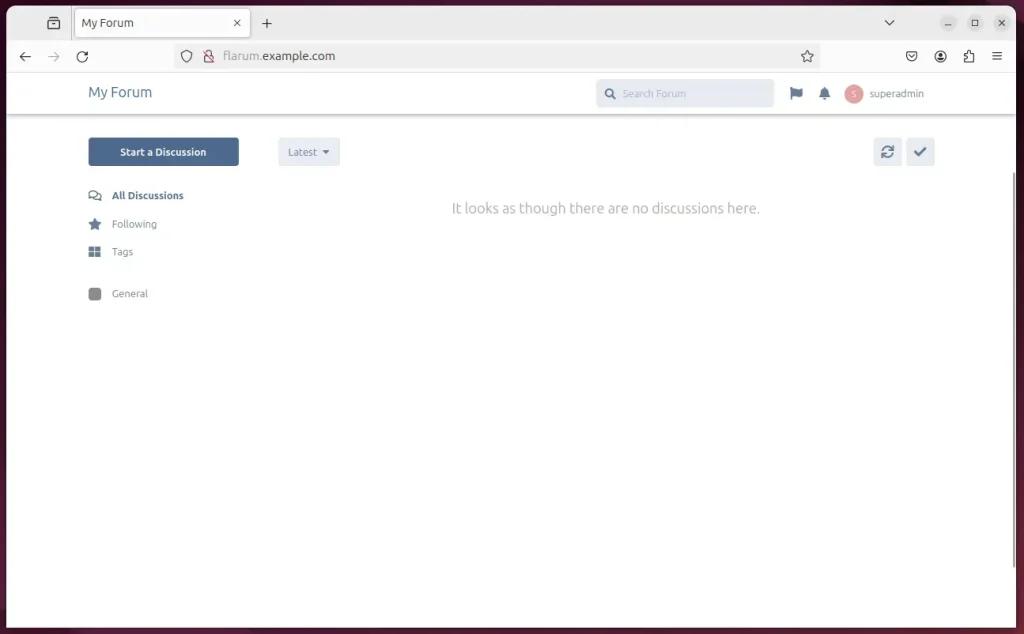
That should do it!
Conclusion:
- The article provides comprehensive instructions for setting up a Flarum site with Apache support on Ubuntu 24.04, ensuring a smooth installation process.
- This detailed guide offers a complete solution by covering the installation of essential components, including the Apache HTTP server, MariaDB database server, and PHP.
- It emphasizes the importance of leveraging Apache’s flexibility of configuration options to tailor the web server environment to specific needs.
- By incorporating Let’s Encrypt SSL/TLS, the article also highlights the significance of securing the Flarum installation with HTTPS, enhancing its overall security.
- The visuals accompanying the tutorial, such as the Flarum installation wizard and completion confirmation, provide a helpful visual reference throughout the setup process.

Leave a Reply Cancel reply