This article explains installing Craft CMS with Apache support on Ubuntu 24.04.
Craft CMS, a powerful and flexible content management system, when used with Apache on Ubuntu, offers a reliable and efficient web hosting solution. Apache, known for its stability and compatibility, and Ubuntu, a widespread and user-friendly Linux distribution, ensure a secure and high-performing environment.
By installing Craft CMS with Apache on Ubuntu, you can harness these technologies’ performance and security benefits while benefiting from their extensive community support and documentation.
The steps below walk you through installing Craft CMS with Apache support on Ubuntu 24.04.
Install Apache HTTP server on Ubuntu
Craft requires a web server. This post will install and use the Apache web server to run Craft.
To do that, open the Ubuntu terminal and run the commands below to install the Apache web server.
sudo apt update
sudo apt install apache2
Once Apache is installed, the commands below can start, stop, and enable the Apache web server to start automatically when your server boots up.
sudo systemctl stop apache2
sudo systemctl start apache2
sudo systemctl enable apache2
You can test that the Apache web server is running by opening your web browser and browsing to the server’s localhost or IP address.
http://localhost

When you see the Apache2 Default Page, it means the Apache HTTP server is successfully installed.
Additional help on installing Apache on Ubuntu is in the link below.
How to install Apache on Ubuntu
Install the MariaDB database server on Ubuntu
The next component required to run Craft is a database server. This post will install and use the MariaDB database server.
To install and use the MariaDB database server, use the instructions below.
Open the Ubuntu terminal and run the commands below to install the MariaDB database server.
sudo apt update sudo apt install mariadb-server
Once the MariaDB database server is installed, use the commands below to stop, start, and enable the MariaDB server to start automatically when the server boots.
sudo systemctl stop mariadb sudo systemctl start mariadb sudo systemctl enable mariadb
Run the following commands to validate and test if the MariaDB database server is installed successfully.
sudo mariadb
Once you run the commands above, it will log you onto the MariaDB console and display a message similar to the one below.
Welcome to the MariaDB monitor. Commands end with ; or \g. Your MariaDB connection id is 32 Server version: 10.11.2-MariaDB-1 Ubuntu 23.04 Copyright (c) 2000, 2018, Oracle, MariaDB Corporation Ab and others. Type 'help;' or '\h' for help. Type '\c' to clear the current input statement. MariaDB [(none)]>
The message tells you that the server is installed successfully.
Additional help on installing MariaDB.
Create a Craft database
Upon successfully installing the MariaDB database server, create a blank database on the server specifically for the Craft application.
As part of the setup, we will create a craftdb database and a user account called craftdbuser.
Finally, we’ll grant the craftdbuser full access to the craftdb database.
All the database steps above can be done using the commands below:
But first, log on to the MariaDB database server:
sudo mariadb
Then run the commands below to complete the steps:
CREATE DATABASE craftdb CHARACTER SET utf8mb4 COLLATE utf8mb4_general_ci;
CREATE USER craftdbuser@localhost IDENTIFIED BY 'type_your_password_here';
GRANT ALL ON craftdb.* TO craftdbuser@localhost WITH GRANT OPTION;
FLUSH PRIVILEGES;
exit
Ensure to replace ‘type_your_password_here ‘with your password.
Install PHP on Ubuntu Linux
The last component you will need to run Craft is PHP. The Craft application is PHP-based and supports the latest versions of PHP.
Then, run the commands below to install the latest PHP version.
sudo apt install php libapache2-mod-php php-intl php-mysql php-curl php-cli php-zip php-xml php-gd php-common php-mbstring php-xmlrpc php-bcmath php-json php-sqlite3 php-soap php-zip
Additional help on installing PHP
How to install PHP on Ubuntu Linux
Download Craft files
Let’s begin downloading and configuring the Craft files on Ubuntu Linux.
First, install Composer, Curl, and other dependencies.
sudo apt install curl git curl -sS https://getcomposer.org/installer | sudo php -- --install-dir=/usr/local/bin --filename=composer
Then, navigate to the /var/www/ directory and create a craftcms folder. Next, make Apache the owner of the craftcms folder.
Then, change to the craftcms folder and clone Craft files using Composer.
cd /var/www
sudo mkdir craftcms
sudo chown -R www-data:www-data /var/www/craftcms
cd /var/www/craftcms
sudo -u www-data composer create-project craftcms/craft .
Craft installation command wizard will appear. Enter the correct info for the database and account created above. You will also be prompted to create an admin account.
Welcome to Craft CMS!
Are you ready to begin the setup? (yes|no) [no]:yes
Which database driver are you using? (mysql or pgsql) [mysql]
Database server name or IP address: [127.0.0.1]
Database port: [3306]
Database username: [root] craftdbuser
Database password:
Database name: craftdb
Database table prefix:
success!
Saving database credentials to your .env file ... done
Install Craft now? (yes|no) [yes]:
Username: [admin]
Email: [email protected]
Password:
Confirm:
Site name: My Craft CMS
Site URL: craftcms.example.com
Site language: [en-US]
*** installed Craft successfully (time: 3.716s)
Once you have completed all the above steps, continue configuring the Apache web server below to serve the Craft content.
Run the commands below to create an Apache virtual host file for Craft.
sudo nano /etc/apache2/sites-available/craftcms.conf
Then, copy and paste the content block below into the Apache server block.
<VirtualHost *:80>
ServerName craftcms.example.com
ServerAlias www.craftcms.example.com
ServerAdmin [email protected]
DocumentRoot /var/www/craftcms/web
<Directory /var/www/craftcms/web/>
Options FollowSymlinks
AllowOverride All
Require all granted
</Directory>
ErrorLog ${APACHE_LOG_DIR}/error.log
CustomLog ${APACHE_LOG_DIR}/access.log combined
</VirtualHost>
Save the file.
Then, run the commands below to enable the virtual host and restart the Apache server.
sudo a2ensite craftcms.conf
sudo a2enmod rewrite
sudo systemctl restart apache2
Setup Let’s Encrypt SSL/TLS for Craft
You may want to install an SSL/TLS certificate to secure your Craft site. Secure your Craft installation with HTTPS from Let’s Encrypt.
Please read the post below for additional resources on installing and creating Let’s Encrypt SSL certificates for Apache.
How to set up Let’s Encrypt SSL certificate for Apache on Ubuntu Linux
Once you have restarted the Apache web server, open your browser and browse to the server hostname or IP address defined in the Apache server block.
http://craftcms.example.com/
Your Craft site should be set up and ready to use.
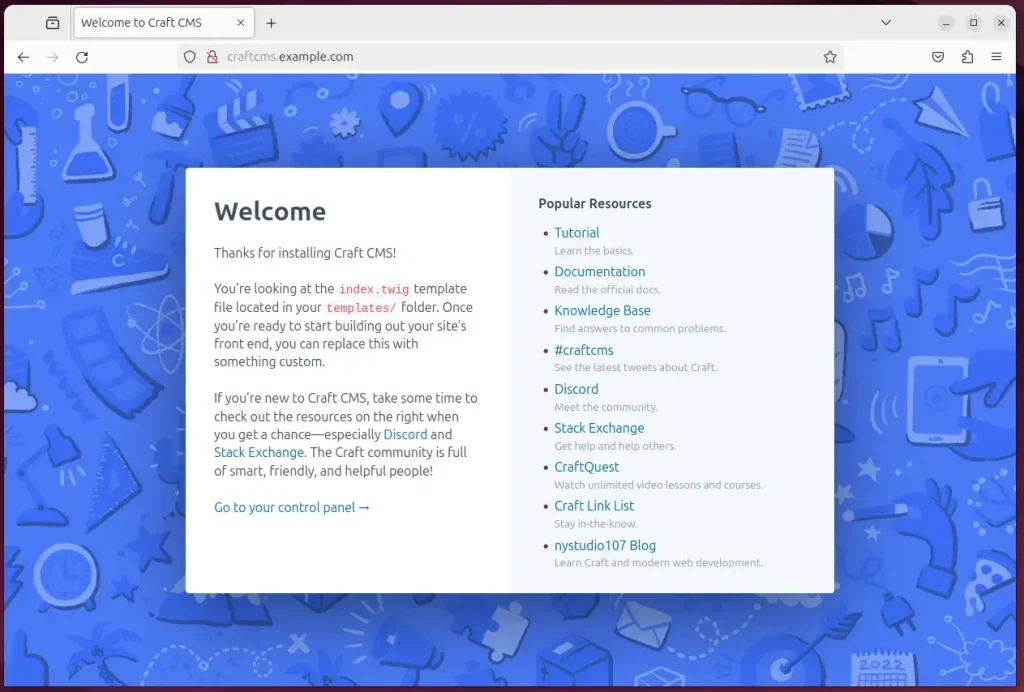
That should do it!
Conclusion
- Installing Craft CMS with Apache on Ubuntu 24.04 provides a reliable and efficient web hosting solution.
- Combining Craft CMS, Apache, and Ubuntu offers performance and security benefits supported by extensive community resources.
- Following the outlined steps, you can successfully set up Craft CMS with Apache on Ubuntu 24.04, including installing Apache, MariaDB, and PHP, configuring the Craft files, and setting up Let’s Encrypt SSL/TLS for enhanced security.
- By securing your Craft site with HTTPS from Let’s Encrypt, you ensure a safe and encrypted connection, enhancing the overall security of your website.
- Utilizing these technologies in synergy equips you with a robust hosting platform and web content management.

Leave a Reply