This brief tutorial shows students and new users how to install Chatwoot quickly and easily on Ubuntu 20.04 | 18.04.
Chatwoot is an open-source, real-time messaging platform that provides simple and elegant live chat for your websites, collaboration with other agents and messaging apps, and more.
Businesses can use Chatwoot to connect with their customers on channels of their choice and easily integrate with other chat platforms online to supercharge their workflow.
If you’re currently using a chat platform to manage your messaging and connect with clients but are looking for an affordable option, Chatwoot should be a great place to start.
To get started with installing Chatwoot on Ubuntu, follow the steps below.
Download Chatwoot script
Chatwoot has an easy-to-use script to download and install all packages necessary to run the platform.
Open your terminal and run the commands below to download Chatwoot packages.
cd /tmp wget https://raw.githubusercontent.com/chatwoot/chatwoot/develop/deployment/setup_20.04.sh -O setup.sh
Install Chatwoot
After downloading using the comment above, change the script permission to make it executable.
Then install it.
sudo chmod 755 setup.sh sudo ./setup.sh master
Upon a successful installation, you should see a message similar to the one below:
oot! Woot!! Chatwoot server installation is complete The server will be accessible at http://<server-ip>:3000 To configure a domain and SSL certificate, follow the guide at https://www.chatwoot.com/docs/deployment/deploy-chatwoot-in-linux-vm
Chatwoot will now be accessible at the server hostname or IP address, followed by port #3000.
http://localhost:3000
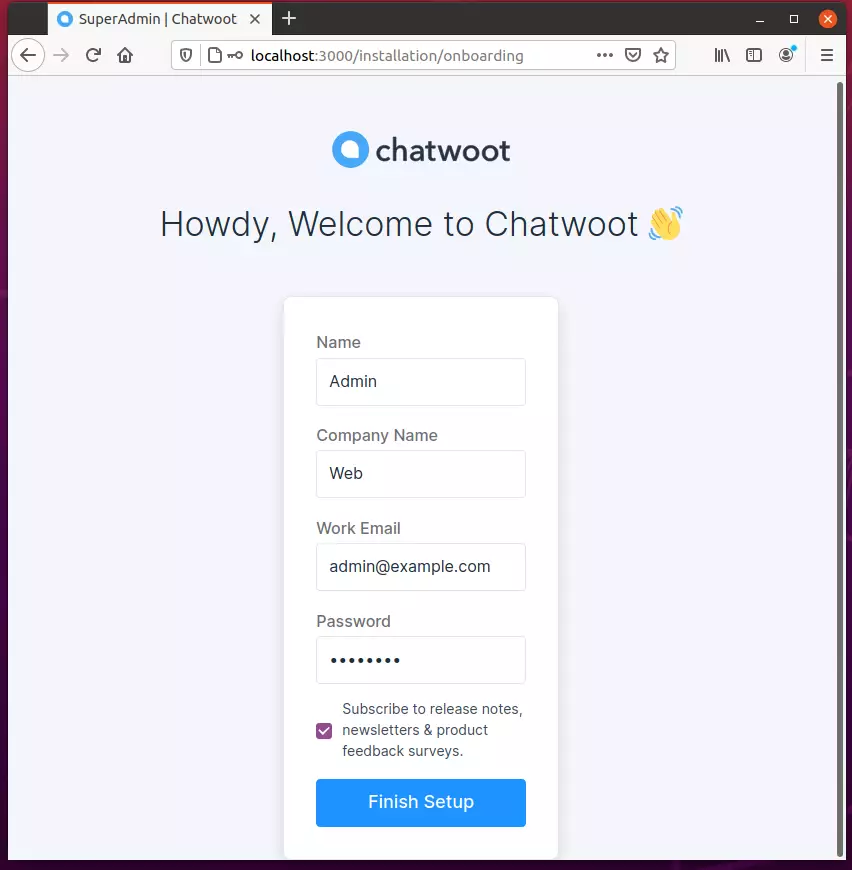
Log in and begin setting up your environment.
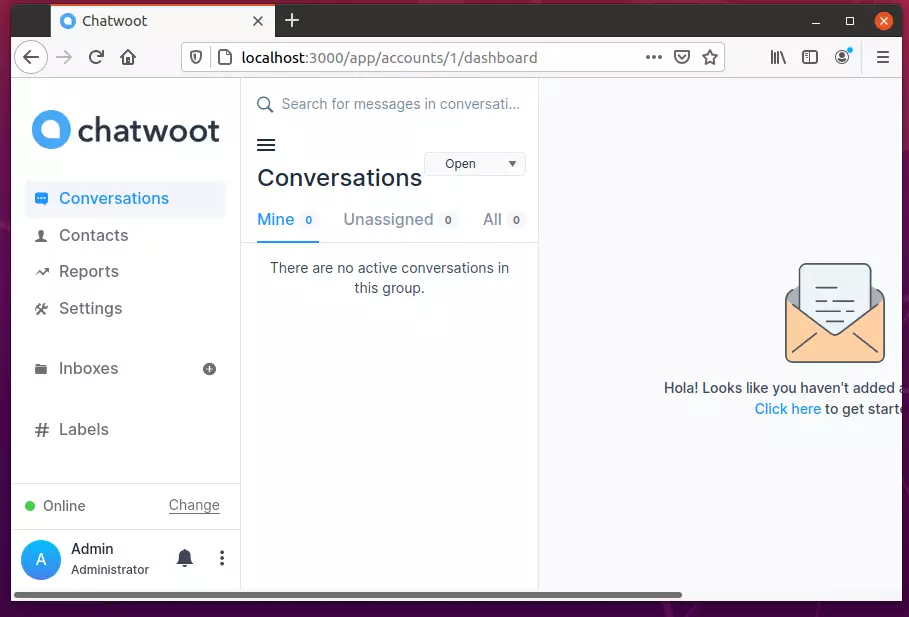
Although the installation seems complete, for your Chatwoot installation to function correctly, you would need to configure the essential environment variables, Mailer, and a cloud storage config.
Log in as a Chatwoot user and create an environment variable folder.
sudo -i -u chatwoot cd chatwoot nano .env
Now you can reference its variables page and add variable definitions in the file.
Environment Variables (chatwoot.com)
For example, you can add the lines below in the file to use the Facebook channel.
FB_VERIFY_TOKEN= FB_APP_SECRET= FB_APP_ID=
To use Sendgrid, use the block below:
SMTP_ADDRESS=smtp.sendgrid.net SMTP_AUTHENTICATION=plain SMTP_DOMAIN=<your verified domain> SMTP_ENABLE_STARTTLS_AUTO=true SMTP_PORT=587 SMTP_USERNAME=apikey SMTP_PASSWORD=<your Sendgrid API key>
To change the frontend URL, edit the line below:
# Replace with the URL you are planning to use for your app
FRONTEND_URL=http://0.0.0.0:3000
All zeros for IP mean the server is listening on all IPs.
After changing the environment file, run the commands below to restart Chatwoot.
sudo systemctl restart chatwoot.target
That should do it!
If you want to run Chatwoot with the Nginx web server and Let’s Encrypt, use the configuration below:
server {
listen 80;
listen [::]:80;
server_name chatwoot.example.com www.chatwoot.example.com;
access_log /var/log/nginx/chatwoot_access_80.log;
error_log /var/log/nginx/chatwoot_error_80.log;
return 301 https://chatwoot.example.com/;
}
server {
listen 443 ssl http2;
listen [::]:443 ssl http2;
server_name chatwoot.domain.com www.chatwoot.domain.com;
underscores_in_headers on;
access_log /var/log/nginx/chatwoot_access_443.log;
error_log /var/log/nginx/chatwoot_error_443.log;
location / {
proxy_pass_header Authorization;
proxy_pass http://127.0.0.1:3000;
proxy_set_header Upgrade $http_upgrade;
proxy_set_header Connection "upgrade";
proxy_set_header Host $host;
proxy_set_header X-Forwarded-Proto $scheme;
proxy_set_header X-Forwarded-Ssl on; # Optional
proxy_set_header X-Real-IP $remote_addr;
proxy_set_header X-Forwarded-For $proxy_add_x_forwarded_for;
proxy_http_version 1.1;
proxy_set_header Connection “”;
proxy_buffering off;
client_max_body_size 0;
proxy_read_timeout 36000s;
proxy_redirect off;
}
ssl_certificate /etc/letsencrypt/live/chatwoot.domain.com/fullchain.pem; # managed by Certbot
ssl_certificate_key /etc/letsencrypt/live/chatwoot.domain.com/privkey.pem; # managed by Certbot
add_header Strict-Transport-Security "max-age=31536000; includeSubDomains" always;
ssl_protocols TLSv1.2 TLSv1.3;
ssl_ciphers ECDHE-ECDSA-AES128-GCM-SHA256:ECDHE-RSA-AES128-GCM-SHA256:ECDHE-ECDSA-AES256-GCM-SHA384:ECDHE-RSA-AES256-GCM-SHA384:ECDHE-ECDSA-CHACHA20-POLY1305:ECDHE-RSA-CHACHA20-POLY1305:DHE-RSA-AES128-GCM-SHA256:DHE-RSA-AES256-GCM-SHA384;
ssl_prefer_server_ciphers off;
ssl_dhparam /etc/ssl/dhparam;
}
That should do it!
Conclusion:
This post showed you how to install Chatwoot on Ubuntu 20.04 | 18.04. If you find any error above, please use the form below to report.

Leave a Reply