This brief tutorial shows students and new users how to install Apache ActiveMQ on the Ubuntu 20.04 | 18.04 server.
ActiveMQ is available in the classic and the “next generation” Artemis broker. Once Artemis reaches a sufficient level of feature parity with the 5, x codebase, it will become ActiveMQ 6.
Installing Apache ActiveMQ on Ubuntu Linux provides users with a free, high-performance message broker that supports industry-standard protocols for communication between separate applications.
ActiveMQ is a Java-based message broker available in classic and “next generation” Artemis broker versions.
By installing Apache ActiveMQ on Ubuntu Linux, users can take advantage of its powerful features for their applications.
For more about Apache ActiveMQ, please visit its homepage.
When you’re ready to install Apache ActiveMQ, follow the steps below:
Install Java
Apache ActiveMQ is written in Java, so you’ll need Java installed to run it. The open-source Java works great with ActiveMQ. To install the open-source version of Java, run the commands below:
sudo apt update sudo apt-get install default-jre
After installing Java, the commands below can be used to verify whether Java is installed.
java -version
You should see a similar output as below:
Output: openjdk version "11.0.5" 2019-10-15 OpenJDK Runtime Environment (build 11.0.5+10-post-Ubuntu-0ubuntu1.118.04) OpenJDK 64-Bit Server VM (build 11.0.5+10-post-Ubuntu-0ubuntu1.118.04, mixed mode, sharing)
Install Apache ActiveMQ
After installing Java, run the commands below to download ActiveMQ from the Apache Office package repository. At the time of this writing, the current version was 5.15.8.
cd /tmp wget http://archive.apache.org/dist/activemq/5.15.8/apache-activemq-5.15.8-bin.tar.gz
After that, extract the downloaded folder, move its content to the /opt directory, and create a folder called activemq
tar -xvzf apache-activemq-5.15.8-bin.tar.gz sudo mv apache-activemq-5.15.8 /opt/activemq
You’ll want to create dedicated user and group accounts to run ActiveMQ effectively. Simply run the commands below to create an ActiveMQ username and a group name.
sudo addgroup --quiet --system activemq sudo adduser --quiet --system --ingroup activemq --no-create-home --disabled-password activemq
Next, change the ownership of the /opt/activemq directory so the user can fully control the content.
sudo chown -R activemq:activemq /opt/activemq
After that, you will also want to create an ActiveMQ systemd service so you can control starting, stopping, and enabling its service. To do that, simply run the commands below to create a service file.
sudo nano /etc/systemd/system/activemq.service
Then, copy the content below into the file and save it.
[Unit] Description=Apache ActiveMQ After=network.target [Service] Type=forking User=activemq Group=activemq ExecStart=/opt/activemq/bin/activemq start ExecStop=/opt/activemq/bin/activemq stop [Install] WantedBy=multi-user.target
After saving it, run the commands below to enable the service.
sudo systemctl daemon-reload sudo systemctl start activemq sudo systemctl enable activemq
To verify if the service is functioning, run the commands below to check it.
/opt/activemq/bin/activemq status
You should see a similar output as below:
Output: INFO: Loading '/opt/activemq//bin/env' INFO: Using java '/usr/bin/java' ActiveMQ is running (pid '5453')
After installing ActiveMQ, its default configuration file is located at /opt/activemq/conf/activemq.xml. You can open it and modify it to fit your environment.
After making changes to the file, restart the ActiveMQ service by running the commands below:
sudo systemctl restart activemq
Finally, open your browser and browse to the server hostname or IP address followed by port #8161
http://127.0.0.1:8161/admin/
You should be prompted for a username and password. The default is admin/admin
Username: admin
Password: admin
Log in and begin setting up your
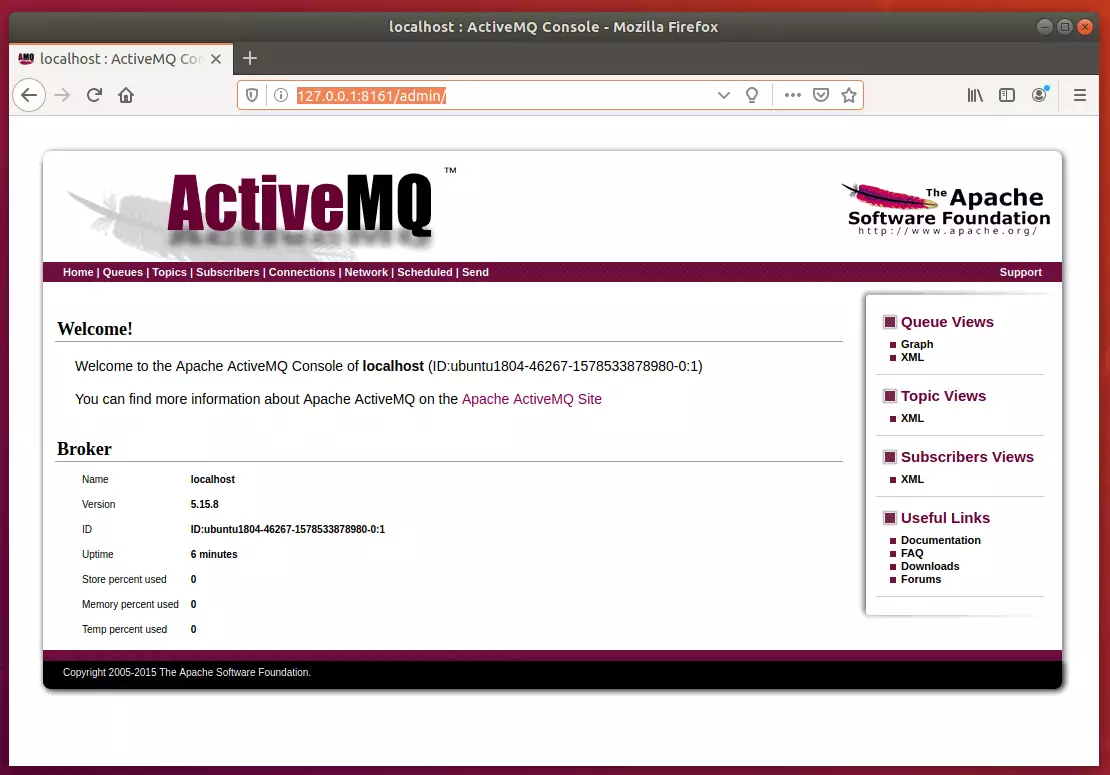
That should do it!
You can also use Apache ActiveMQ with Hawtio using the post below:
Conclusion:
- Apache ActiveMQ is a powerful message broker that enhances communication between applications.
- The installation process on Ubuntu is straightforward, requiring Java and a few command-line instructions.
- Users should ensure they configure the
activemq.xmlfile to meet their specific needs. - Regular monitoring of the service status is recommended to maintain optimal performance.
- Access the web interface at
http://127.0.0.1:8161/admin/to manage and monitor your message broker effectively. - With the installation complete, users can leverage ActiveMQ’s features to improve application integration and messaging capabilities.

Leave a Reply