This article explains how to install and configure AMPPS Stack on Windows 11.
AMPPS is a WAMP (Windows Apache, MariaDB, and PHP) and MAMP (macOS, Apache, MariaDB, and PHP) stack that makes it easy for anyone to create new websites using templates or existing free, open-source applications on their desktop or server machines.
AMPPS stack is lightweight and comes with just one PHP, Apache, MySQL, MongoDB, Softaculous, and phpMyAdmin without the bloat. Moreover, additional web apps can be installed with a single click using Softaculous Auto Installer. As a result, one can install over 400 apps.
When you want to run WordPress, AMPPS will let you do that with a feature-rich WordPress Manager, which allows you to manage themes and plugins, upgrade, clone sites, and more.
There are other methods to install a complete web stack in Windows 11. Advanced users can use Windows Subsystem for Linux.
Install and configure AMPPS on Windows 11
As mentioned above, AMPPS is a WAMP (Windows Apache, MariaDB, and PHP) and MAMP (MacOS, Apache, MariaDB, and PHP) stack that allows users to run the entire stack on their desktop or server machines.
It’s easy to download and install on Windows. The steps below should help you get it working in Windows 11.
First, download a copy of AMPPS for your Windows or macOS machine.
Download AMPPS for Windows or macOS.
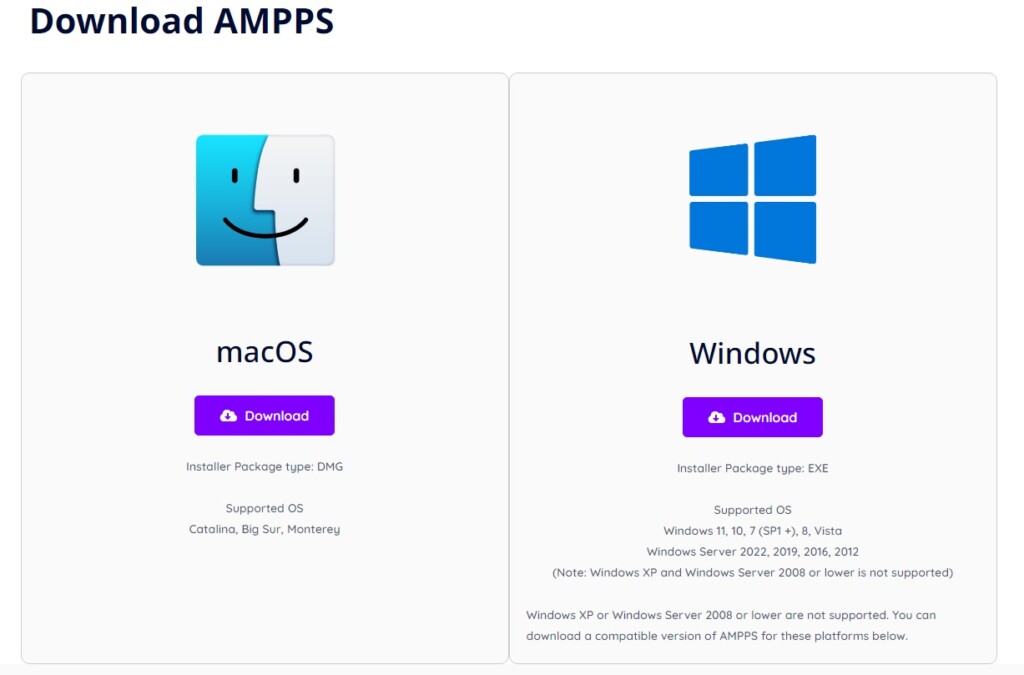
Then, run the downloaded installer from your Downloads folder.
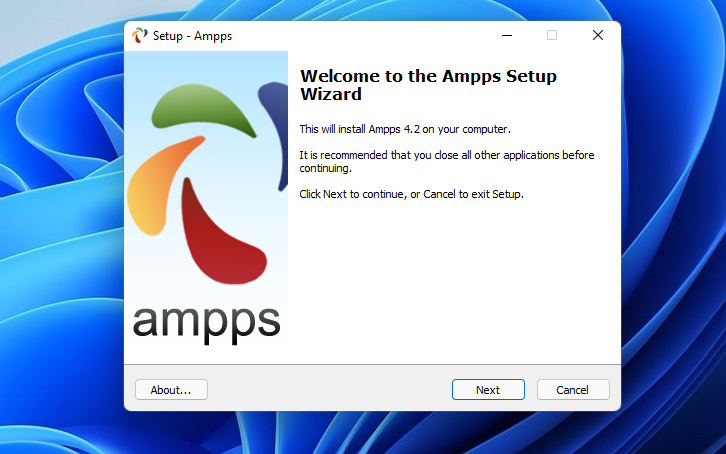
Accept the licensing terms for the packages being installed.
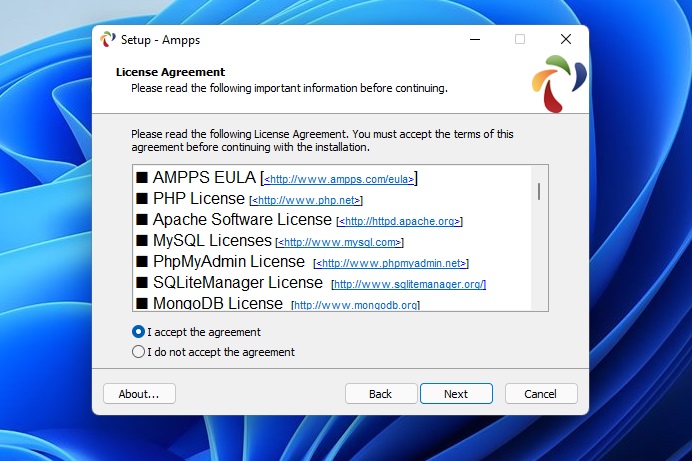
Go through with the setup wizard and accept the defaults. Then, on the Read to Install screen, click Install.
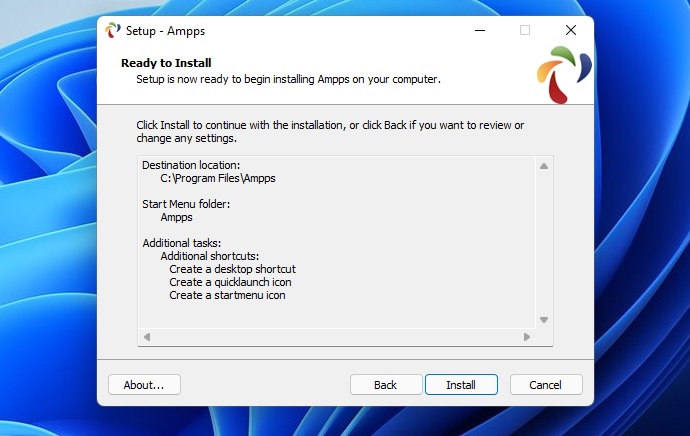
Finally, click Finish and launch AMPPS on your device.

AMPPS should begin downloading the latest packages in the install folder. These packages will be used to build your websites and apps.
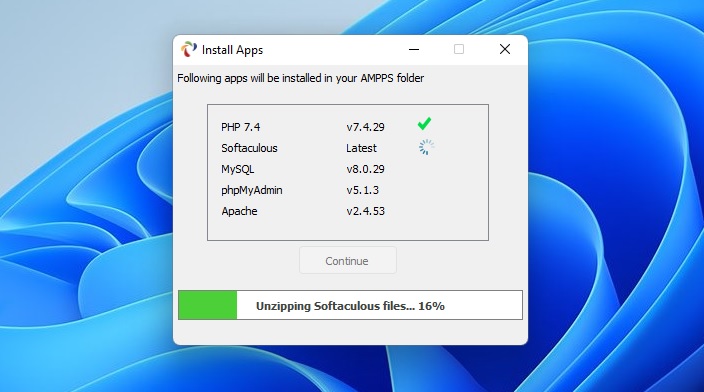
If you enable Windows Defender Firewall, you’ll be prompted to allow MySQL and other services to communicate through the firewall.
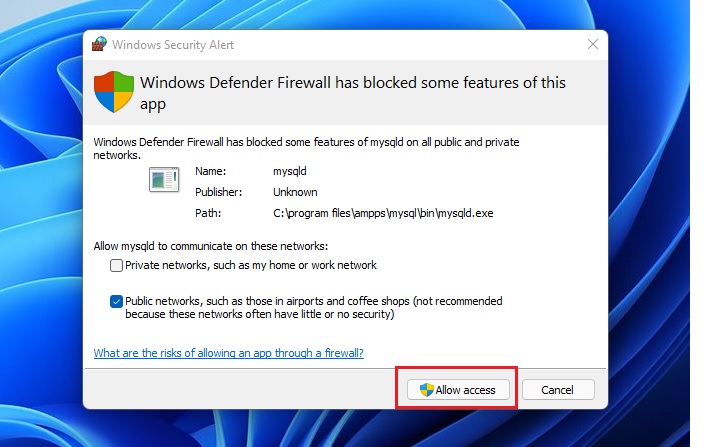
AMPPS should open a pop window to the bottom right of your screen, as shown below.
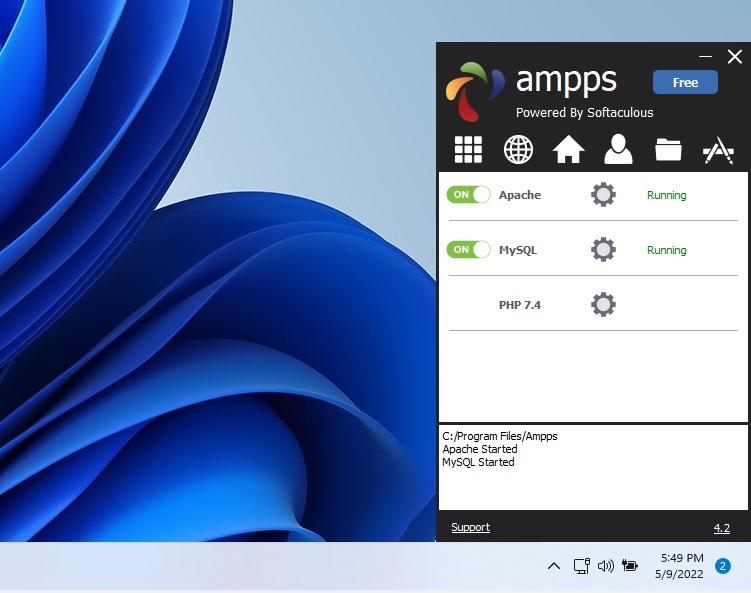
Click on the Home folder to open its browser portal, where you can configure all services and features.
You can also get there using the URL below:
http://localhost/ampps
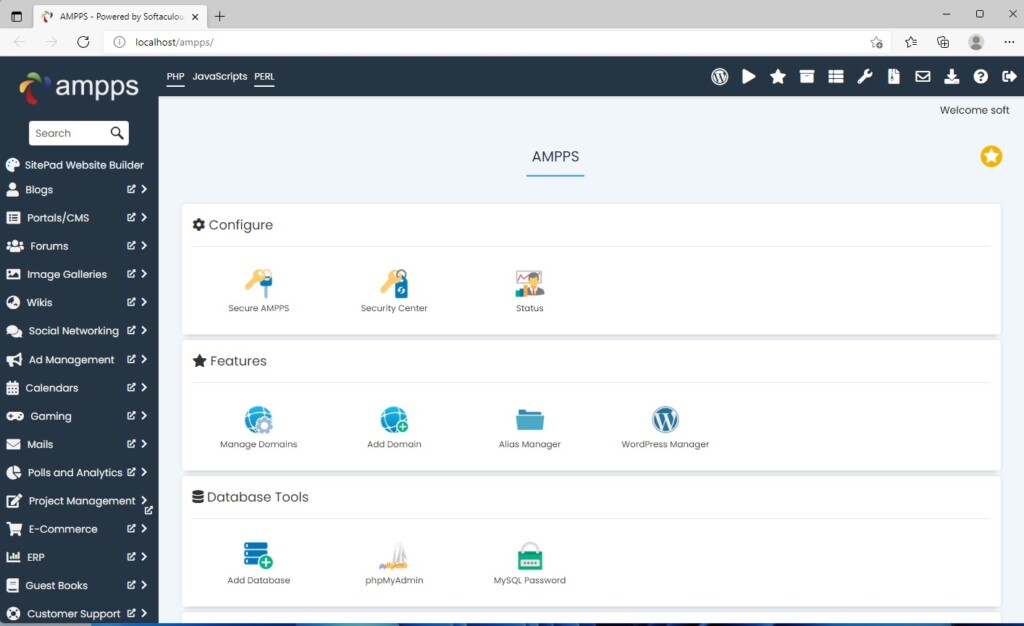
That should do it!
Conclusion:
- AMPPS is a lightweight WAMP and MAMP stack, enabling easy website creation on Windows and macOS.
- With AMPPS, users can install over 400 web apps with a single click using Softaculous Auto Installer.
- The feature-rich WordPress Manager in AMPPS facilitates easy WordPress site management, including themes, plugins, and site cloning.
- Installation and configuration of AMPPS on Windows 11 is straightforward and can be accessed through the localhost portal.

Leave a Reply Cancel reply