This article explains how to filter profanity with Voice typing on Windows 11.
Voice typing allows you to enter text on your PC by speaking. It utilizes online speech recognition powered by Azure Speech Services.
Users can input text on their PC by speaking into a microphone. For example, they can use voice typing commands to quickly edit text by saying phrases like “delete that” or “select that.”
Starting with Windows 11 build 22635.5305, Microsoft is starting to roll out a new setting that lets you control the profanity filter. With this setting on, voice typing will continue to filter out profanity, masking it with asterisks, like it already did. With the setting off, it will type out your profanity like any other words.
Use profanity filter with Voice typing
As mentioned, a recent update the Windows 11 lets users turn on or off the profanity filter.
Here’s how to do it.
First, start voice typing or press the keyboard shortcut Windows key + H.
Then, select the Settings (gear) button on the voice typing menu.
You can enable or disable profanity by using the settings button.
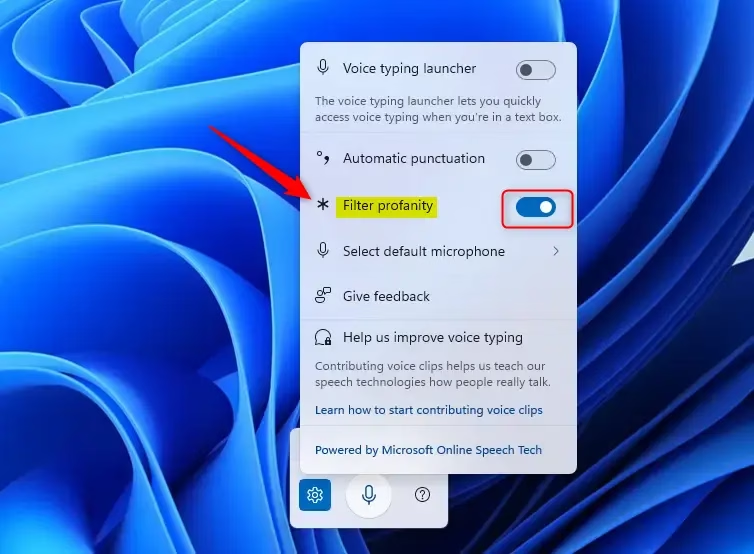
That should do it!
Reference:
Conclusion:
In summary, the voice typing feature in Windows 11 provides a user-friendly way to input text using speech. The addition of a profanity filter gives users more control over their typing experience. Here are the key takeaways:
- Voice Typing Functionality: Allows users to dictate text easily and efficiently.
- Profanity Filter Options: Users can now choose to enable or disable the profanity filter.
- Simple Activation: Adjusting the profanity filter is straightforward through the voice typing settings.
- Enhanced User Control: Offers a tailored experience based on personal preferences and environment.
- Accessibility: Makes typing more accessible for those who prefer speaking over traditional keyboard input.

Leave a Reply