This brief tutorial shows students and new users how to factory reset Windows 10 from the command prompt or terminal console.
You may want to factory reset Windows 10 for a few reasons. One of the most common reasons is to fix a slow computer. Over time, computers can become bogged down with unnecessary files and programs that can slow down the system. Resetting Windows 10 can help restore your computer to its original state and improve its performance.
Another reason to factory reset Windows 10 is if you want to sell or donate your computer. Resetting Windows 10 will erase all your data and ensure the new owner cannot access your information. Protecting your personal information is always important when getting rid of a computer.
Lastly, you may want to factory reset Windows 10 if you encounter a serious issue with your system, such as a virus or software corruption. Resetting Windows 10 can help resolve these issues and give you a fresh start with your computer.
To get started with resetting Windows from the command line, follow the steps below:
First, open the Windows Command Prompt as administrator. To do that, type ‘Command Prompt‘ in the Windows Search bar, and then click the Command Prompt app from the search results.
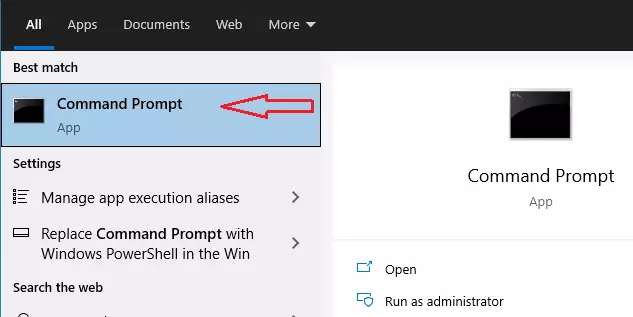
When the command prompt opens, run the commands below to initial Windows reset.
systemreset --factoryreset
That should launch the Windows reset wizard with an option to choose the type of reset to perform. Here, you can either remove apps and settings but keep your files or remove everything, including your files, apps, and settings.
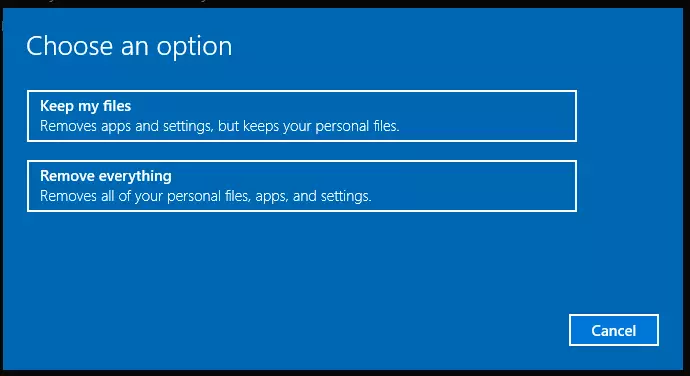
If you’re selling your computer, you’ll want to choose an option to remove everything. If you simply want to reset Windows to its defaults without losing your files and settings, choose an option to keep your files.
If you remove everything, it may take significantly longer to complete, but this will ensure that all your data are erased and cleaned.
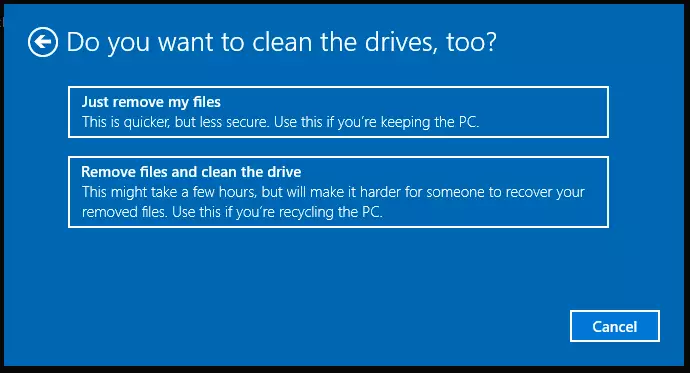
A typical laptop computer might take up to 5 hours to complete the option to remove files and clean the drive. This option will make it harder for someone to recover your deleted files, so it is best to select if you’re recycling or selling your computer.
If you’re simply removing your file, it should take longer but less secure. If you want to fix a slow Windows computer, choose this option.
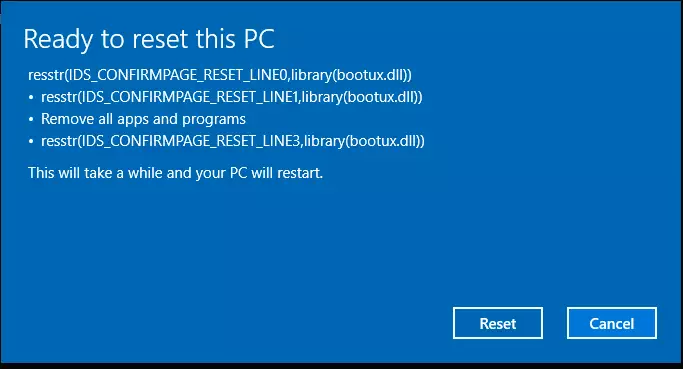
When you’re ready, click the Rest button to begin.
That should do it!
Conclusion:
- Factory resetting Windows 10 can significantly improve performance by clearing unnecessary files and programs.
- It is essential for ensuring personal data is erased when selling or donating your device.
- Resetting can help resolve severe issues such as viruses or software corruption.
- The process can be initiated easily via the Command Prompt for quick access to the reset options.
- Choosing the right reset option depends on your needs: retaining files for performance improvement or removing everything for complete data security.
By following these steps, you can effectively reset your Windows 10 installation to achieve better performance or ensure your data’s privacy before passing on your device.

Leave a Reply Cancel reply