This article explains how to enable or disable the “Pin to Taskbar” option for the Microsoft Store app on Windows 11.
The Microsoft Store is a digital distribution app that allows users to browse and download various applications, games, and other digital content for their Windows devices.
The Store app is automatically pinned on the taskbar when you sign into Windows. If it’s missing from the taskbar, you can use the “Pin to taskbar” option for the app to pin it again.
The “Pin to Taskbar” option in Windows allows you to pin frequently used apps to the taskbar for quick and easy access. This means you can launch your favorite apps with a single click without searching for them in the Start menu, and their icons remain visible even when closed.
When you disable the “Pin to taskbar” option for the Microsoft Store app, the app will automatically get unpinned from the taskbar.
Enable or disable the “Pin to taskbar” option for the Microsoft Store app
As mentioned, SysAdmins can disable or enable the ability to pin the Microsoft Store app to the taskbar in Windows.
Here’s how to do it.
Using Local group policy
One way to enable or disable pinning the Microsoft Store app to the taskbar in Windows is to use the Local group policy editor.
First, open the Local Group Policy Editor (gpedit.msc). (Search for “Edit group policy”) on the Start menu.
Then, navigate the folders below:
User Configuration > Administrative Templates > Start Menu and Taskbar
In the Group Policy details pane on the right, locate and double-click the “Do not allow pinning Store app to the Taskbar” settings.
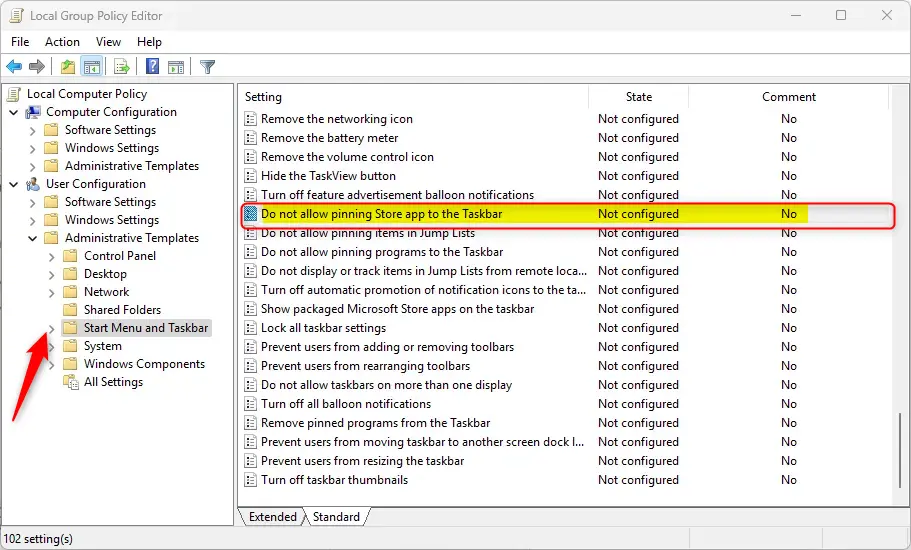
On the “Do not allow pinning Store app to the Taskbar” window, set the option to Not Configure, Enabled, or Disabled.
- Not Configured (default)
- Enabled – Users cannot pin the Store app to the Taskbar. If the Store app is already pinned to the Taskbar, it will be removed from the Taskbar on the next login.
- Disabled – Users can pin the Store app to the Taskbar.
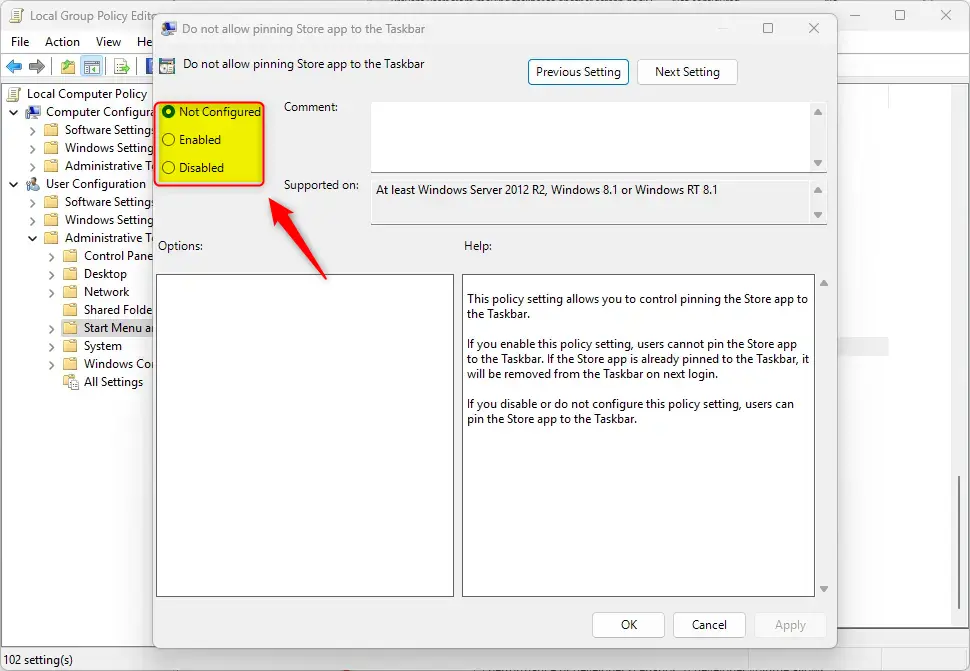
Click OK to save your changes. You may have to reboot your device to apply the settings.
Using the Windows Registry Editor
Yet another way to enable or disable pinning the Store app to the taskbar is to use the Windows Registry editor.
First, open the Windows Registry and navigate the folder key paths below.
Use the HKEY_CURRENT_USER key only to change your profile settings. For all users, use the HKEY_LOCAL_MACHINE.
Computer\HKEY_CURRENT_USER\SOFTWARE\Policies\Microsoft\Windows\Explorer Computer\HKEY_LOCAL_MACHINE\SOFTWARE\Policies\Microsoft\Windows\Explorer
Next, double-click these two (REG_DWORD) names on the Explorer key’s right pane to open it.
NoPinningStoreToTaskbar
Then, enter a value 1 to disable pinning the Store app to the taskbar.
If you do not see the “NoPinningStoreToTaskbar” name, right-click a blank area and create a new DWORD (32-bit) registry item name.
Then, enter a value 1
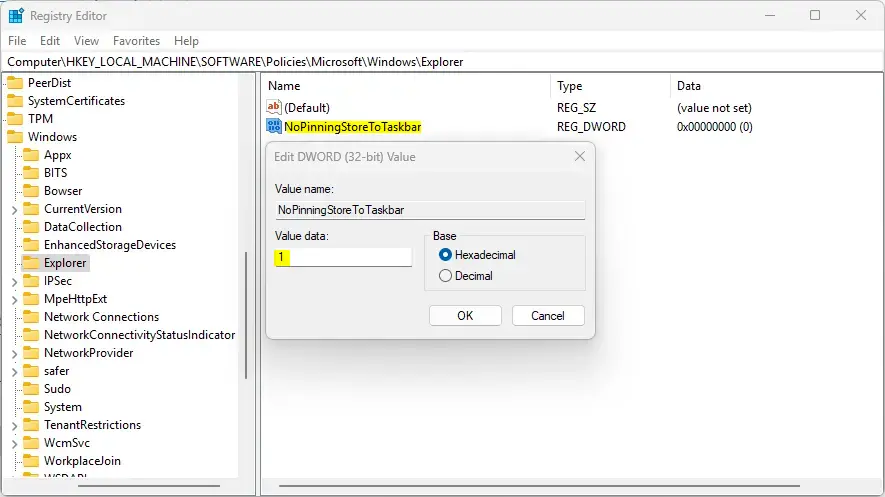
Delete the name created above to restore the default behavior and allow pinning the Store app.
NoPinningStoreToTaskbar
Save your changes and restart your computer.
That should do it!
Conclusion:
- Enabling or disabling the “Pin to Taskbar” option for the Microsoft Store app on Windows 11 provides SysAdmins flexibility in managing the taskbar layout.
- Using the Local group policy editor or the Windows Registry Editor offers distinct methods for adjusting this configuration.
- These methods allow enhanced taskbar customization to suit user preferences and organizational requirements.
Feel free to submit any additional requests or modifications.

Leave a Reply