This post describes steps to enable or disable delete confirmation for Microsoft Sticky Notes in Windows 11.
Microsoft Sticky Notes app is a simple way to create post-it-like notes and save them quickly for later use. For example, you can create a quick reminder and stick it on your desktop, which can easily be discarded after use.
You can delete a sticky note in three ways. Note deletion is permanent. It cannot be undone.
You can minimize the chance of deleting notes by mistake simply by turning on the note deletion warning.
Also, when you use your Microsoft account to sign into Sticky Notes, you can sync your notes across apps and other devices. Deleting a note from one device will also be synced and deleted from other devices.
Below is how to enable or disable delete confirmation for Sticky Notes in Windows 11.
How to enable or disable delete confirmation for sticky notes in Windows 11
As described above, it cannot be undone when you delete a note. It is permanent. You can minimize the chance of deleting notes by mistake simply by turning on the note deletion warning.
Below is how to enable or disable delete confirmation for Notes.
Open the Sticky Notes app and view your list of notes. Click Start => Search for Sticky Notes, then under Best match, select Sticky Notes App as highlighted below,
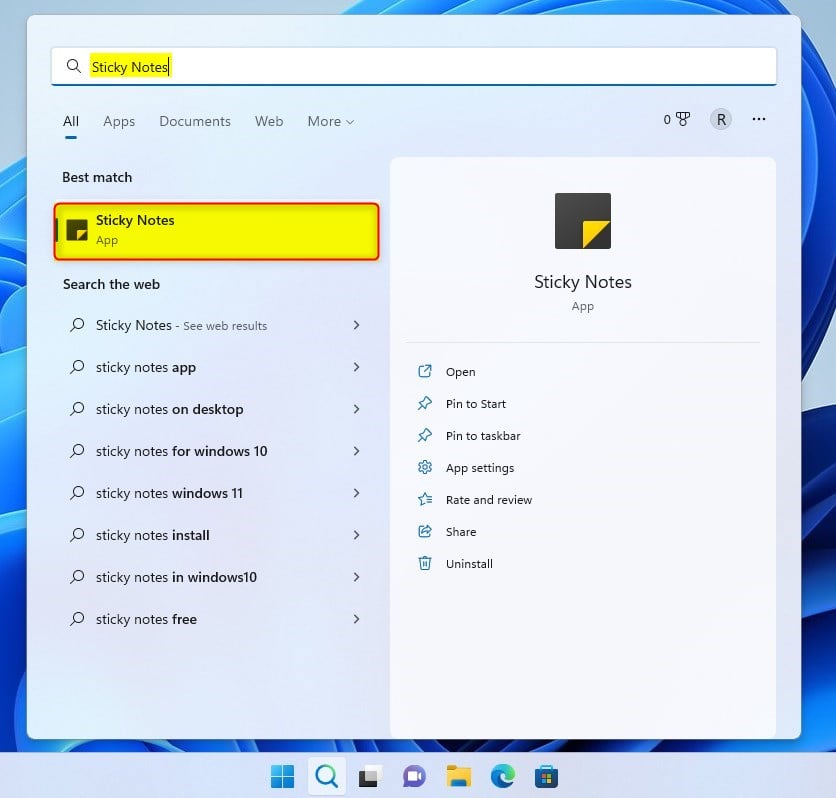
If only a single note is displayed, click or tap the ellipsis icon ( … ) in the upper-right of the note and then click or tap Notes list.
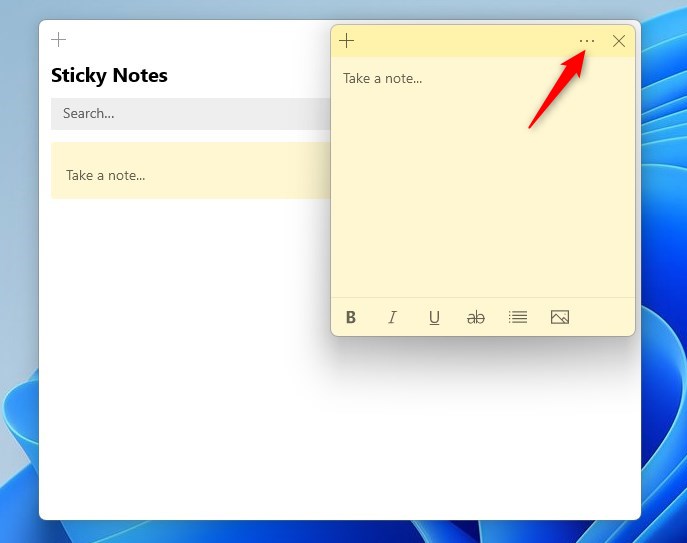
Next, click the settings icon in the upper right of the notes list.
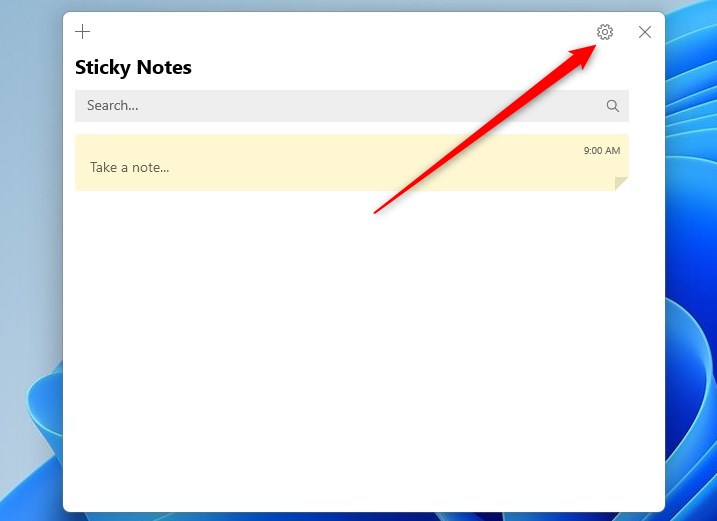
On the settings window, toggle the button switch for Enable Confirm before deleting to On or Off to enable or disable delete confirmation for Notes in Windows 11.
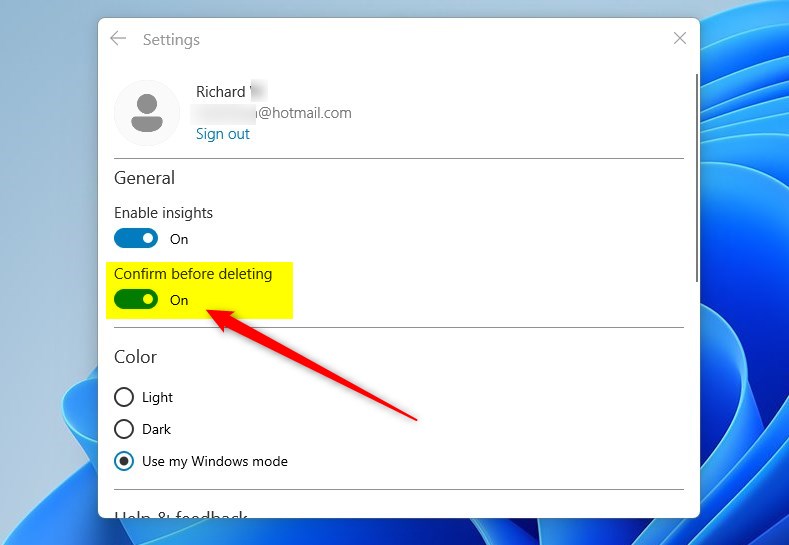
Click the close icon ( X ) in the upper right to close the note. Your note will be automatically saved.
That should do it!
Conclusion:
- Enabling delete confirmation for Microsoft Sticky Notes can prevent accidental deletion of important notes.
- By syncing Sticky Notes with a Microsoft account, note deletions are reflected across devices, ensuring consistency.
- It’s important to weigh the benefits of delete confirmation against the potential inconvenience of the extra step.

Leave a Reply Cancel reply