This article describes steps to turn on or off the open Widgets board on hover in Windows 11.
Widgets are feeds of content such as news, weather, stocks, and traffic that are automatically updated with live information on your widgets board.
In Windows, the Widget board opens automatically as you hover over the weather icon on the Taskbar.
Starting with build 25211, Microsoft is a new setting to control the behavior of the Widgets, so users don’t have to accidentally open the Widget board simply by hovering over the weather icon on the Taskbar.
If you accidentally open the widgets board in Windows 11, the steps below will show you how to disable or re-enable it when you want it back.
How to turn on or off open Widgets board on hover in Windows 11
As described above, starting with build 25211, Microsoft is a new setting to control the behavior of Widgets, so users don’t have to accidentally open the Widget board by hovering over it.
When this feature is enabled, you should be able to control Widget behavior from the Widgets setting page.
First, you must open Widgets by clicking on the weather icon on the Taskbar or using the keyboard shortcut Windows key + W.
Next, click the Profile in the top-right corner to open the Widgets Settings page.
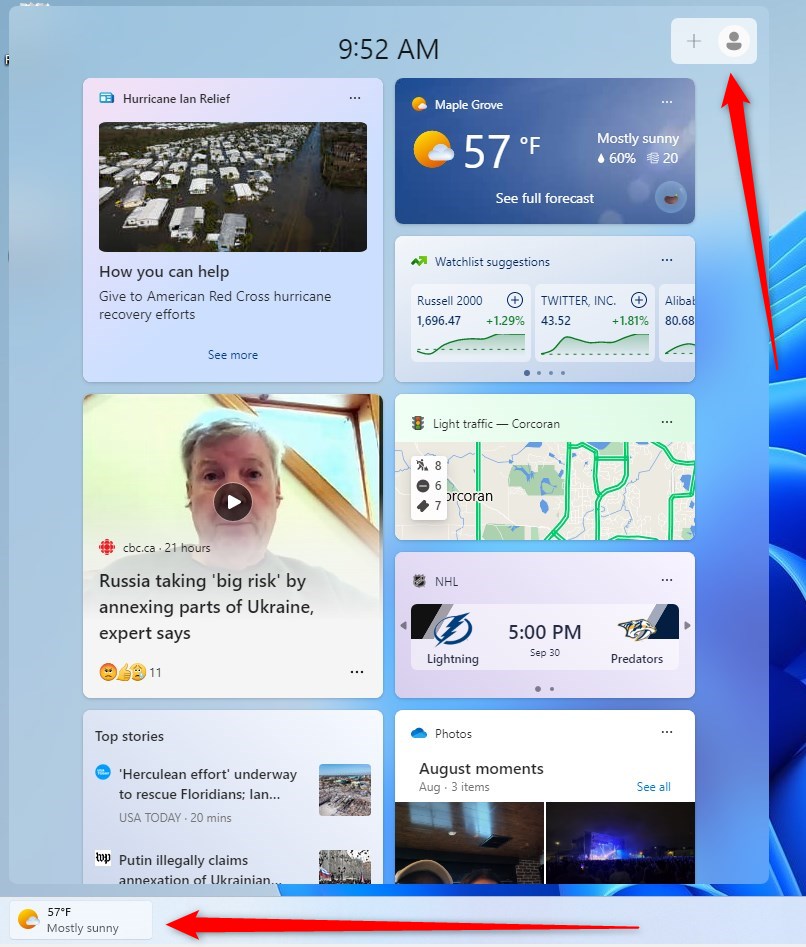
On the Widgets settings page, under Widgets taskbar behavior, you can open the Widgets board on hover.
Toggle the switch button to the Off position to prevent accidentally opening the Widgets board on hover.
To re-enable, toggle the switch button back to the On position.
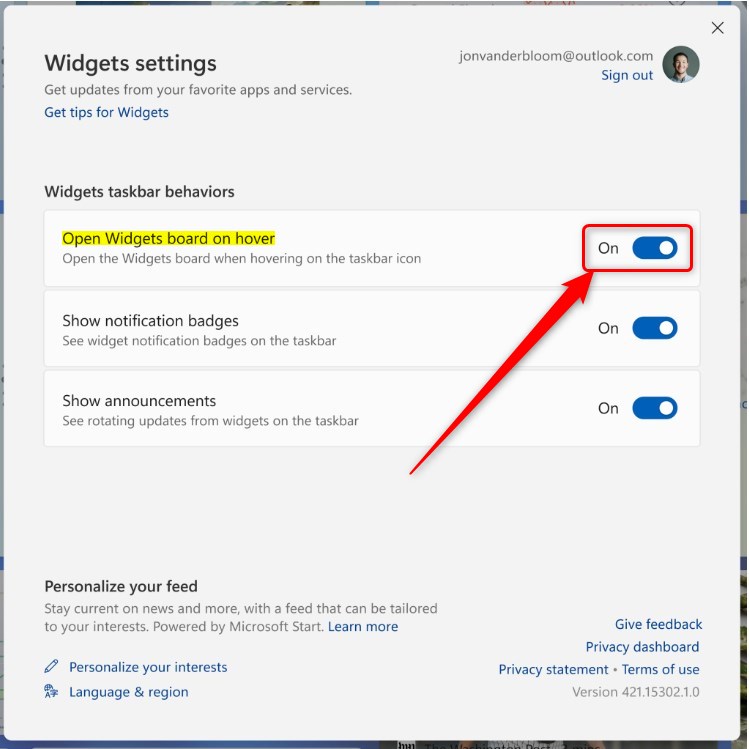
That should do it!
Conclusion:
- Windows 11 introduced the ability to control the opening of the Widgets board on hover, starting from build 25211.
- Users can now easily disable or re-enable the feature from the Widgets settings page, providing greater control over widget behavior.
- By following the simple steps outlined in this article, users can effectively manage the open Widgets board on the hover feature in Windows 11.

Leave a Reply Cancel reply