This article describes how to enable or disable the Dynamic Refresh Rate (DRR) feature in Windows 11.
Windows 11 includes a new feature known as Dynamic Refresh Rate (DRR). It enables Windows to adjust its refresh rate dynamically based on system activities and supported devices. The refresh rate will decrease for low-resolution settings and increase for high-resolution settings that require high intensity.
Using DDR optimizes both performance and power consumption. It is now available for laptops with displays that support Variable Refresh Rate (VRR) and have a refresh rate of at least 120Hz.
Enable Dynamic Refresh Rate (DDR)
To enable DDR in Windows, open the System Settings. You can get there from the Start Menu –> Settings.
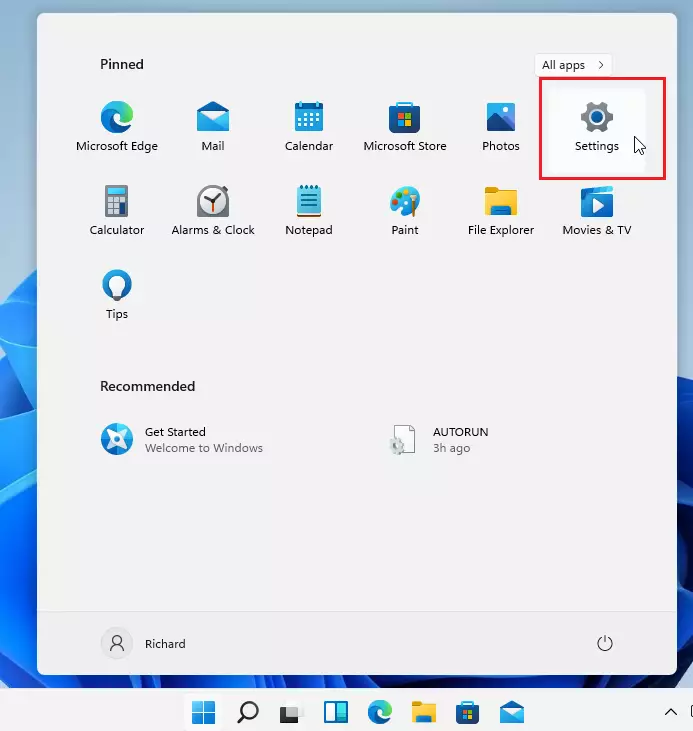
Then, select the Display tile to expand it on the right.
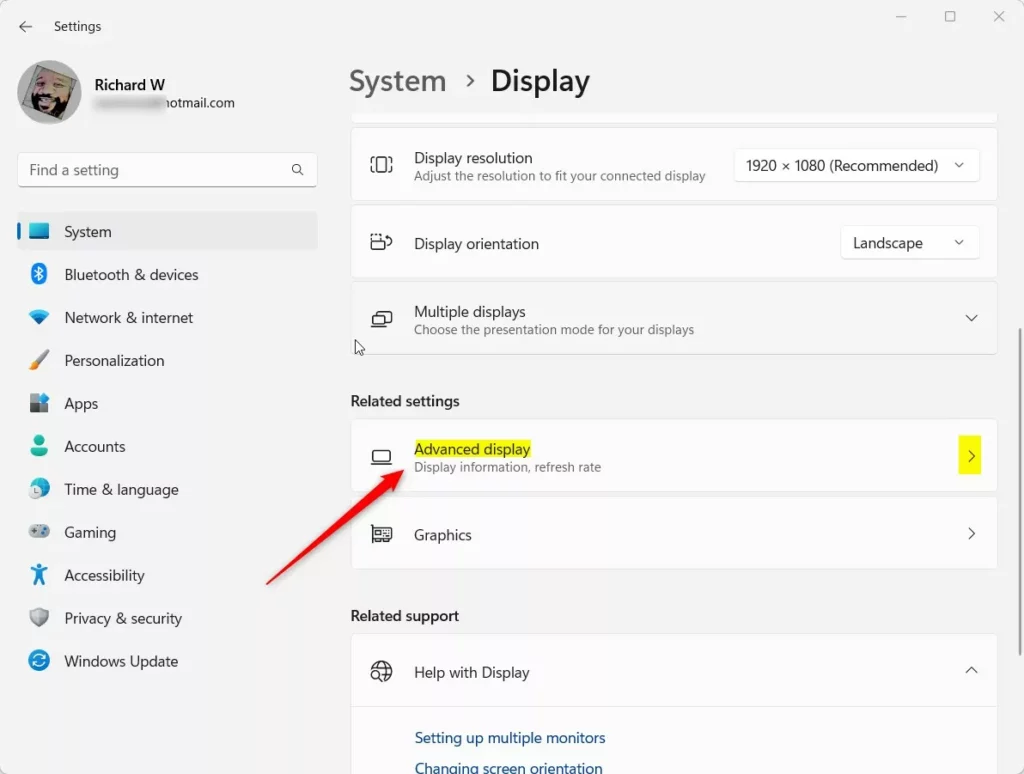
Select the Advanced Display tile on the Display settings page to expand it.
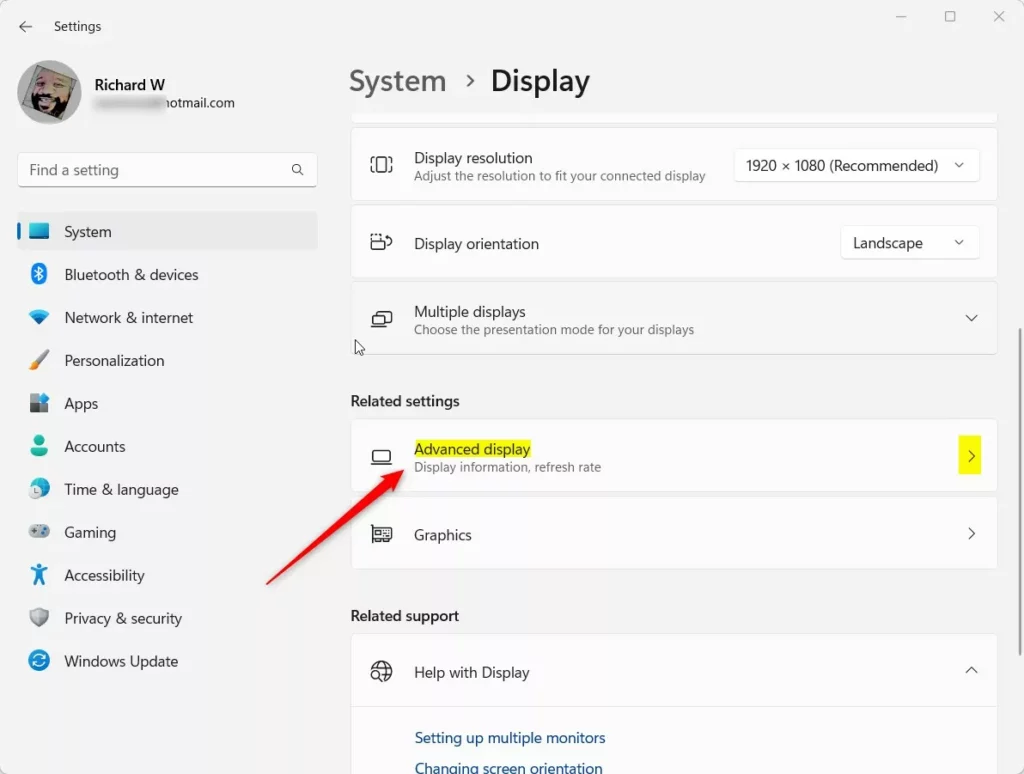
Then, set the refresh rate to Dynamic (60 Hz or 120 Hz).

If you do not see an option to use a Dynamic refresh rate, your system does not support it. You will only see the default assigned to your Display.
Disable Dynamic Refresh Rate
If your device does not fully support DDR, you can disable it by reversing the previous changes and setting the refresh rate to 60 Hz.
That should do it!
Conclusion:
- Dynamic Refresh Rate (DRR) enhances performance and power efficiency in Windows 11.
- It automatically adjusts based on system activity and display capability.
- Supported devices include laptops with Variable Refresh Rate (VRR) and a minimum refresh rate of 120Hz.
- Users can easily enable or disable DRR through the Display settings.
- Ensuring your device supports DRR is crucial for optimal performance.

Leave a Reply Cancel reply