This article explains how to enable or disable Copilot mode in Microsoft Edge on Windows 11.
Microsoft Edge is the default browser in Windows 11. However, users can switch to their preferred or favorite browser anytime. Edge is based on Chromium, similar to Google Chrome and other Chromium-based browsers today.
Beginning with Edge version 136.0.3240.92 and later, a new Copilot Mode feature is being introduced, enabling users to view suggested work and productivity-related Copilot prompts next to their search box on the NTP page.
Users may notice the Copilot icon in the search box, which allows them to click it and send their current search query to Copilot.
If you haven’t seen it in Edge, enable it by using the Edge flag edge://flags/#edge-copilot-mode in the Canary, Beta, and Dev channels of Edge.
Enable or disable Copilot mode in Edge
As mentioned, users can enable or disable the new Copilot mode in Microsoft Edge.
Here’s how to do it.
First, open the Microsoft Edge browser.
Then click Settings and more (Alt+F), the 3 horizontal dots button on the top right corner, and select Settings.

Select “Copilot mode” on the Settings page on the left.
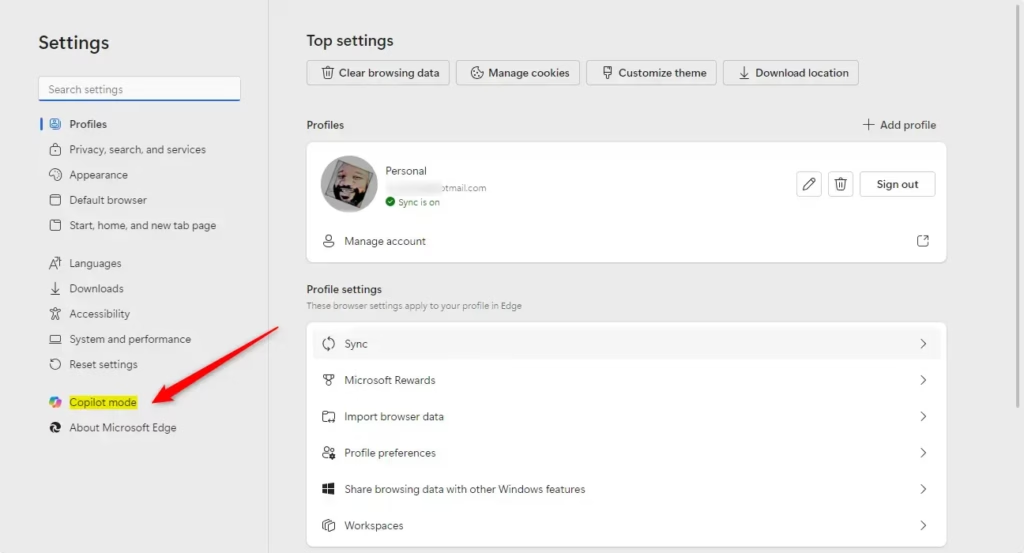
Toggle the button on the Copilot mode settings page to enable or disable the feature.
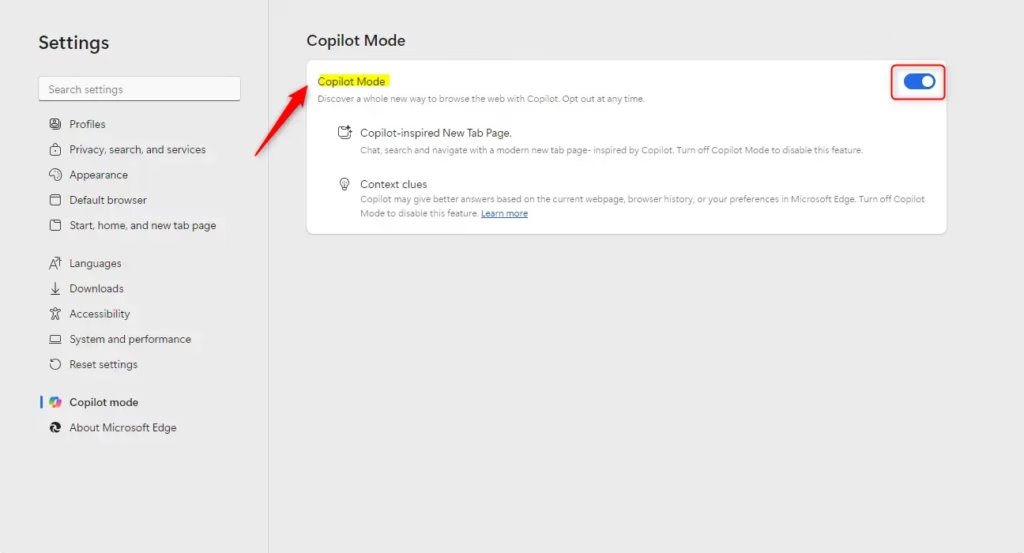
If you can’t find the Copilot mode feature in Edge, and you are using the Canary or beta version, enable it by using the feature flag in your browser’s settings to access the page.
edge://flags/#edge-copilot-mode
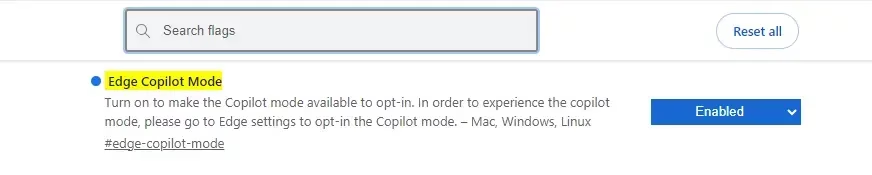
You can close the Edge settings page when finished.
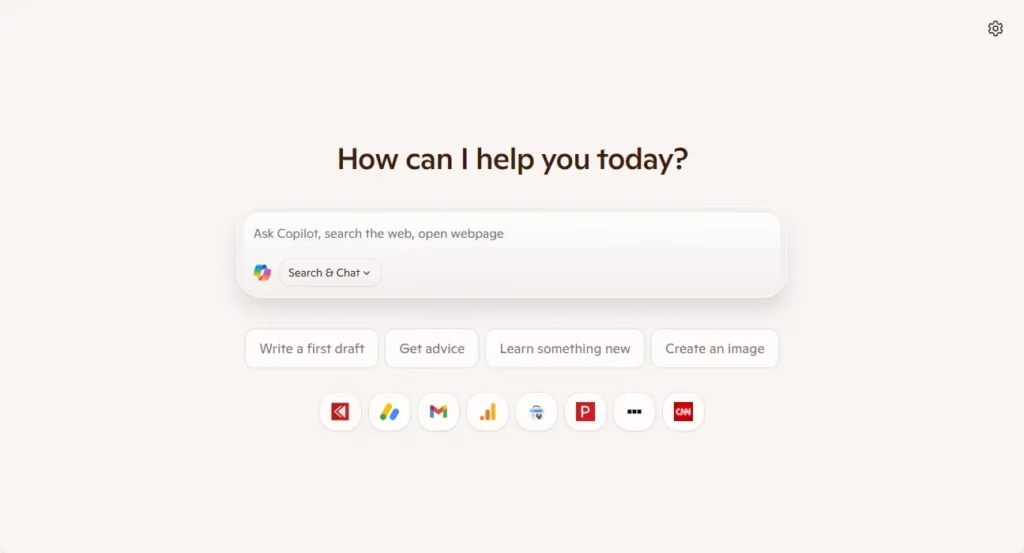
That should do it!
Conclusion:
In summary, enabling or disabling Copilot mode in Microsoft Edge is straightforward. Here are the key points to remember:
- Copilot Mode enhances productivity by providing helpful prompts alongside your search box.
- Accessible in Edge version 136.0.3240.92 and later, the feature is available in Canary, Beta, and Dev channels.
- To enable or disable, navigate to Settings > Copilot mode.
- If the option isn’t visible, use the feature flag link: edge://flags/#edge-copilot-mode.
- Closing the settings page will save your changes and return you to your browsing experience.
By following these steps, you can easily manage the Copilot mode according to your needs in Microsoft Edge.

Leave a Reply Cancel reply